Configuring event source monitoring
GFI EventsManager is able to collect additional information about your event sources through Active Monitoring. These checks generate specific events which in turn, trigger real-time notifications or execute an action.
For example, when monitoring CPU usage checks, GFI EventsManager queries that event source and detects whether the target machine is performing at the specified CPU usage levels.
Note
For more information refer to Active Monitoring.
To configure event source properties:
1. From Configuration tab > Event Sources > Group Type, select Event Sources Groups.
2. To configure settings of a:
- Computer group - right-click on the computer group to configure, and select Properties
- Single event source - right-click on the source to configure, and select Properties.
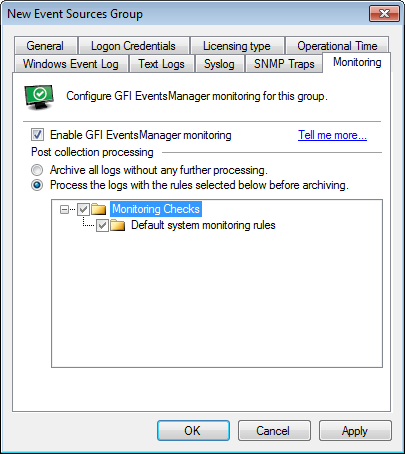
Event source properties - Monitoring tab
3. From Monitoring tab, configure the options described below:
| Option | Description |
|---|---|
| Inherit event log collection and processing from parent group | This option is available when enabling monitoring on a single event source. If you enabled monitoring on the group containing the event source, leave this option selected to obtain the same settings. |
| Enable GFI EventsManager monitoring | Select/unselect this option to enable/disable Active Monitoring processing. |
| Perform the following checks | Expand the list of checks and select the ones which you want to apply to your event source/event source group. For information about creating monitoring checks, refer to Creating a new monitoring check. |
| ArchiveA collection of events stored in the SQL Server based database backed of GFI EventsManager. all logs without any further processing | Select this option to store events without applying any further checks (from Events Processing Rules). |
| Process the logs with the rules selected below before archiving |
Expand the list of rules which are applied to the collected logs. GFI EventsManager enables you to create custom rules and configure them to trigger when one of the active monitoring check generates an event. Then, through the configuration of the selected Event Processing Rule, actions are executed and/or alerts are generated. Once a monitoring check is enabled, browse for the event that it generates and create a rule based on that event. For more information refer to Creating new rules from existing events. |
4. Click Apply and OK.