Creating and configuring active monitoring checks
To create a new active monitoring check:
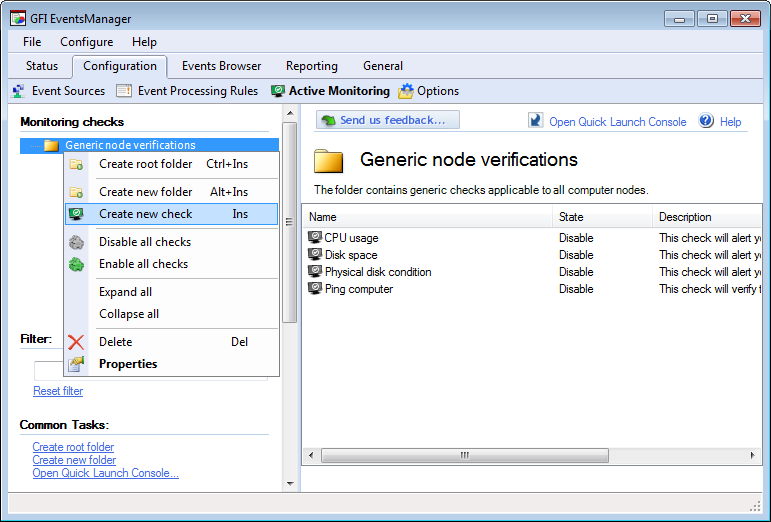
Creating a new active monitoring check
1. Click Configuration > Active Monitoring.
2. Right-click the root/sub-folder where you want the new monitoring check to be saved and select Create new check.
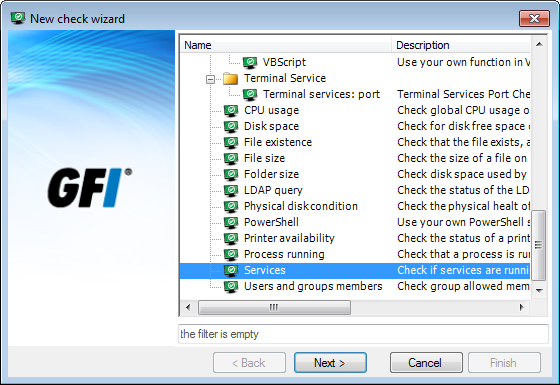
Select check type
3. Select the check type and click Next.
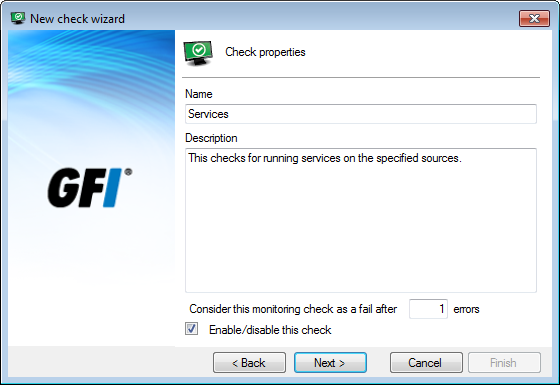
Configure general check properties
4. Specify a unique name and an optional description in the Name and Description fields.
5. In Consider this monitoring check as fail after {X} errors text box specify the number of errors that must occur, before the new checks is classified as Failed.
6. Select/unselect Enable/disable this check, to turn on/off the new monitoring check. Click Next.
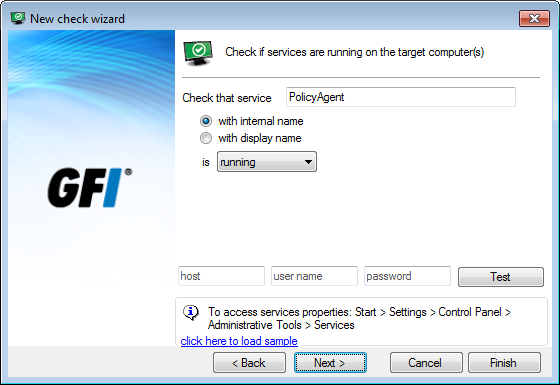
Configure monitoring check parameters
7. Configure the parameters that have to be checked and click Next.
Note
This step is different for each different type of check you select in step 3.
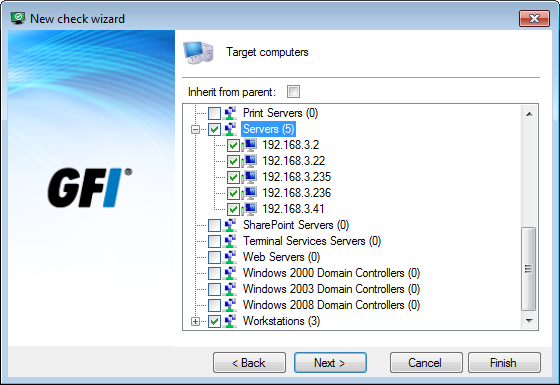
Select the effected sources
Note
Select Inherit from parent to use the same settings as the parent folder.
8. From the list of event sources, select the computers to monitor by this new check. Click Next.
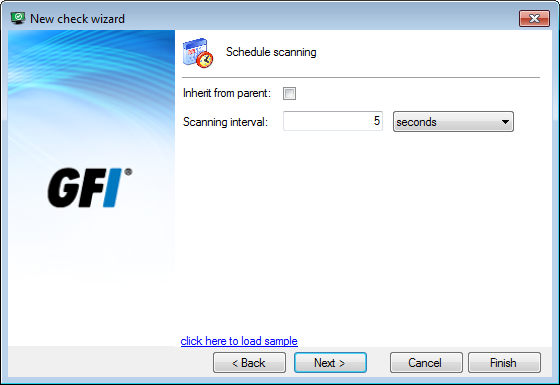
Set the scan time interval
Note
Select Inherit from parent to use the same settings as the parent folder.
9. Configure the scan interval schedule for the new check. By default, the check scans the selected source(s) once every 5 seconds.
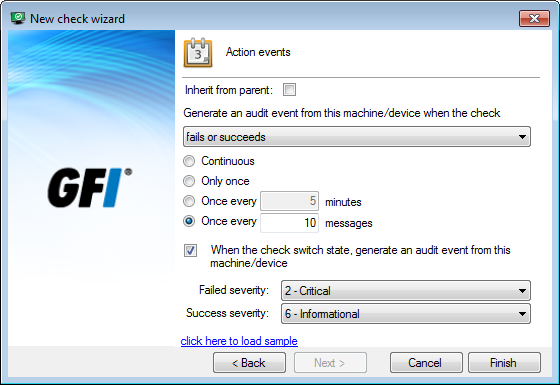
Configure event log actions
Note
Select Inherit from parent to use the same settings as the parent folder.
10. A monitoring check generates an event log regardless of whether it fails or succeeds. From Action events, when event logs are generated and how GFI EventsManager classifies the generated logs.
Available options are described in the following table:
| Option | Description |
|---|---|
| Generate an audit event from this machine/device when the check |
GFI EventsManager enables you to generate event logs after the event source is checked for irregularities. From the drop-down menu, select:
|
| Continuous | Generates an event log every time the check fails/succeeds/both. |
| Only once | Generates an event log the first time the check fails/succeeds/both. |
| Once every {X} minutes | Generates an event log once every number of minutes you specify. |
| Once every {X} messages | Generates an event log once every number of messages you specify. Example: if you key in 10, only one event log is generated for every 10 times the check fails/succeeds/both. |
| When the check switch state, generate an audit event from this machine/device | Generate an event log when the check changes state from Fail to Succeed or vice versa. |
| Failed severity | Select the severity rating that GFI EventsManager assigns to the event log of a failed system check. |
| Success severity | Select the severity rating that GFI EventsManager assigns to the event log of a successful system check. |
11. Click Finish.