Adding sub-folders to a root folder
Sub-folders are used to sub-divide a group of monitoring checks that share some common properties, but may (for example) be targeted towards different types of event sources.
To add a new sub-folder:
1. From Configuration > Active Monitoring > Monitoring checks, right-click a root folder/sub-folder and select Create new folder.
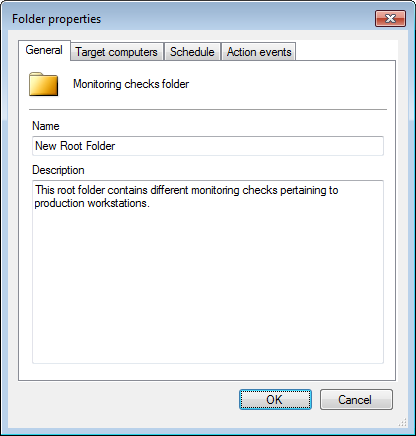
Folder properties - General tab
2. From the General tab, key in a name for the new folder and an optional description.
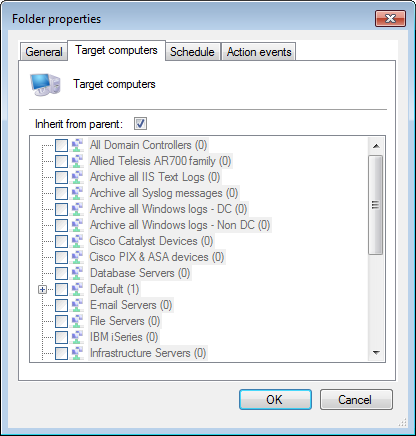
Folder properties - Target computer tab
Note
Select Inherit from parent to use the same settings as the parent folder.
3. Click the Target computers tab and select the event sources. Active Monitoring that are added to this new folder are applied to the selected event sources.
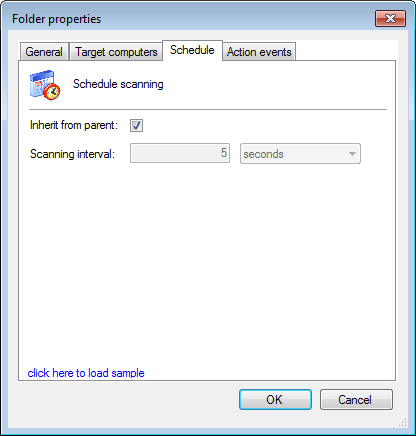
Folder properties - Schedule tab
Note
Select Inherit from parent to use the same settings as the parent folder.
4. From the Schedule tab, set the interval when GFI EventsManager runs the monitoring check(s) on the selected event sources. By default, a monitoring check interval is set to 5 seconds.
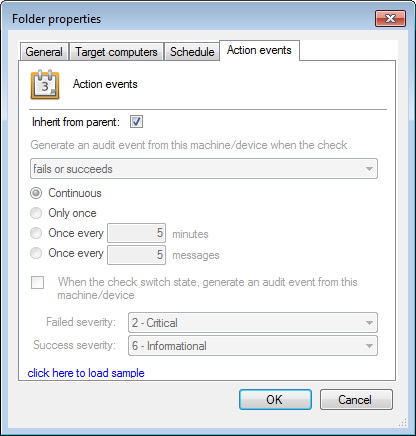
Folder properties - Action events tab
Note
Regardless of whether Active Monitoring fails or succeeds, the computer that it checks generates an event log. This event log can be processed by events processing rules which can trigger alerts or run scripts/applications for remedial operations. For more information refer to Creating new rules from existing events.
Note
Select Inherit from parent to use the same settings as the parent folder.
5. From the Action events tab, configure when event logs are generated and how GFI EventsManager classifies the generated events.
Available options are described in the following table:
| Option | Description |
|---|---|
| Generate an audit event from this machine/device when the check |
GFI EventsManager enables you to generate event logs after the event source is checked for irregularities. From the drop-down menu, select:
|
| Continuous | Generates an event log every time the check fails/succeeds/both. |
| Only once | Generates an event log the first time the check fails/succeeds/both. |
| Once every {X} minutes | Generates an event log once every number of minutes you specify. |
| Once every {X} messages | Generates an event log once every number of messages you specify. Example: if you key in 10, only one event log is generated for every 10 times the check fails/succeeds/both. |
| When the check switch state, generate an audit event from this machine/device | Generate an event log when the check changes state from Fail to Succeed or vice versa. |
| Failed severity | Select the severity rating that GFI EventsManager assigns to the event log of a failed system check. |
| Success severity | Select the severity rating that GFI EventsManager assigns to the event log of a successful system check. |
6. Click OK.