Creating and configuring a root folder
A root folder is a parent folder that can contain a set of sub-folders and Active Monitoring. Every child object of a root folder inherits the same settings. This enables swift configuration of multiple monitoring checks and sub-folder.
To create a new root folder:
1. From Configuration tab > Active Monitoring > Common Tasks, click Create root folder. This opens the Folder properties dialog.
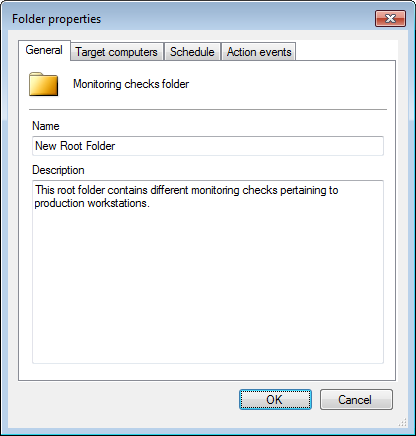
Folder properties - General tab
2. Specify a unique name and an optional description in the Name and Description fields.
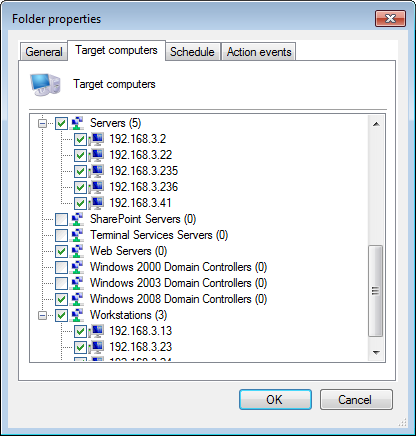
Folder properties - Target computer tab
3. Click Target computers tab and select the event sources. Active Monitoring added to this new folder are applied to the selected event sources.
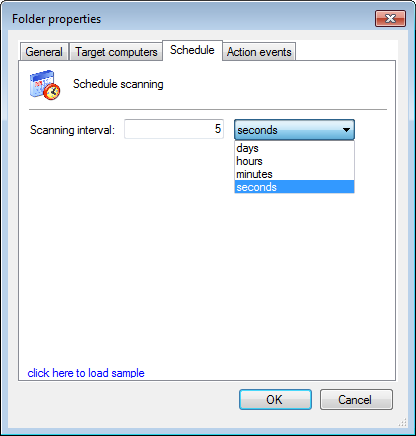
Folder properties - Schedule tab
4. From the Schedule tab, set the time interval when GFI EventsManager runs the monitoring check(s) on the selected event sources. By default, a monitoring check interval is set to 5 seconds.
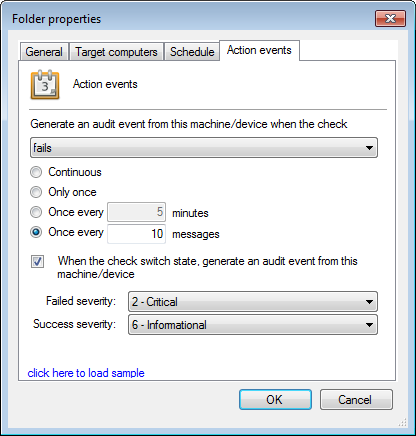
Folder properties - Action events tab
Note
Regardless of whether Active Monitoring fails or succeeds, the computer that it checks generates an event log. This event log can be processed by events processing rules which can trigger alerts or run scripts/applications for remedial operations. For more information refer to Creating new rules from existing events.
5. From the Action events tab, configure when event logs are generated and how GFI EventsManager classifies the generated events.
Available options are described in the following table:
| Option | Description |
|---|---|
| Generate an audit event from this machine/device when the check |
GFI EventsManager enables you to generate event logs after the event source is checked for irregularities. From the drop-down menu, select:
|
| Continuous | Generates an event log every time the check fails/succeeds/both. |
| Only once | Generates an event log the first time the check fails/succeeds/both. |
| Once every {X} minutes | Generates an event log once every number of minutes you specify. |
| Once every {X} messages | Generates an event log once every number of messages you specify. Example: if you key in 10, only one event log is generated for every 10 times the check fails/succeeds/both. |
| When the check switch state, generate an audit event from this machine/device | Generate an event log when the check changes state from Fail to Succeed or vice versa. |
| Failed severity | Select the severity rating that GFI EventsManager assigns to the event log of a failed system check. |
| Success severity | Select the severity rating that GFI EventsManager assigns to the event log of a successful system check. |
6. Click OK.