Configuring New Archive Store Settings
The New Archive Store Settings enable GFI Archiver to use a set of previously keyed in settings to create new archive stores automatically. To view a summary of the current New Archive Store settings:
1. Select Configuration tab.
2. Click Archive StoresA collection of email sources, email metadata and search indexes within GFI Archiver.
3. Click  next to Summary of Archive Store Settings.
next to Summary of Archive Store Settings.
NOTE
After installing GFI Archiver, you will be prompted by the post installation wizard to configure New Archive Store Settings. For more information refer to Configuring New Archive Store Settings via Post Install Wizard.
To edit New Archive Store Settings:
1. Select Configuration tab, then click Archive Stores.
2.In the Archive Stores window, click New Archive Store Settings.
3.(Optional) To disable browse and search functionality within the archive stores, uncheck Allow users to browse and search this archive store (enabled by default). Click Next to continue.
4. (Optional) Click Advanced to edit the naming pattern for new Archive Stores. Select an option from the predefined list or select Custom Pattern to customize the naming convention. Click Next to continue.
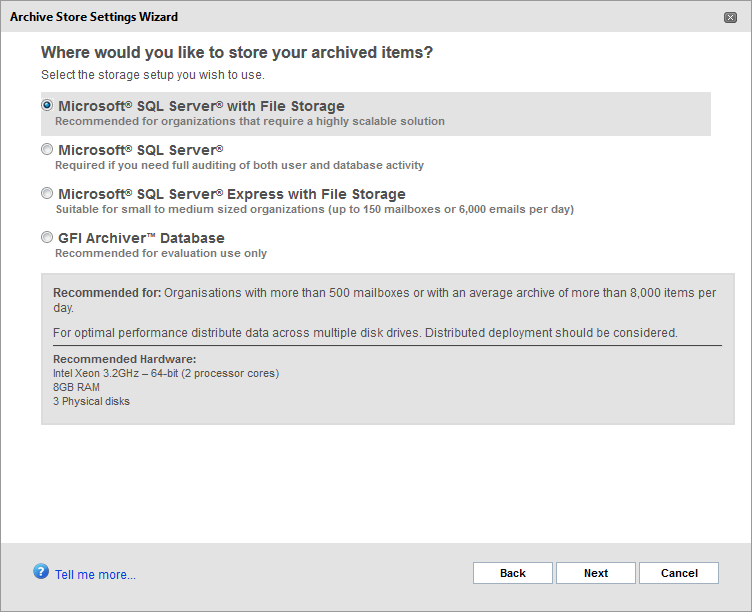
Post install wizard - select database type.
5. Select where to store your archived emails. Available options are:
| Database type | Description |
|---|---|
| Microsoft SQL ServerA Microsoft relational database management system. with File Storage |
Recommended if you have more than 500 mailboxes to archive or an average mail flow of more than 8000/day. Select this option to prompt GFI Archiver to use a SQL Server® to store the email headers and metadata, and a disk location you specify to store the email data. NOTE Choosing this option requires a SQL Server® installation. |
|
Microsoft SQL Server |
Recommended if you have less than 500 mailboxes to archive, an average mail flow of more than 8000/day or if you need full auditing of both user and database activity. Select this option to prompt GFI Archiver to use a SQL Server® to store both email headers/metadata as well as email data. NOTE Choosing this option requires a SQL Server® installation. |
| SQL Server Express with File Storage |
Recommended if you have less than 100 mailboxes to archive or an average mail flow up to 6000 emails/day. Select this option to prompt GFI Archiver to use a SQL Server® Express database to store email headers and metadata and a disk location you specify to store the email data. NOTE Choosing this option requires a SQL Server® Express installation. This is freely downloadable from the Microsoft® website. |
| GFI Archiver Database |
Recommended for evaluation purposes only. Select this option to store all email header/metadata in a Firebird databaseAn open source relational database system. and the email data in a disk location you specify. NOTE Choosing this option does NOT require you to install the Firebird database. GFI Archiver will automatically create a database for you. |
6. Click Next to continue setup.
7. (Optional) Check Create a new Archive Store now to let GFI Archiver create the first archive store. A welcome email is sent by GFI Archiver to confirm that the new archive store has been created.
8. Click Finish.
See also:
Configuring New Archive Store Settings via Post Install Wizard