Creating a Journal Mailbox in Microsoft® Exchange Server 2010
GFI Archiver uses the journaling feature of Microsoft® Exchange Server to get a copy of every email and store them in its Archive StoresA collection of email sources, email metadata and search indexes within GFI Archiver.
The process of adding a new journaling address consists of two steps:
- Create a new mailbox dedicated for journaling.
- Configure journaling in Microsoft® Exchange.
Select the journaling type that is available on your Microsoft Exchange Server. For more information refer to Preparing the Journal Mailbox in Microsoft® Exchange Server 2007/2010/2013/2016.
Set up standard journaling
- Launch Microsoft Exchange Management Console.
- Expand Recipient Configuration node and click on Mailbox node.
- Select New Mailbox… from the Actions pane.
- Select User Mailbox option and click Next.
- Select New user option and click Next.
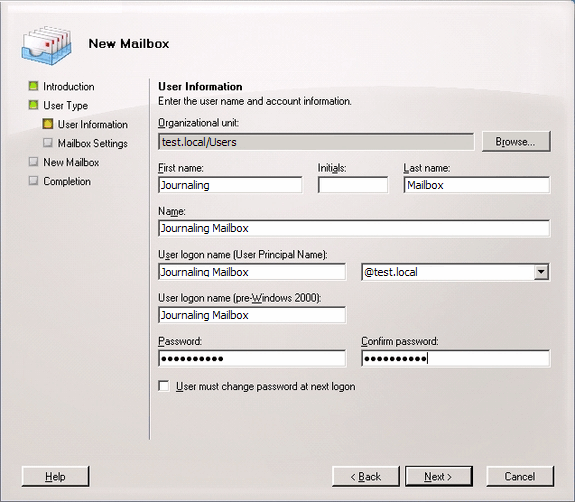
New user mailbox details
- Key in the ‘User information’ details for the new user to which the new journaling mailbox will be assigned and click Next.
- Enter an Alias for the journaling mailbox and click Next.
- Review the new mailbox summary for the new mailbox and click New.
- Launch Microsoft Exchange Management Console.
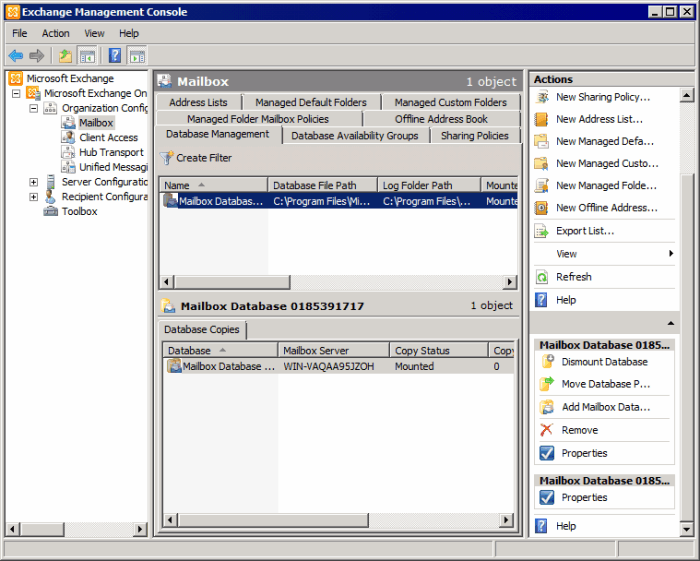
Configuring a Mailbox Database
- Expand Microsoft Exchange > Organization Configuration > Mailbox node. Right-click the Mailbox database and select Properties.
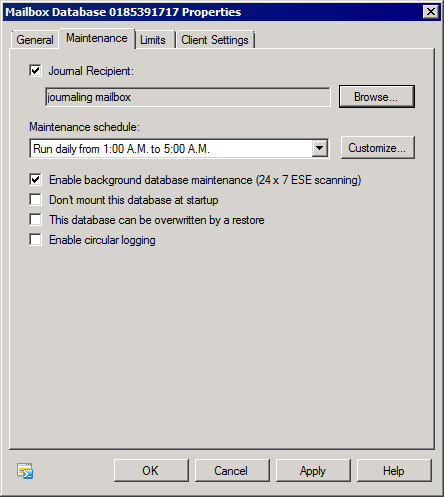
Mailbox Database properties
- From the Mailbox Database Properties dialog, select the Maintenance tab and select the Journal Recipient checkbox. Click Browse, and select the journaling mailbox previously configured.
- Click OK to finalize setup.
Set up premium journaling
- Launch Microsoft Exchange Management Console.
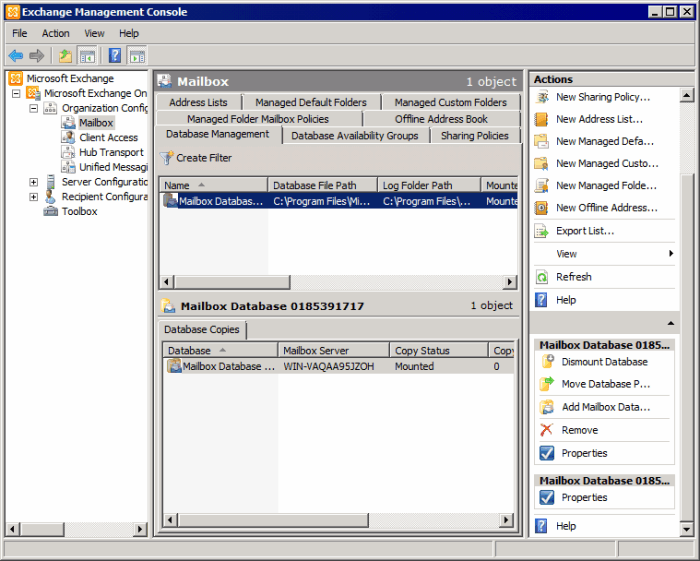
Configuring a Mailbox Database
- Expand Microsoft Exchange > Organization Configuration > Mailbox node. Right-click the Mailbox database and select Properties.
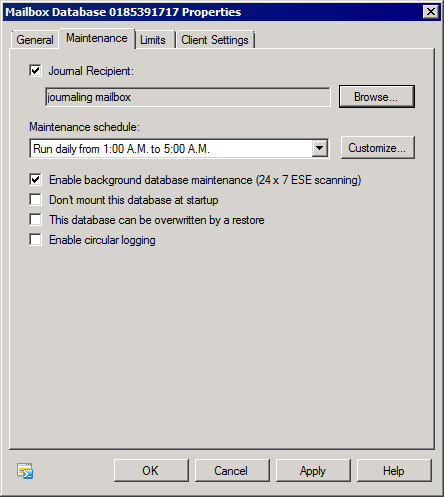
Mailbox Database properties
- From the mailbox database properties dialog, select the Maintenance tab and select the Journal Recipient checkbox. Click Browse, and select the journaling mailbox previously configured.
- Click OK to finalize setup.
- Launch Microsoft Exchange Management Console.
- Expand Organization Configuration > Hub Transport node and select JournalingA Microsoft Exchange Server feature which stores email copies in a central mailbox for various purposes, incl. mail archiving. tab.
- From the Actions tab, click New Journal Rule.
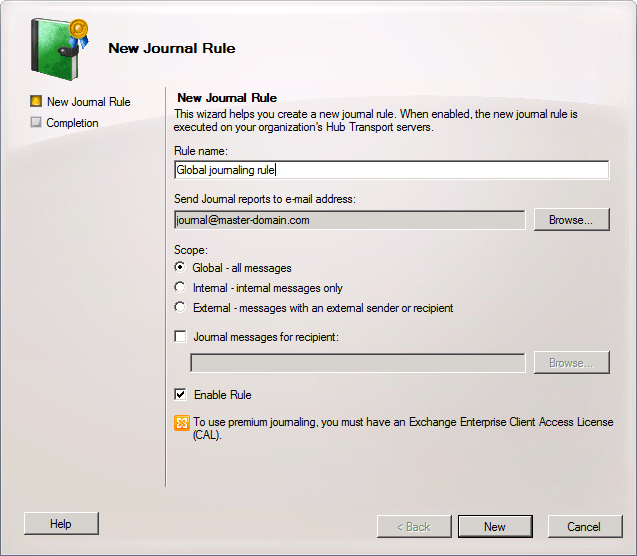
Creating a new Journaling rule
- Key in a name for the new rule.
- Click Browse to select the journaling mailbox where to send journal reports.
- <Optional> Configure:
- Scope - Select whether to journal all email (Global), internal or external email.
- Journal messages for recipient - Select specific recipient(s) for this journaling rule.
- Ensure that the Enable Rule option is enabled and click New.