Creating a Journal Mailbox in Microsoft® Exchange Server 2007
GFI Archiver uses the journaling feature of Microsoft® Exchange Server to get a copy of every email and store them in its Archive StoresA collection of email sources, email metadata and search indexes within GFI Archiver.
The process of adding a new journaling address consists of two steps:
- Create a new mailbox dedicated for journaling.
- Configure journaling in Microsoft® Exchange.
Select the journaling type that is available on your Microsoft Exchange Server. For more information refer to Preparing the Journal Mailbox in Microsoft® Exchange Server 2007/2010/2013/2016.
Setting up standard journaling
- Go to Start > All Programs > Microsoft Exchange Server 2007 > Microsoft Exchange Management Console.
- Expand Recipient Configuration node and click on Mailbox node.
- Select New Mailbox… from the Actions pane.
- Select User Mailbox option and click Next.
- Select New user option and click Next.
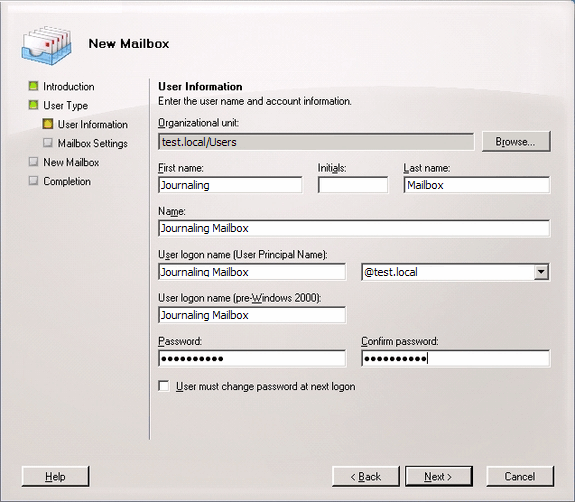
New user mailbox details
- Key in the User information details and click Next.
- In the Mailbox Settings window, select a Mailbox database and click Next.
- Review the New Mailbox summary for the new journaling mailbox and click New.
- Go to Start > All Programs > Microsoft Exchange Server 2007 > Microsoft Exchange Management Console.
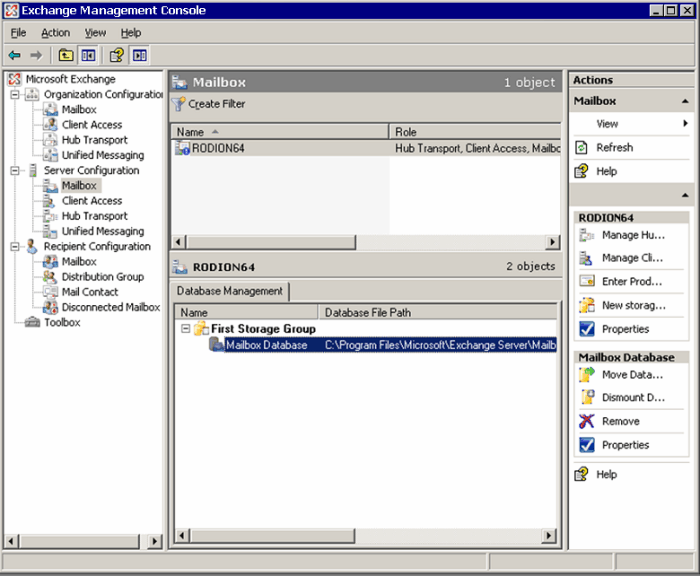
Configuring a Mailbox Database
- Expand Microsoft Exchange > Server Configuration > Mailbox node and click Properties from the Actions pane.
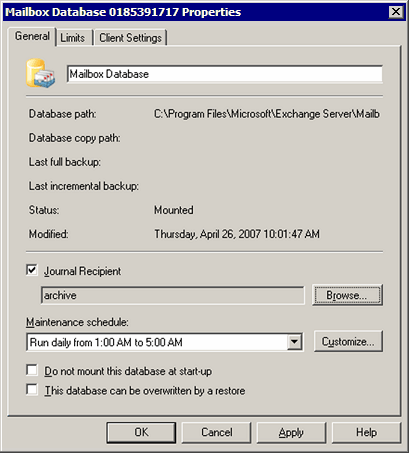
Mailbox Database properties
- Select Journal Recipient option, click Browse, and select the mailbox created in step 1 above.
- Click OK to finalize setup.
Setting up premium journaling
- Go to Start > All Programs > Microsoft Exchange Server 2007 > Microsoft Exchange Management Console.
- Expand Recipient Configuration node and click on Mailbox node.
- Select New Mailbox… from the Actions pane.
- Select User Mailbox option and click Next.
- Select New user option and click Next.
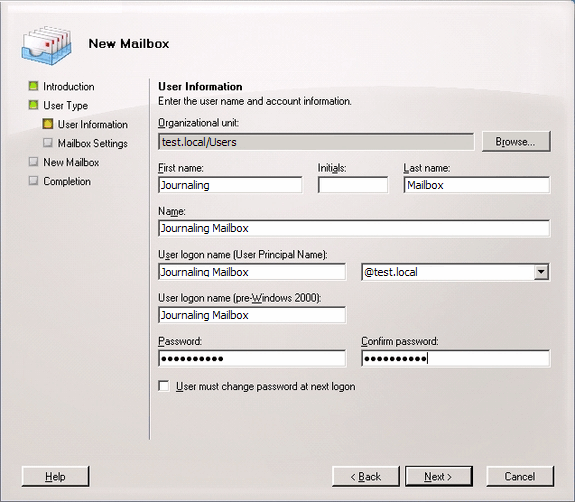
New user mailbox details
- Key in the User information details and click Next.
- In the Mailbox Settings window, select a Mailbox database and click Next.
- Review the New Mailbox summary for the new journaling mailbox and click New.
- Go to Start > All Programs > Microsoft Exchange Server 2007 > Microsoft Exchange Management Console.
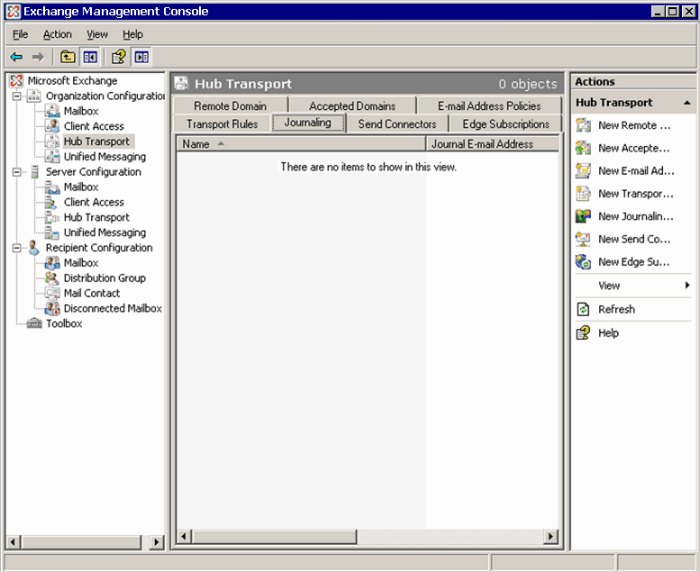
Configuring JournalingA Microsoft Exchange Server feature which stores email copies in a central mailbox for various purposes, incl. mail archiving. rules
- Expand Organization Configuration > Hub Transport and select the Journaling tab.
- From the Actions tab, click New Journaling Rule.
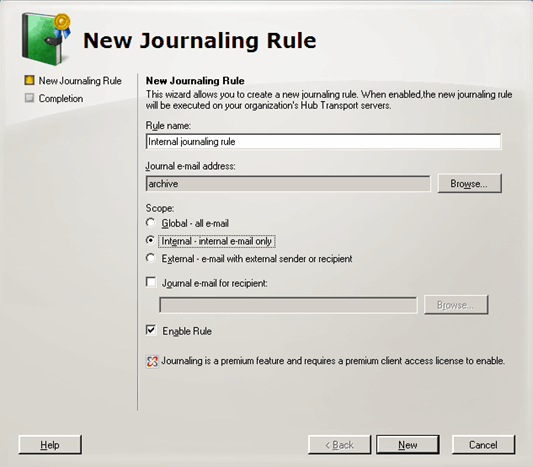
Creating a new Journaling rule
- Key in a name for the new rule and click Browse. Select the Journal mailbox created previously in step 1.
- <Optional> Configure:
- Scope - Select whether to journal all email (Global), internal or external email.
- Journal e-mail for recipient - Select specific recipient(s) for which this journaling rule applies.
- Ensure that the Enable Rule option is enabled and click New.