Greylist
The Greylist filter temporarily blocks incoming emails received from unknown senders. Legitimate mail systems typically try to send the email after a few minutes; spammers simply ignore such error messages. If an email is received again after a predefined period, Greylist will:
- Store the details of the sender in a database so that when the sender sends another email, the email will not be greylisted
- Receive the email and proceed with anti-spam scanning
Greylist is NOT enabled by default.
Important Notes
- To enable Greylist, GFI MailEssentials must be installed on the perimeter SMTP server. For more information refer to http://go.gfi.com/?pageid=ME_GreylistSMTP
- Greylist contains exclusion lists so that specific email addresses, domains and IP addresses are not greylisted. Exclusions must be configured when:
- Emails originating from particular email addresses, domains or IP addresses cannot be delayed
- Emails addressed to a particular local user cannot be delayed
Configuring Greylist
- Go to Anti-Spam > Anti-Spam Filters > Greylist.
- From the General tab select/unselect Enable Greylist to enable/disable Greylist.
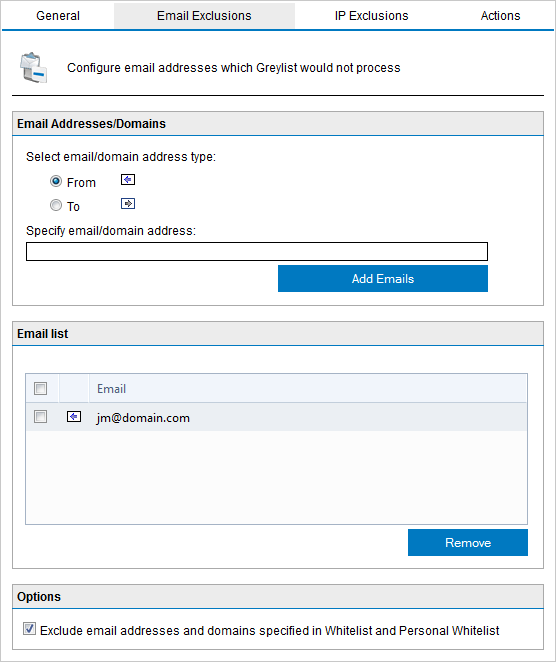
Email Exclusions
- Select Email exclusions tab to specify any email addresses or domains that you do not want to greylist. In the Edit Addresses area specify:
- full email address; or
- emails from an entire domain (for example: trusteddomain.com)
Also specify if the exclusion applies to senders (select From  ) or to the local recipients (select To
) or to the local recipients (select To  ).
).
- Example 1: Do not greylist emails if the recipient is administrator@mydomain.com, so that any emails sent to administrator@mydomain.com are never delayed.
- Example 2: Do not greylist emails if the sender’s domain is trusteddomain.com (
trusteddomain.com), so that emails received from domain trusteddomain.com are never delayed.
Click Add emails to add the exclusion.
NOTE
To exclude whitelisted and auto-whitelisted email addresses and domains from being greylisted and delayed, select Exclude email addresses and domains specified in Whitelist and Personal Whitelist.
- Select the IP exclusions tab to specify any IP addresses to exclude from being greylisted. Click Add IPs and specify an IP to exclude.
- To exclude whitelisted IP addresses from being greylisted and delayed, select Exclude IP addresses specified in Whitelist.
- To log Greylist occurrences to a log file, click Actions tab and select Log rule occurrence to this file.
NOTE
Log files may become very large. GFI MailEssentials supports log rotation, where new log files are created periodically or when the log file reaches a specific size. To enable log file rotation navigate to Anti-Spam > Anti-Spam Settings. Select Anti-spam logging tab, check Enable log file rotation and specify the rotation condition.
- Click Apply.