Bayesian Analysis
An anti-spam filter that can be trained to accurately determine if an email is spam based on past experience.
This manual also contains information how the Bayesian filter works and how it can be trained. For more information refer to How Bayesian Analysis works.
The Bayesian Analysis filter is NOT enabled by default.
IMPORTANT
Enable learning from outbound emails and allow at least a week for before enabling filter. This is required because the Bayesian filter acquires its highest detection rate when it adapts to your email patterns.
Configuring the Bayesian filter
Configuring the Bayesian filter requires 2 stages:
 Stage 1: Training the Bayesian filter
Stage 1: Training the Bayesian filter
The Bayesian filter can be trained in two ways:
GFI MailEssentials processes legitimate email (ham) by scanning outbound emails. The Bayesian filter can be enabled after it has collected at least 500 outbound emails (If you send out mainly English email) or 1000 outbound mails (If you send out non-English email).
To do this:
1. Go to Anti-Spam > Anti-Spam Filters > Bayesian Analysis.
2. Select Automatically learn from outbound e-mails.
3. Click Apply.
Copying between 500-1000 mails from your sent items to the This is legitimate email sub folder in the GFI AntiSpam Folders public folders trains the Bayesian filter in the same way as live outbound email sending.
NOTE
To use this option, Public Folder Scanning must be enabled. For more information refer to Public Folder Scanning.
 Stage 2: Enabling the Bayesian filter
Stage 2: Enabling the Bayesian filter
After the Bayesian filter is trained, it must be enabled.
- From GFI MailEssentials configuration console, go to Anti-Spam > Anti-Spam Filters > Bayesian Analysis.
- From the General tab select Enable Bayesian Analysis.
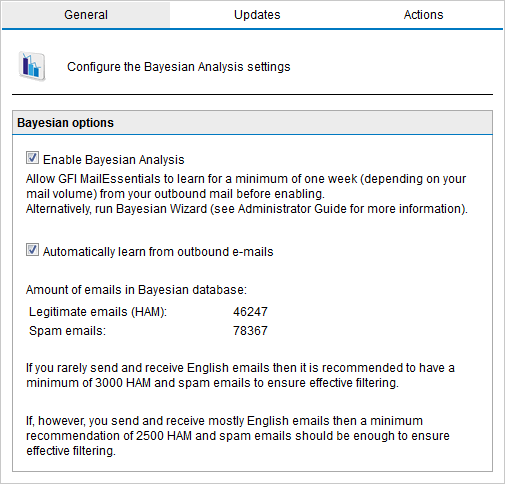
Bayesian analysis properties
- In the Updates tab, configure the frequency of updates to the spam database by enabling Automatically check for updates and configuring an hourly interval.
NOTE
Click Download updates now... to immediately download any updates.
NOTE
You can download updates using a proxy server. For more information refer to Proxy settings.
- Click Actions tab to select the actions to perform on messages identified as spam. For more information refer to Spam Actions - What to do with spam emails.
- Click Apply.
NOTE
GFI MailEssentials also provides a Bayesian Analysis wizard that enables you to train the Bayesian Analysis filter from a machine other than where GFI MailEssentials is installed. For more information refer to Training the Bayesian Analysis filter.