Anti-Spoofing
Checks emails received with a sender email address claiming to originate from your own domain against a list of IP addresses by GFI MailEssentials. If the sender IP address is not on the list of own-domain server IP addresses, email is blocked.
This filter is NOT enabled by default.
WARNING
If enabling this feature do not whitelist internal users since this defeats Anti-Spoofing check.
Enabling and configuring Anti-Spoofing
- Go to Anti-Spam > Anti-Spam Filters > Anti-Spoofing.
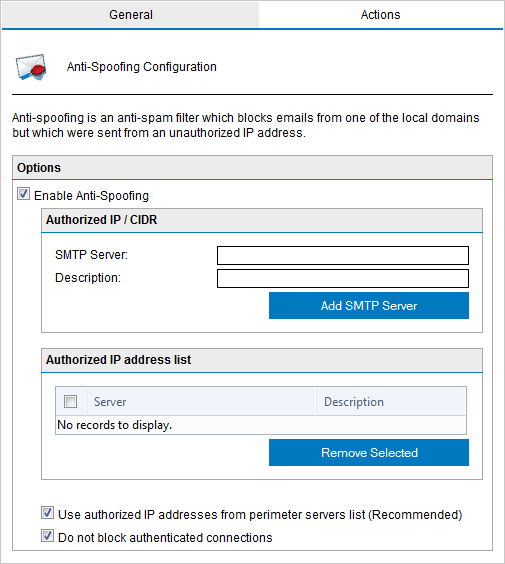
GFI MailEssentials Anti-Spoofing filter
- Select Enable Anti-Spoofing to enable Anti-Spoofing filter.
- In the SMTP Server: field, provide the SMTP server where GFI MailEssentials checks for email recipient addresses. Also provide a description for the server in the Description: field.
NOTE
The SMTP Server field supports the following types of entry:
- A single IP Address
- A CIDR range (for example, 192.0.2.1/24)
- Click Add SMTP Server to save SMTP server details.
NOTE
To remove previously added SMTP Servers, select an SMTP Server from the Authorized IP Address list and click Remove Selected.
By default, Use authorized IP addresses from perimeter servers list and Do not block authenticated connections are enabled. It is not recommended that these options are disabled.