Web client address book
The GFI FaxMaker web client address book enables you to store and manage lists of recipients, contact details and their particulars. Contacts in the address book may be shared with all GFI FaxMaker users or stored as private, accessible only by the user who created the contact. When GFI FaxMaker is installed in a Microsoft Exchange environment, the address book may also retrieve the user account's personal contacts.
When composing a fax or SMS, click To next to the field where recipients are specified, to load the address book.
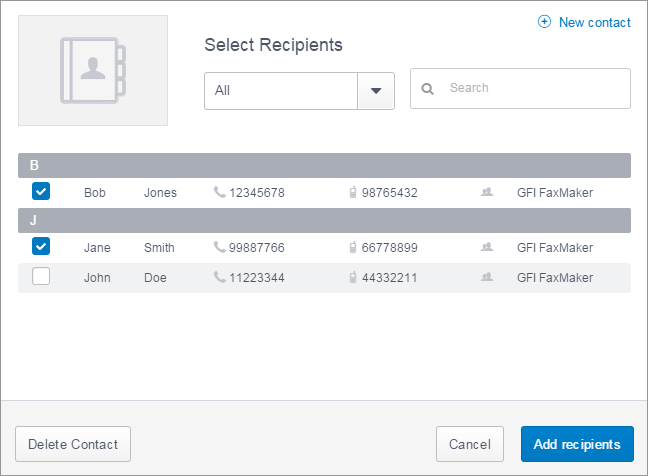
Web client address book
Choose the actions to do in the web client address book:
 Choose fax/SMS recipients
Choose fax/SMS recipients
Open the address book and choose fax or SMS recipients.
The displayed list of recipients includes:
- All personal contacts that were added by the user.
- Contacts added by other users that were set as public.
- List of personal contacts from the user's Microsoft Exchange account. These are available only in Microsoft Exchange environments when GFI FaxMaker has access to the user's personal contacts list.
Use the Search bar to find particular contacts using their name, surname, fax or mobile numbers.
Click Add recipients to close the address book and add the selected contacts to the fax/SMS recipients box.
 Adding new contacts
Adding new contacts
- To create a contact, click New contact.
- Choose whether to make the contact accessible by all GFI FaxMaker users . Choose Private to make the contact accessible only to yourself or Public to allow all GFI FaxMaker to use the contact. Contacts that are made public can only be modified or deleted by the user creating the contact or by GFI FaxMaker administrators. Other users cannot delete or modify public contacts.
- Specify the contact's personal and contact details. These details are used to populate fields in the coverpage. For example if the coverpage includes a recipient's company field, this gets automatically populated by the company name specified. The First name and a Fax or Mobile numbers are required. All other details are optional.
- Click Save contact to add the new contact to the address book.
 Changing contact details
Changing contact details
Click on a contact to launch the contact's details. Apply the required changes and click Update contact.
Contact details can only be changed by the user that created the contact or by GFI FaxMaker administrators. Other users can only view the contact details. Microsoft Exchange contacts cannot be modified from GFI FaxMaker.
 Delete one or more contacts
Delete one or more contacts
Choose the contacts to delete and click Delete Contact. Click OK to confirm deletion.
A contact can only be deleted by the user that created it or by GFI FaxMaker administrators. Microsoft Exchange contacts cannot be deleted from GFI FaxMaker.
IMPORTANT
Deleted contacts are permanently removed and cannot be recovered after deletion.