Other hosted email
This topic explains how to setup an environment for fax server integration with a hosted mail server. Use your preferred hosted email service to forward fax emails designated to GFI FaxMaker.
Users typically send fax or SMS by sending an email to number@faxmaker.com and number@smsmaker.com. The mail server routes emails addressed to *@faxmaker.com and *@smsmaker.com to GFI FaxMaker. If your mail provider does not allow routing to domain, configure alias domains dedicated for fax and SMS, for example fax.mydomain.com.
NOTES
- Your hosted mail server configuration procedure may differ than the instructions provided in this topic. For more information refer to the service provider’s help.
- These instructions apply to fax subdomains. Repeat procedure for SMS domain if required.
IMPORTANT
While editing and configuring A (Host) and MX records, ensure that you are setting the records for the fax and SMS subdomains only. Changes to the A (Host) and MX records for the primary domain can disrupt email/web traffic for that domain.
 Requirements
Requirements
Ensure that you have adequate permissions to create subdomain forwarding:
Domain Registrar Control Panel Access: Administrative access to the hosted email domain registrar control panel is needed to:
- Create and register the fax subdomain
- Create and register a new A record for the fax subdomain
- Create and register a new MX record for the fax subdomain
Mail Host Control Panel Access: From the mail host control panel, register the fax subdomain to the mail host and determine the MX record information.
 Step 1: Fax subdomain configuration
Step 1: Fax subdomain configuration
Log into your domain registrar control panel and open the Forward Subdomains configuration to create a new fax subdomain. Choose option to add a new subdomain.
Specify a new subdomain name, for example fax, and specify the public-facing IP address you intend to use with your fax domain.
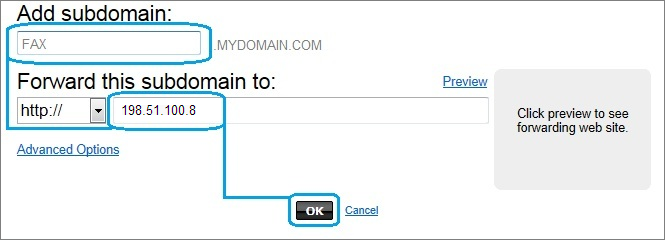
Adding a subdomain
Return to your domain control panel and open DNSDomain Name System Manager.
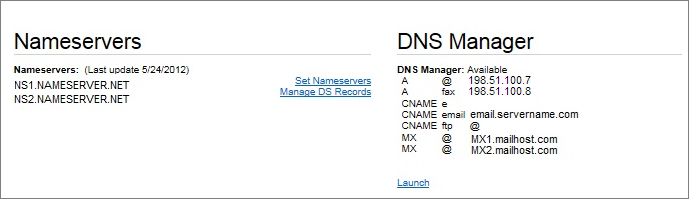
Creating a Host Record
In the DNS Manager, create a new A (Host) Record for your new subdomain, specifying the new subdomain name (for example, fax) and the public-facing IP address you intend to use with your fax domain.
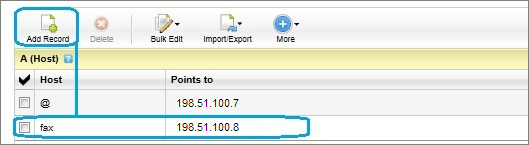
Creating an MX record
Create a new MX Record for the new subdomain and set the priority to 1.
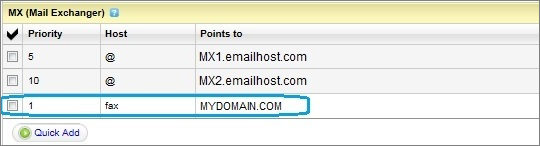
The newly added record
It can take anywhere from 24 to 48 hours for the new subdomain changes to become active for use by your registrar. When the wait-time for propagation has passed, verify that the subdomain name is pointing to your public IP address by performing a Name Server lookup from command prompt, for example: nslookup fax.mydomain.com. Ensure that the resulting IP address is your public IP address.
NOTE
Ensure that SMTPSimple Mail Transport Protocol port 25 on your local firewall is open and forwards to the internal IP address of your GFI FaxMaker server.
 Step 2: GFI FaxMaker Domain Configuration
Step 2: GFI FaxMaker Domain Configuration
Configure GFI FaxMaker to convert emails addressed to your subdomain to fax. For more information refer to Fax and SMS domain names.
- Open the GFI FaxMaker Email2FaxGateway properties and go to the Fax/SMS domains tab.
- Key in the new fax subdomain, for example
fax.mydomain.com. - Click OK and choose to restart your GFI FaxMaker services for changes to take effect.
 Step 3: Specify the mail server details
Step 3: Specify the mail server details
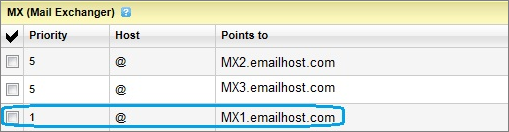
MX records
- Locate the MX record specified for your primary domain in the control panel and copy it.
- Open the GFI FaxMaker Email2FaxGateway properties.
- In the SMTP ConnectorThe GFI FaxMaker process that connects to the mail server and uploads emails for transmission to internal users. tab key in the MX record for your primary domain in the Mail server name/IP and port box.
- In the test email area, key in a valid email address for a user in your domain and click Send test email. Ensure that the user receives a test email from GFI FaxMaker.
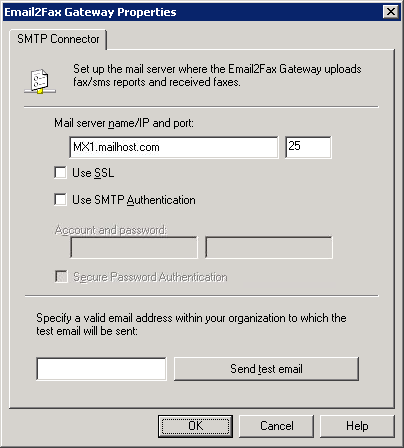
Email2Fax configuration
NOTE
When sending emails to your organization users, for example when notifying administrators of system errors, GFI FaxMaker sends the email from the email address fax@<fax domain>, for example, fax@faxmaker.com. Ensure that GFI FaxMaker can send emails via your mail server from this email address.
 Step 4: Test functionality
Step 4: Test functionality
Ensure that fax emails are being forwarded to and processed by GFI FaxMaker.
To do this, open a new message form in your web email client and send a sample fax. Ensure that the recipient’s domain is the configured subdomain. For example, send a fax to +12345678@fax.mydomain.com. Replace +12345678 with a test fax number and fax.mydomain.com with your subdomain.
Ensure that the fax was forwarded to GFI FaxMaker successfully by checking the GFI FaxMaker Monitor. For more information refer to Monitoring GFI FaxMaker operation.