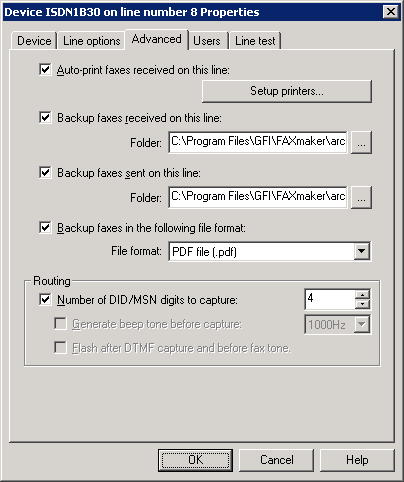Adding new fax lines
NOTE
You can add the maximum number of lines supported by your fax device, up to the GFI FaxMaker limit of 128 lines.
1. Navigate to GFI FaxMaker Configuration > Lines/Devices > Properties and click Add….
2. When adding new fax modems after installing GFI FaxMaker, click Detect in the Lines/Devices dialog to attempt automatic detection and add them to the list of devices.
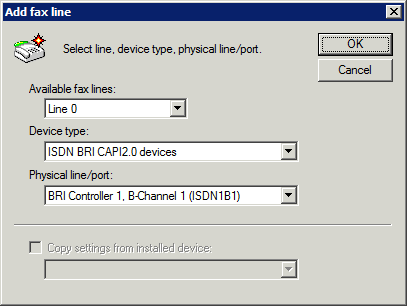
Adding an ISDNIntegrated services digital network channel
3. Specify the following details:
|
Setting |
Configuration |
|---|---|
|
Available fax lines |
Select one of the available fax line numbers. This is used as a reference to that particular line. |
|
Device type |
Specify the type of fax device used. |
|
Physical line/port |
Select the channel or port to configure. |
|
Copy settings from installed device |
To copy the settings of a previously configured fax line, select this option and specify the fax line to copy settings from. |
Click OK.
4. From the Device tab in the line properties dialog, configure:
|
Device Type |
Settings |
|---|---|
|
ISDN ISDN BRIBasic Rate Interface CAPI2.0 devices ISDN PRIPrimary Rate Interface/IP CAPI2.0 devices |
|
|
|
|
GFI Fax Modem Driver |
|
|
Microsoft® Fax Modem Driver |
NOTE: Ensure that the Fax Server role is installed and the Fax service is running from the Services applet. |
|
Fax Services |
Displays settings for the selected Fax Service line. To send faxes through an online fax provider, specify your account details in the Fax Services node. For more information refer to Fax services. To associate a line with a DID, choose the DID number from the list. This option requires that the Fax service account is validated in the Fax services node. IMPORTANT Online fax services require the full recipient number, including the international dial symbol "+", the country and area codes. Do not use hyphens, spaces or dashes between any parts of the fax number. The full recipient number is also required when sending faxes locally. |
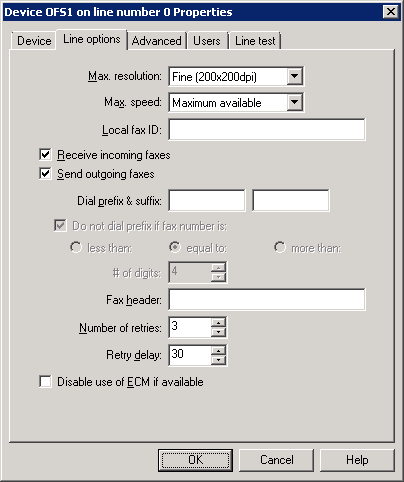
The line options tab
5. From the Line options tab, configure:
|
Option |
Configuration |
|---|---|
|
Set the maximum resolution for faxes sent and received on this line. |
|
|
Set the maximum speed for faxes sent and received on this line. A lower speed limit will increase call duration but on an analog line, it helps to avoid loss of quality when there is noise in the telephone line. |
|
|
Specify the TSIDThe transmitting subscriber identification is a string sent by the fax sender to the recipient which typically includes the fax or telephone number. value sent to recipients when sending faxes over this line. This is usually set as the line's fax number. For more information refer to Customizing the caller ID and TSID of outbound faxes. NOTE: Some PABXPrivate Automatic Branch Exchange devices or telecommunications service providers do not accept a custom TSID when making outbound calls. In this case it is recommended to leave this field empty. |
|
|
Receive incoming faxes |
|
|
Send outgoing faxes |
Allow transmission of faxes on this fax line. |
|
If your lines are located behind a PBX, you can specify a dial prefix or suffix. |
|
|
Do not dial prefix if fax number is |
Exclude dialling of prefix when the fax number is less than, equal to or more than a certain number of digits. This can be useful when using different providers for local, national or international faxes. |
|
Key in the text to show at the very top of a fax, for example the company name. |
|
|
Number of retries |
Sets the number of times GFI FaxMaker will try to re-send a fax. |
|
Retry delay |
Set a delay between retries, in seconds. |
|
Disable use of ECMError correction mode if available |
By default, GFI FaxMaker automatically corrects errors caused by noise that interferes with the transmission of a fax. Select this option to disable automatic correction. |
The advanced line/device options
6. From the Advanced tab, configure:
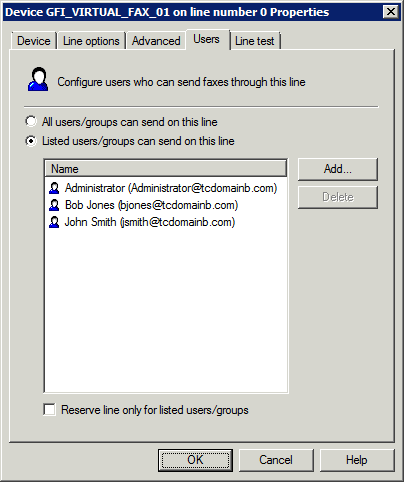
The users tab
7. From the Users tab, select the users allowed to send faxes using this line. Configure:
|
Option |
Description |
|---|---|
|
All users/groups can send on this line |
|
|
Listed users/groups can send on this line |
Limits the users that can send faxes on this line. |
|
Add… |
Specify users/groups allowed to send faxes on this line. |
|
Delete |
Deletes selected users/groups from the list of allowed users. |
|
Reserve line only for listed users/groups |
Sets the line exclusively reserved for the selected users/groups |
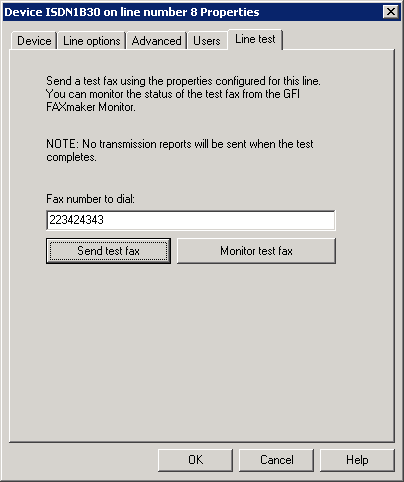
Line test tab
8. From the Line test tab, you can send a fax to test the line settings. Key in a fax number where to send the test fax in Fax number to dial and click Send test fax. Click Monitor test fax to launch the GFI FaxMaker Monitor in a web browser and monitor the status of the test fax. For more information refer to Monitoring GFI FaxMaker operation.
9. Click OK to save settings.
10. When changing settings for any lines/devices, it is necessary to restart the GFI FaxMaker Fax Server service for changes to take effect. Click Yes to restart.