Users and groups administration
If you are the owner of the device you'll have the option to create user accounts, user groups and devices groups.
Click Setup on the menu located at the top right corner.

Then click Users and Groups to create, view or edit a user, user group or device group.

- Click Setup.
- Click Users and Groups.
- Click Create New User.
- Enter the new user's first and last name
- Enter the new user's email address
- Click Save.

After creating a new user account, you need to set users privileges. You can select which Exinda devices the user will have access to when logging in and whether read or write access is required.
- Click Setup.
- Click Users and Groups.
- Click View Users.

- Select a user account and click Set Privilege.
- Select the device(s) or device group(s) you wish to allow access for the specific user account.
- Select R for read access and W for write access.
- Click Save.
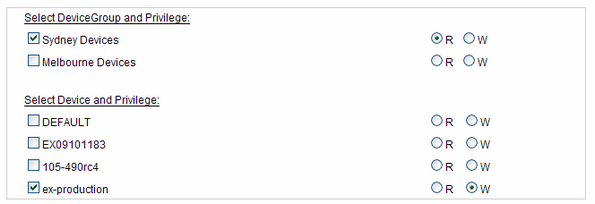
NOTE
A user's email address cannot be edited.
Click Setup.
Click Users and Groups.
Click Create New User Group.
Enter a Group Name.
Select the users you wish to include in the group. Hold the ctrl key down for multiple selections.
Click Save.

- Click Setup.
- Click Users and Groups.
- Click View User Groups.

- Select a group and click Set Privilege.
- Select the device(s) you wish to allow access for the specific group
- Select R for read access and W for write access.
- Click Save.
NOTE
Any single user can be a member of multiple groups. Those groups may have different privileges on a single device. In that case that particular user will have the highest permission assigned to him individually or in any group for that device.
- Click Setup.
- Click Users and Groups.
- Click Create New Appliance Group.
- Enter a name for the Appliance Group
- Select the device(s) you wish to include in this group. Hold the ctrl key down for multiple selections.
- Click Save.
