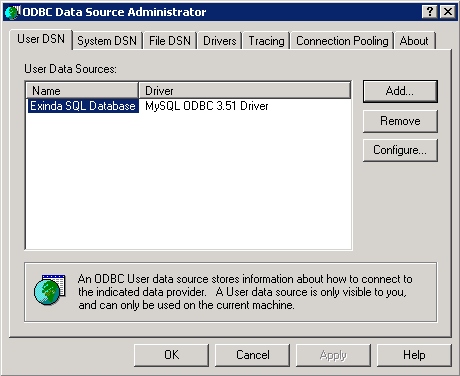Create ODBC Data Source on Windows XP
- Open Administrative Tools and select Data Sources (ODBC). You should be presented with the following dialog.
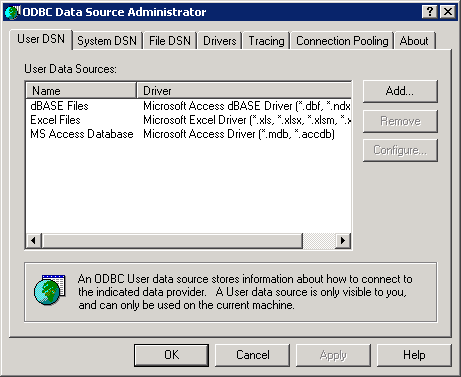
- Select the User DSN tab or the System DSN tab depending on weather you wish the SQL data to be made available to only the current user (User DSN) or all users (System DSN). Then click Add.... This will start a wizard that allows you to create a new data source.
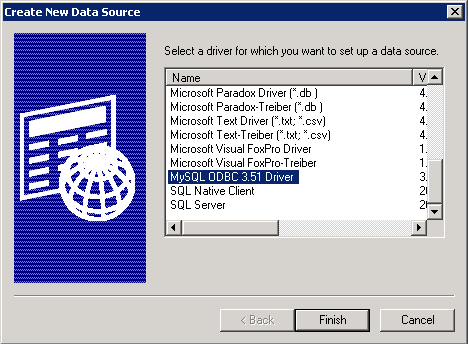
- Select MySQL ODBC Driver and click Finish. You will be prompted to enter details about the SQL access using the form below:
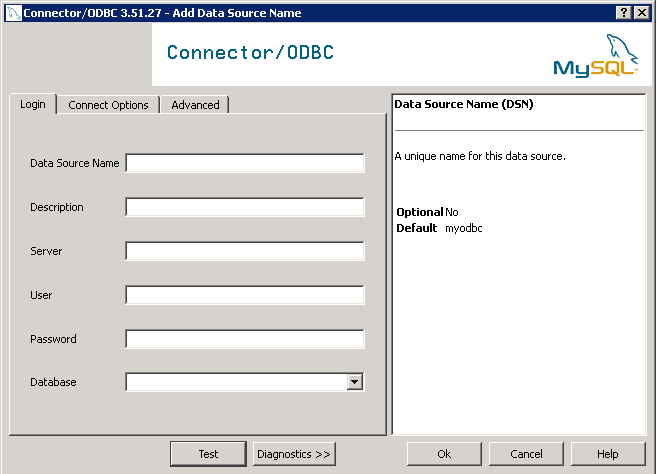
|
Data Source Name / Description |
Enter a descriptive name for the DSN. E.g. 'Exinda SQL Database'. |
|
Server |
Enter the IPInternet protocol address of the Exinda appliance. |
|
User |
Enter the username you specified when enabling SQL access on the Exinda appliance. |
|
Password |
Enter the password you specified when enabling SQL access on the Exinda appliance. |
|
Database |
Once the above fields are configured, press the 'Test' button. If the connection attempt is successful, the 'Database' drop down will be populated with a list of available databases. Select 'monitor'. |
Here is what a successful configuration looks like:
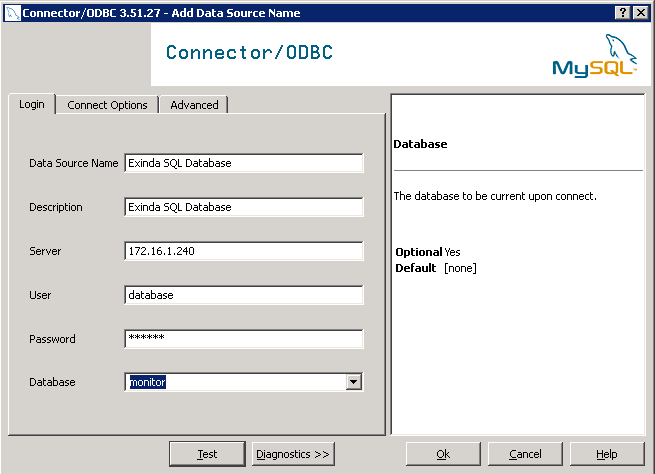
Click OK. This will add the 'Exinda SQL Database' to the list of available data sources that can be used by 3rd party applications on this client.