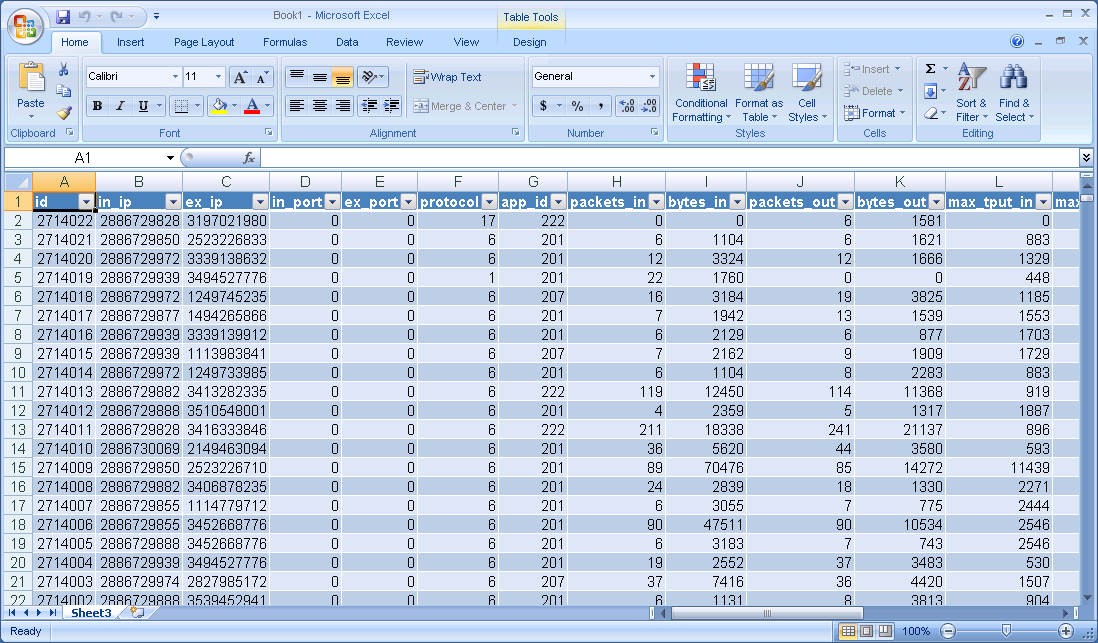View SQL Access data in Microsoft Excel
You will need a 3rd party application that is capable of accessing data from ODBC data sources. For the purposes of this How to Guide, we will use Microsoft Excel as an example.
From the Data tab in Excel, select From Other Sources > From Microsoft Query.
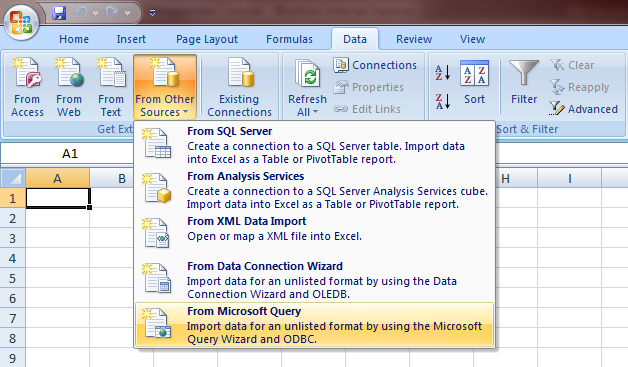
You will be presented with a dialog box that allows you to select the DSN you created in the previous chapter.
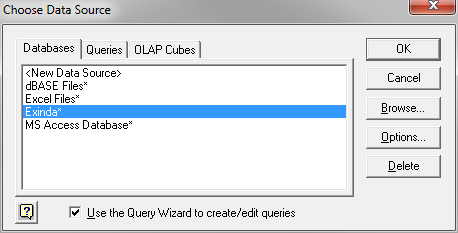
Select the Exinda SQL Database DSN. This will allow you to choose from the available tables and select the columns to query. Select a table and click the > button to move that table's fields into the list of columns to query.

Click through the wizard, optionally specifying columns to filter or sort by. Then click Finish to return the data to Excel.
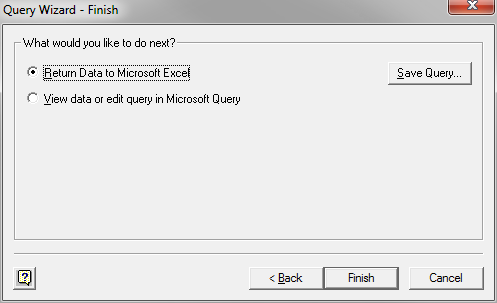
The Exinda appliance will now be queried and the data will be returned to the Excel spreadsheet.