The optimizer wizard
The Optimizer Wizard is a convenient way to populate the Optimizer with default policies.
CAUTION
Running the Optimizer Wizard will delete any existing Optimizer Policies and Optimizer Configuration.
To start the optimizer wizard:
- On your browser, open the Exinda Web UI (
https://Exinda_IPInternet protocol_address). - Key-in the User and Password.
- Click Login.
- Go to Configuration > Optimizer > Wizard.
- Select one of the options for each step.
- Click Apply.
NOTE
When asked if you have asymmetric traffic, answer “YES” if the inbound and outbound direction of traffic are flowing through different links. Otherwise, select “NO”.
The first four questions are always the same:
- Step 1: Do you want to start Optimization when this wizard is completed? - Selecting YES will start the Optimizer service automatically when you complete all the steps in the wizard.
- Step 2: Do you want to configure optimization policies? - Selecting YES will cause Steps 3 and 4 to appear and will enable tcp-dual-bridge-bypass and monitoring-dual-bridge-bypass. Selecting NO will disable those settings. Selecting UNKNOWN will leave the settings as they are.
- Step 3: Do you want to accelerate? - Selecting YES will create policies that accelerate WANWide Area Network applications. You must have another Exinda appliance on the WAN for this to work.
- Step 4: Do you want to apply QoSQuality of Service? - Selecting YES will apply traffic shaping. You must have another Exinda appliance on the WAN for this to work.
Depending on your answers to Steps 3 and 4, the following scenarios are possible:
 Scenario 1: Acceleration & QoS (Quality of Service, i.e. traffic shaping)
Scenario 1: Acceleration & QoS (Quality of Service, i.e. traffic shaping)
- Step 3: Do you have asymmetric traffic? - YES
- Step 4: Do you want to enable Optimization? - YES
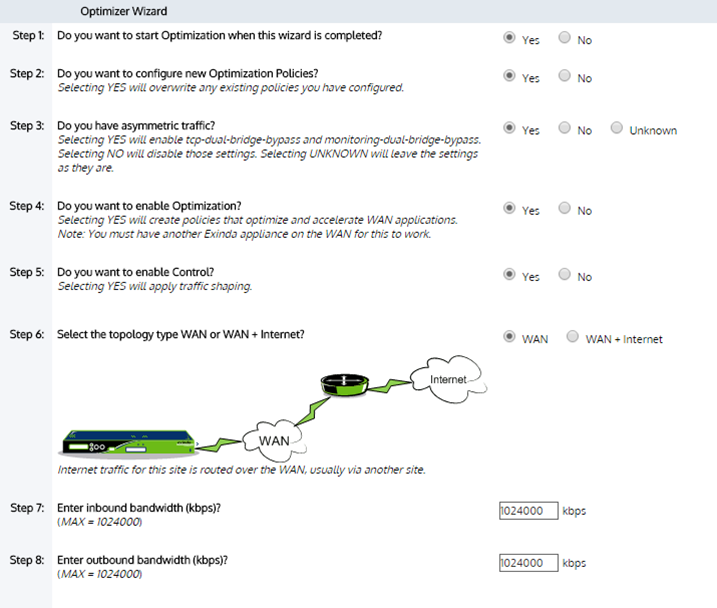
The Optimizer Wizard configuration.
This will enable both QoS (traffic shaping) and Application Acceleration. You will need to select the WAN topology that bests represents your deployment and also type the inbound and outbound bandwidths for this Exinda appliance.
 Scenario 2: QoS Only
Scenario 2: QoS Only
- Step 3: Do you have asymmetric traffic? - NO
- Step 4: Do you want to enable Optimization? - YES
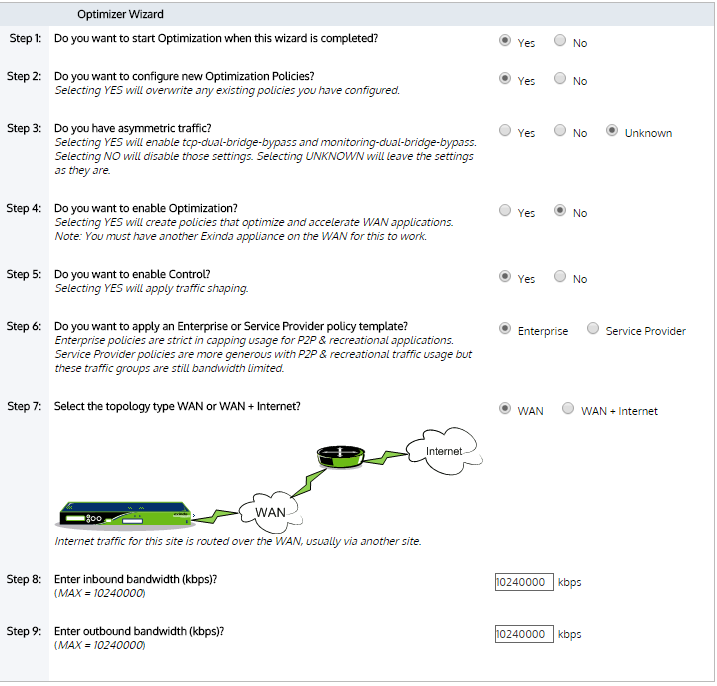
The Optimizer Wizard configuration.
This will enable QoS (traffic shaping) only. You have the choice of the type of default policy template to apply- one is better suited for Enterprise, the other is better suited for Service Providers. You will need to select the WAN topology that bests represents your deployment. And you will also need to type the inbound and outbound bandwidths for this Exinda appliance.
 Scenario 3: Acceleration Only
Scenario 3: Acceleration Only
- Step 3: Do you asymmetric traffic? - YES
- Step 4: Do you want to enable Optimization? - NO
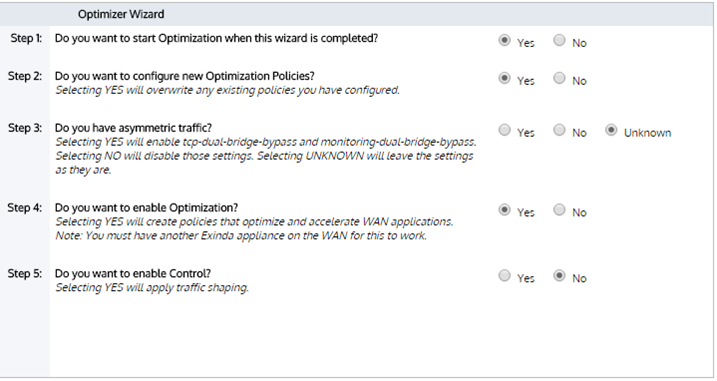
The Optimizer Wizard configuration.
This will enable Application Acceleration only.
The optimizer will populate the policy tree with circuits, virtual circuits, and policies. To learn how circuits, virtual circuits, and policies work together, see Policy Tree.
To access this functionality, go to Configuration > Traffic Policies > Optimizer > Wizard.
The following tables shows the policies that will be available to some of the default application groups after running the Optimizer wizard.
| No. | Name | Min BW% | Max BW% | Priority | Accelerate |
|---|---|---|---|---|---|
|
1 |
Ignore |
- |
- |
- |
- |
|
2 |
Accelerate |
- |
- |
- |
X |
|
3 |
Choke 1%-3% |
1 |
3 |
10 |
- |
|
4 |
Limit Low 2%-10% |
2 |
10 |
10 |
- |
|
5 |
Limit Med 3%-50% |
3 |
50 |
9 |
- |
|
6 |
Limit High 4%-70% |
4 |
70 |
8 |
- |
|
7 |
Guarantee Low 5%-100% |
5 |
100 |
7 |
- |
|
8 |
Guarantee Med 8%-100% |
8 |
100 |
5 |
- |
|
9 |
Guarantee High 10%-100% |
10 |
100 |
3 |
- |
|
10 |
Guarantee Critical 15%-100% |
15 |
100 |
1 |
- |
|
11 |
Guarantee Low 5%-100% - Accelerate |
5 |
100 |
6 |
X |
|
12 |
Guarantee Med 8%-100% - Accelerate |
8 |
100 |
4 |
X |
|
13 |
Guarantee High 10%-100% - Accelerate |
10 |
100 |
2 |
X |