Monitoring interface packets per second
The Packets Per Second monitor shows the packet rate over time for a particular interface or for all interfaces aggregated. This report answers questions such as:
- Is an unacceptably high packet rate possibly indicating a problem such as a denial of service attack?
Only the packet rate for outbound traffic is shown. The charts show maximum and average packet rates.
The maximum packet rate is determined by looking at 10 second samples of data. The average packet rate is calculated by averaging the packet rate over the time period specified by the granularity.
For instance, when looking at a day of traffic, each data point represents 5 minutes of data. The average shows the average packet rate over each 5 minute period. You can better understand the packet rate distribution by adding a percentile marker line.
The line shows that the nth percentile of (maximum) packet rate observations exceeds the specified packets per second rate. For instance, if the 95th percentile is at 40,000 pps, then 5 out of 100 packet rate observations appeared above 40,000 pps.
The table at the bottom of the report shows the average packets per second and maximum packets per second transferred out of the WANWide Area Network-side interface(s) for the selected time period. The values in the table are automatically updated when the interactive graphs are manipulated.
NOTE
Because this report shows all data on the wire, it include traffic not seen on the WAN such as local LANLocal area network broadcasts, etc.
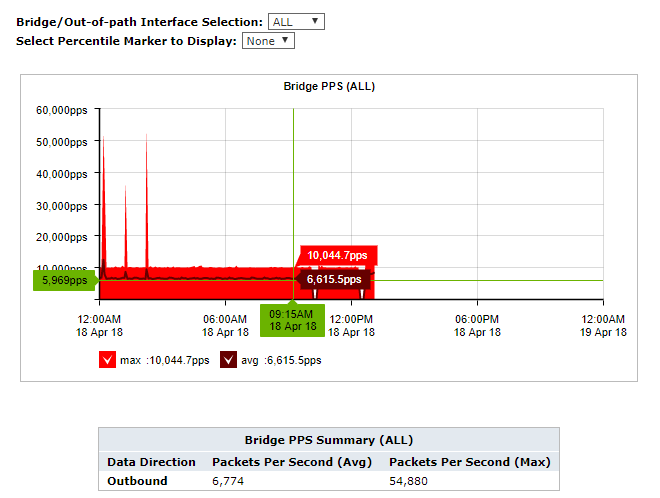
The Interfaces Packet Per Second report displays packet rates per second.
Where do I find this report?
To access this report:
- On your browser, open the Exinda Web UI (
https://Exinda_IPInternet protocol_address). - Key-in the User and Password.
- Click Login.
- Go to Monitor > Interfaces > Packets Per Second.
Monitoring reports can be exported as a PDF document, saved as a scheduled report, or can be printed directly from the Web UI. For more information refer to Exporting, printing and scheduling reports.
To filter the data in the chart by bridge or out-of-path interface
Select the desired bridge (WAN interface), policy-based routing interfaces, or WCCP interface from the WAN/Out-of-path-Interface Selection selector. Selecting ALL includes all interfaces available.
To identify which packet rate falls above a specific percentile
Select the desired percentile level from the Select Percentile Marker to Display selector.