Manage System Configuration
The Manage System Configuration screen allows you to download, save, switch, revert and delete system configuration files.
NOTE
To Manage System Configuration, navigate to Configuration > System > Maintenance > Manage Config on the Web UI, advanced mode.
The table below lists the available system configuration files. There will be a check mark next to the active configuration. Clicking on the configuration file name will display the text-based version of the configuration file in the window at the bottom of this page. Clicking on the 'Download' icon next to the configuration file will allow you to download and save/backup the text-based version of the configuration file.
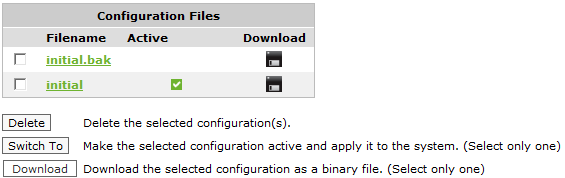
By selecting a configuration file and using the buttons above, you can delete the selected files from the system, switch-to the selected configuration or download the selected configuration file in binary format.
The form below allows you to control the active and running configuration. If there are unsaved changes to the active configuration, this is known as the 'running configuration'.
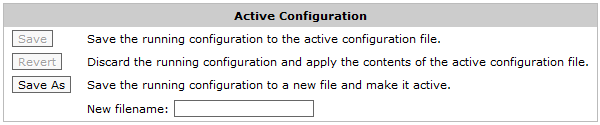
You can save the running configuration and make it the active configuration, revert the running configuration back to the previously saved state of the active configuration, or save the running configuration to a new configuration file and make that the new active configuration.