Managing user groups
GFI EventsManager enables you to assign users to a group. Once the group properties have been configured, every member of the group inherits the same settings.
This section contains information about:
Creating a new group
To create a new user group:
1. From Configuration tab > Options, expand Users and Groups node.
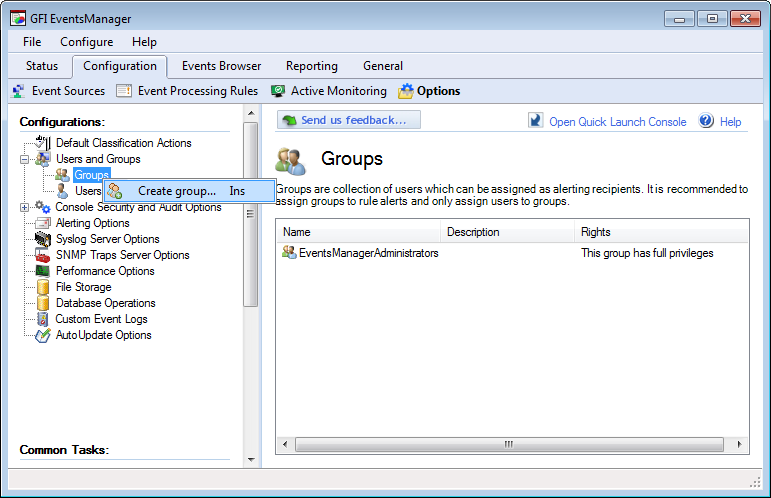
Creating a new user group
2. Right-click Groups sub-node and select Create group…

Creating a new user group - General properties
3. Specify the name and an optional description for the new group.
4. Click Add to add users to the group.
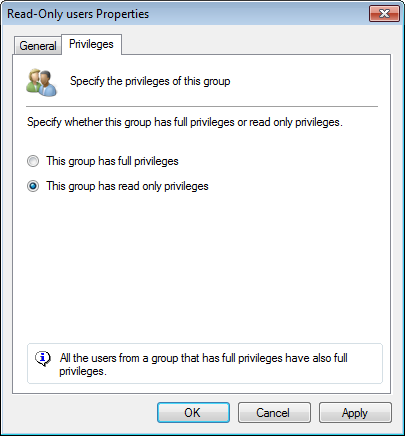
Creating a new user group - General properties
5. From the Privileges tab, select if the group has Full or Read Only permissions.
6. Click Apply and OK.
Changing group properties
To edit the settings of a user group:
1. From Configuration tab > Options, expand Users and Groups node.
2. From the right pane, right-click on the group to be configured and select Properties.
3. Perform the required changes in the tabs available and click OK.
Deleting a group
To delete a user group:
1. From Configuration tab > Options, expand Users and Groups node.
2. Right-click on the group to be deleted and select Delete.