Configuring the administrator account
GFI EventsManager automatically creates an EventsManagerAdministrator account. However, you must still configure some properties such as the notification addresses and account security.
Note
GFI EventsManager requires a valid administrator email address in order to distribute automatic alerts when particular events are discovered.
To configure the GFI EventsManager Administrator account:
1. From Configuration tab > Options, expand Users and Groups > Users.
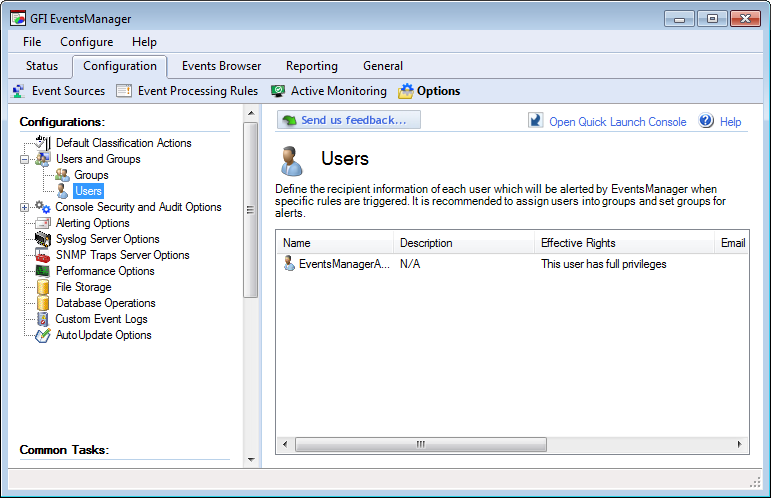
Configuring EventsManagerAdministrator account
2. From the right pane, right-click EventsManagerAdministrator and click Properties.
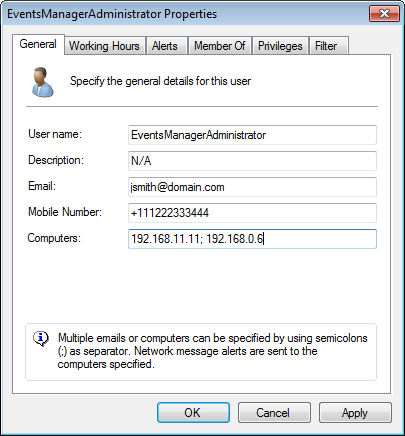
EventsManagerAdministrator properties
3. From the General tab specify:
- A username for GFI EventsManager administrator account
- (Optional) A description for the account
- A valid email address for email alerts distribution
- A valid mobile number for SMS alerts distribution
- Valid computer names/IPs for network alerts distribution.
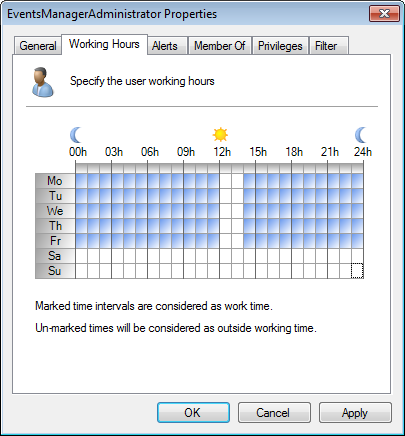
Configuring user typical working hours
4. Click Working Hours tab and specify the typical working hours of the administrator. Marked time intervals are considered as working hours.
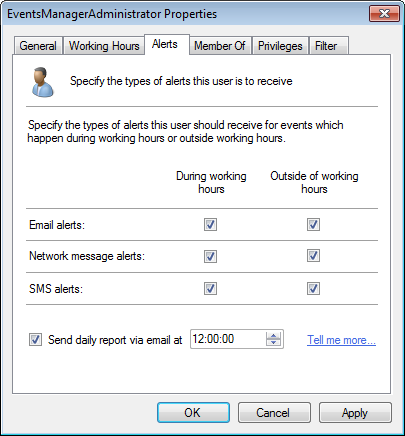
Configure alerts outside working hours
5. Click AlertsNotifications which inform recipients that a particular event has occurred. GFI EventsManager can generate Email alerts, SMS alerts and Network alerts. tab and select the alerts sent during and outside working hours. Optionally, select Send daily report via email at and specify the time to send an email containing daily activity.
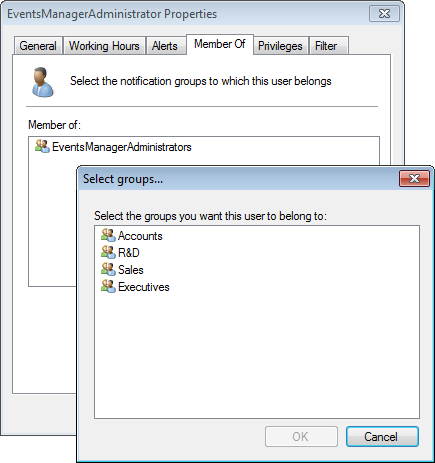
Select the group which the user account is a member of
6. Click Member Of tab and select the notification groups to which the user belongs. By default the administrator is a member of the EventsManagerAdministrators notification group.
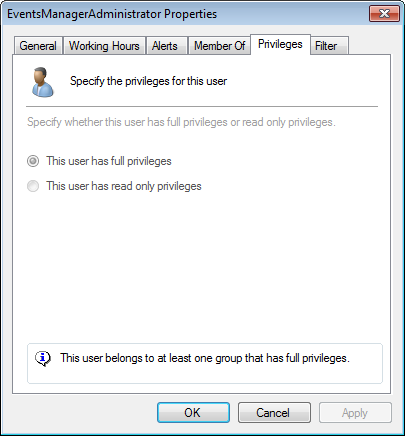
Configuring user account privileges
7. Click Privileges tab to edit the user privileges. By default the EventsManagerAdministrator account has full privileges and cannot be modified.
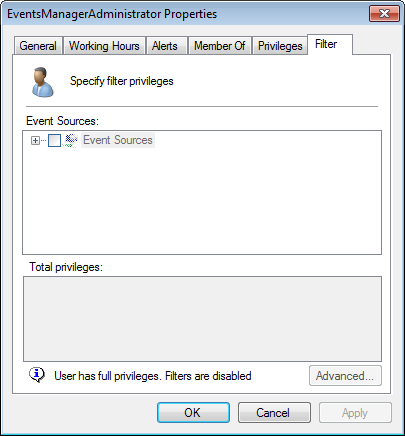
User account filtering
8. Click Filter tab to edit what the administrator can see in the management console. By default, this tab is disabled for the EventManagerAdministartor account.
9. Click Apply and OK.