Defining column headings
GFI EventsManager enables you to create custom columns through the Add Custom Columns dialog. This dialog allows you specify conditions, create a new field and add them to your report(s). Also based on conditions, this dialog enables you to further customize existing or new reports.
To add custom columns:
1. From Reporting tab > ActionsThe activity that will be carried out as a result of events matching specific conditions. For example you can trigger actions whenever an event is classified as critical. Actions supported by GFI EventsManager include Email alerts, event archiving and execution of scripts., click Create Report.
2. Click Layout tab > Add Existing Column, to add default columns.
3. Click Add Custom Column to launch the Add Custom Columns dialog.
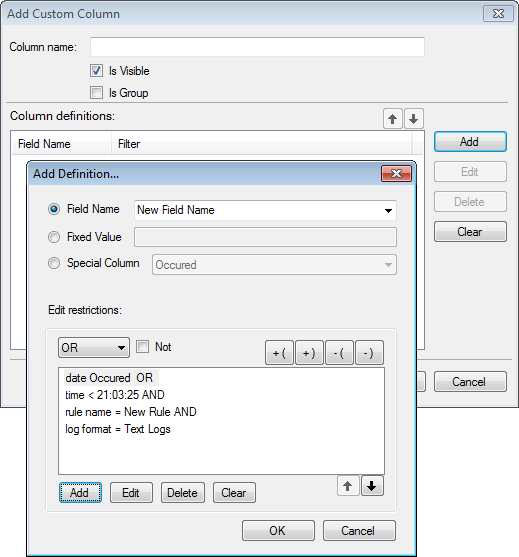
Define custom column conditions
4. From the Add Custom Column dialog click Add.
5. From the Add Definition… dialog, configure the options described below:
| Option | Description |
|---|---|
| Field Name |
Specify a name for the new field. |
| Fixed Value |
Select Fixed Value if the value of the new field is going to be fixed. Specify a value as a field name. For example, to check that events always occur after 5pm, specify 5 as the fixed value instead of defining a time field and assign a value of 5. |
| Special Column |
Special columns are predefined columns that may be used in your condition. |
| Edit restrictions |
This section enables you to add, edit or delete field restrictions. |
6. Click Apply and OK.