Protecting your database
GFI EventsManager enables you protect your database with an encryption key. Encrypting the database will prevent unauthorized personnel from viewing or accessing event logs.
Important
Encrypting the database will cause the Status Monitor and Events Browser to stop viewing sensitive information.
To encrypt the database backend:
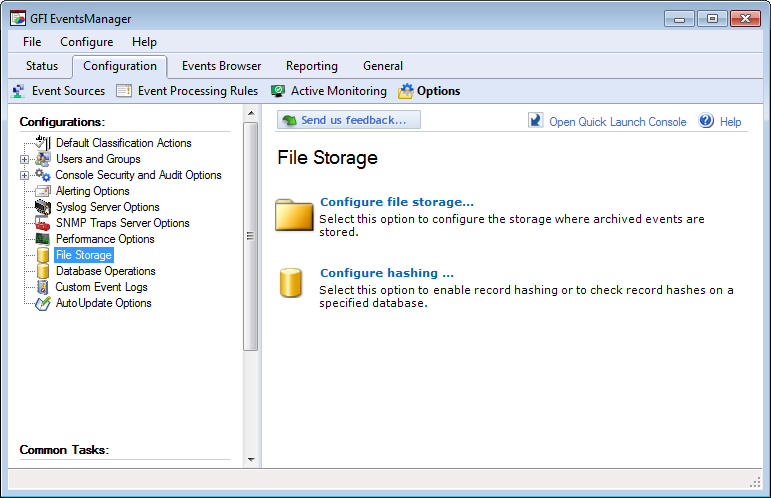
Editing file storage settings
1. Click Configuration tab > Options, right-click File Storage and select Configure file storage....
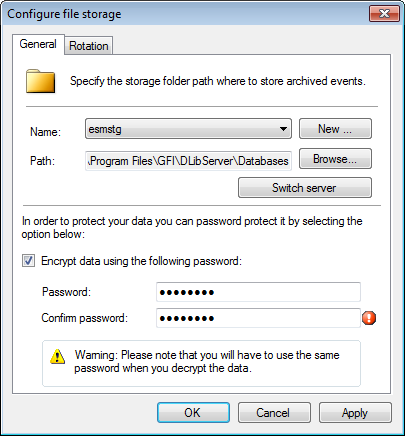
Enabling encryption
2. From General tab, select Encrypt data using the following password to enable encryption.
3. Specify the password and confirmation password.
Note
 Indicates that the specified passwords do not match.
Indicates that the specified passwords do not match.
4. Click Apply and OK.
Note
The live database (the database you are currently using) cannot be encrypted from this dialog. Only new or offline databases can be encrypted from here. To encrypt the live database, use the provided CMD tool: esmdlibm.exe. For more information refer to Using Esmdlibm.exe.