Customizing Events Browser layout
GFI EventsManager enables you to customize the Events Browser according to your preferences. You can reposition the description pane as well as modify event log color-coding options, used to facilitate identification of important events. The following sections provide you with information about customizing the Events Browser:
Customizing description position
To change the position of the event description pane:
1. From Events Browser > Common Tasks, click Customize browser layout > Description.
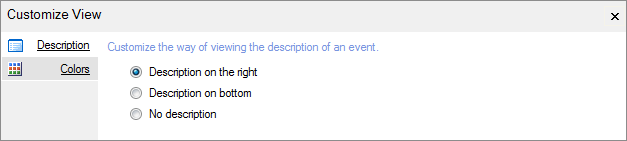
Customize browser description
2. Select one of the options described below:
| Option | Description |
|---|---|
| Description on the right |
Places the description pane to the right of the events list. |
| Description on bottom |
Places the description pane at the bottom of the events list. |
| No description |
Removes description pane. |
Event color-coding options
Use the event color-coding tool to tint key events in a particular color. This way the required events are easier to locate during event browsing.

To assign a color code to a specific event:
1. From Events Browser > Common Tasks select Customize browser layout > Colors.
2. Specify event filtering parameters including the color to be applied to the sifted events.
3. Click Apply Color.
Note
Use the Clear color option to clear all color settings.
To assign different color-codes to multiple events:
1. From Events Browser > Common Tasks select Customize view > Colors > Advanced…
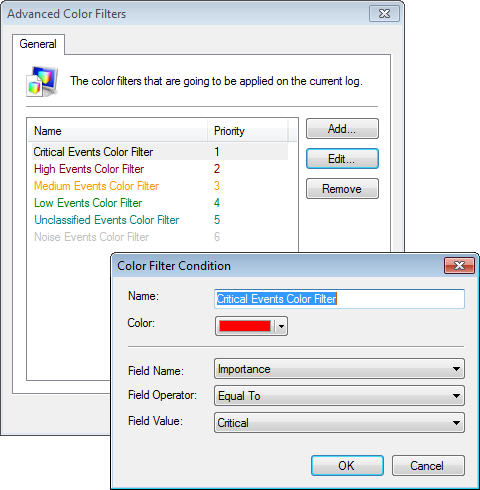
Advanced Color Filter
2. Click Add button. Specify filter name and configure event filter parameters.
3. Click OK.
4. Repeat until all required event filter conditions have been configured. Click OK.