Preparing the Journal mailbox in Kerio Connect
Incoming and outgoing emails can be automatically routed to a journal mailbox within Kerio Connect. GFI Archiver connects to this journal mailbox and downloads the emails automatically.
 Step 1: Setting up a Kerio Connect Journal Mailbox
Step 1: Setting up a Kerio Connect Journal Mailbox
Create a mailbox exclusive for journaling and configure Kerio Connect to archive all emails. Follow these steps:
- Create a new mailbox to be used for journaling. For example
journal@domain.com.
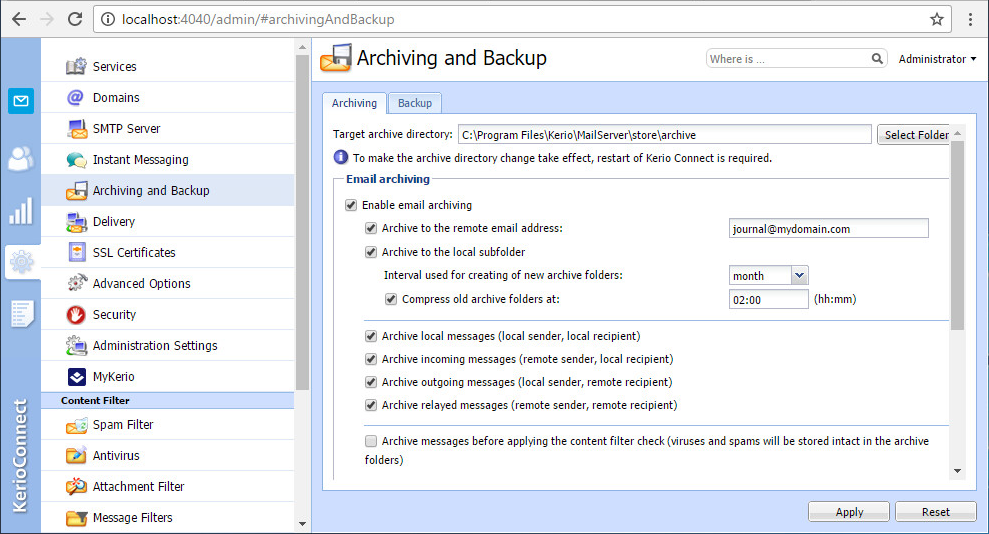
Archiving settings on Kerio Connect configuration
- Login to Kerio Connect using administrative credentials.
- Navigate to Configuration > Archiving and Backup.
- Open Archiving tab.
- Check the option Enable email archiving.
- Key in the email address created for the journaling on point 1.
- Select all four options under Email Archiving:
- Archive local messages
- Archive incoming messages
- Archive outgoing messages
- Archive relayed messages
 Step 2: Configure GFI MailArchiver
Step 2: Configure GFI MailArchiver
Configure GFI Archiver to access and download emails from the Kerio journal mailbox using IMAPInternet Message Access Protocol.
To configure the GFI Archiver to connect the Kerio journal mailbox:
- Login to the GFI Archiver web interface using administrative credentials.
- Navigate to Configuration > Archiving Method.
- Click Configure Archiving Method.
- Check Auto-archiving (journaling).
- Select one of the available options:
| Option | Description |
|---|---|
| All Emails | Archives all emails that reach the journal mailbox. |
| Rule-Based Archiving | A number of Archiving Rules can be set up to determine what emails are archived. Rules are created based on different criteria, and GFI Archiver applies each rule against incoming and outgoing emails that match configured rules. If a rule is matched, the email is archived. For more information refer to Adding Archiving Rules. |
- Click Save.
- Navigate to Configuration > Mail Servers to Archive.
- Click Add.
- Check Manually enter journal mailbox details and click Next.
- Key in the requested information:
| Option | Description |
|---|---|
| Mail Server |
Shows the detected name of the mail server of where the Journal MailboxA directory or folder used for receipt, filing, and storing messages of emails. resides. Enter the name manually if no server was detected automatically. |
| Connect using | Defines the connection method used to connect to the Mail Server where the new Journal Mailbox will be created. Select IMAP - Available only if GFI Archiver is not installed on the same machine as Microsoft® Exchange Server. |
| IMAP Port | Default is set to 143. If SSL is not enabled, the connection will be unencrypted. |
| Use SSL | Click to use SSL and enforce encryption. IMAP Port number automatically changes to 993. |
| Login/Password |
Enables you to key in a login name and a password used to connect to the selected mail server. It is advisable to use a password set to never expire. NOTE Login names containing spaces are not permitted. |
| Folder |
Defines the default folder that is used to journal emails. Default value: Inbox. |
- Click Finish.
For more information refer to Configuring a journaling mailbox.