Enabling Mailbox Folder Structure Retrieval
1. Select Configuration tab and click MailboxA directory or folder used for receipt, filing, and storing messages of emails. Folder Structure Retrieval.
2. Select Change Settings.
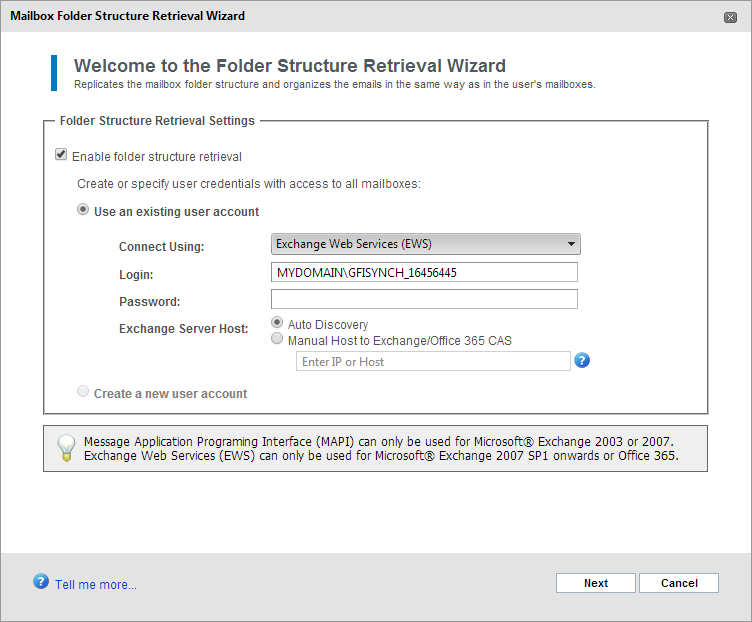
Enable folder structure retrieval
3. Select Enable folder structure retrieval.
4. Select whether to automatically create a new user account or whether to use an existing user account. This user account will be used to access the mailboxes for which to replicate the folder structure.
The table below shows a list of available options.
| Option | Description |
|---|---|
| Create a new user account | Instructs GFI Archiver to create a new user account using the provided details in the Connect using, Login, and Password fields. |
| Use an existing user account |
Instructs GFI Archiver to use an existing user account that was previously created. |
| Connect using |
Defines the connection method used to connect to the Microsoft® Exchange Server to access the mailbox structure to retrieve. Available options:
|
| Login |
Enter the Login name that will be used for the new account to create or for the previously created account. |
| Password |
Defines the Password used for the new account or for the previously created account. |
Click Next to continue setup. If in the previous screen you have selected Create a new user account, you will be asked to provide the user credentials of the domain administrator account with the rights to create the account.
5. Click Finish to finalize setup.
See also:
Configuring Mailbox Folder Structure Retrieval