Configuring import settings for detected users
When the Archive Assistant is deployed on a client machine for the first time, the new user is detected by GFI Archiver and added to the detected users list in the Import Emails page. The Administrator needs to manually assign import settings to every new user for automatic import of emails and calendar items from user's mailboxes.
To assign Import Settings:
1. Go to Configuration > Archive Assistant.
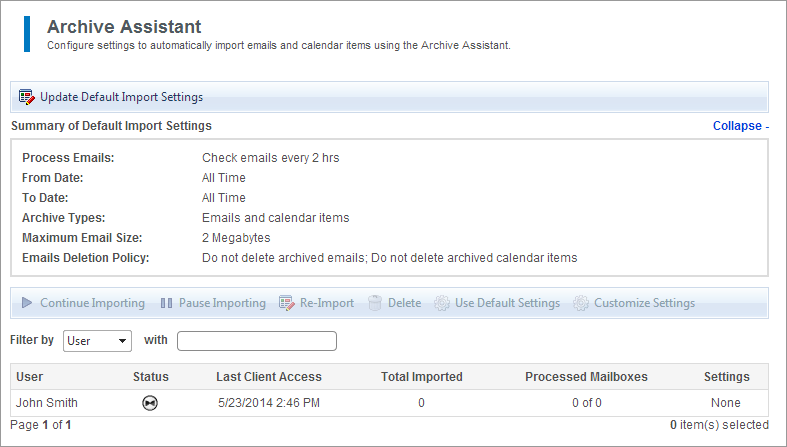
Import settings configuration for new Archive Assistant users
2. In the detected users list, click to highlight the new user.
3. Select one of the following Import options:
| Option | Description |
|---|---|
| Continue Importing | Click to resume a paused import process. |
| Pause Importing | Highlight a user from the list of detected users and click Pause Importing to temporarily stop an import process. For example, use this option when performing maintenance on your mail server. |
| Re-Import | This option is used when an import process is not completely successful. GFI Archiver uses Single Instance StorageProvides ability to keep one copy of an email that is shared between multiple users. It is a means to eliminate data duplication and to increase efficiency by reducing the amount of disk space needed to store emails., a method that ensures no duplicate emails are archived within the Archive StoresA collection of email sources, email metadata and search indexes within GFI Archiver. |
| Delete | Select a user from the detected users list and click to delete. |
| Use Default Settings | Click to assign the Default Import Settings to the selected user.For more information refer to Configuring Default Import Settings. |
| Customize Settings | If you want to assign a set of different settings to a particular user, select Customize Settings and define the settings as described in For more information refer to Configuring Default Import Settings. |