Installing Central Management Server
To install GFI LanGuard Central Management Server:
1. Logon using administrator credentials on the machine where to install GFI LanGuard Central Management Server.
NOTE
If you are installing both GFI LanGuard and GFI LanGuard Central Management Server on the same machine, the installation wizard will first guide you to install GFI LanGuard. For more information refer to Installing GFI LanGuard.
2. Launch the setup and select the installation language.
NOTES
- The GFI LanGuard Central Management Server and all GFI LanGuard instances joined to it need to be installed in the same language.
- The graphical user interface of the GFI LanGuard Central Management Server is available only in English, including in instances when GFI LanGuard is installed in another language.
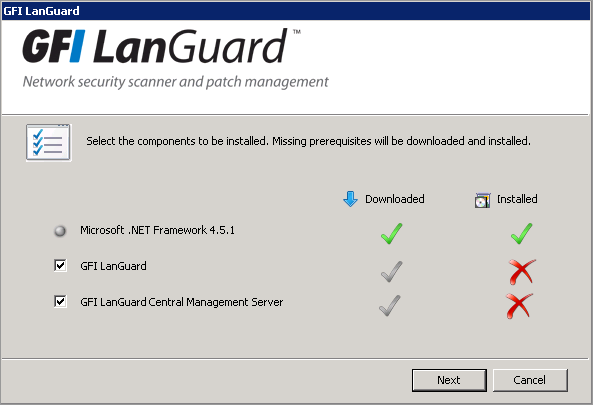
Select components to be installed
3. Ensure GFI LanGuard Central Management Server is selected in the components list and click Next.

Configure the database server
4. In the database server configuration window provide the following details:
5. Read the licensing agreement carefully. To proceed with the installation, select I accept the terms in the License Agreement and click Next.
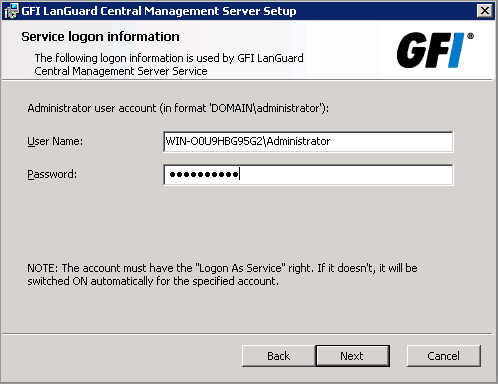
Key in credentials for the Windows service
6. In the Service logon information screen, key in the administrator credentials and password for the Windows service under which scheduled operations run. Click Next to continue setup.
7. Click Install to install GFI LanGuard Central Management Server in the default location or Browse to change path.
8. Click Finish to finalize installation.
See also: