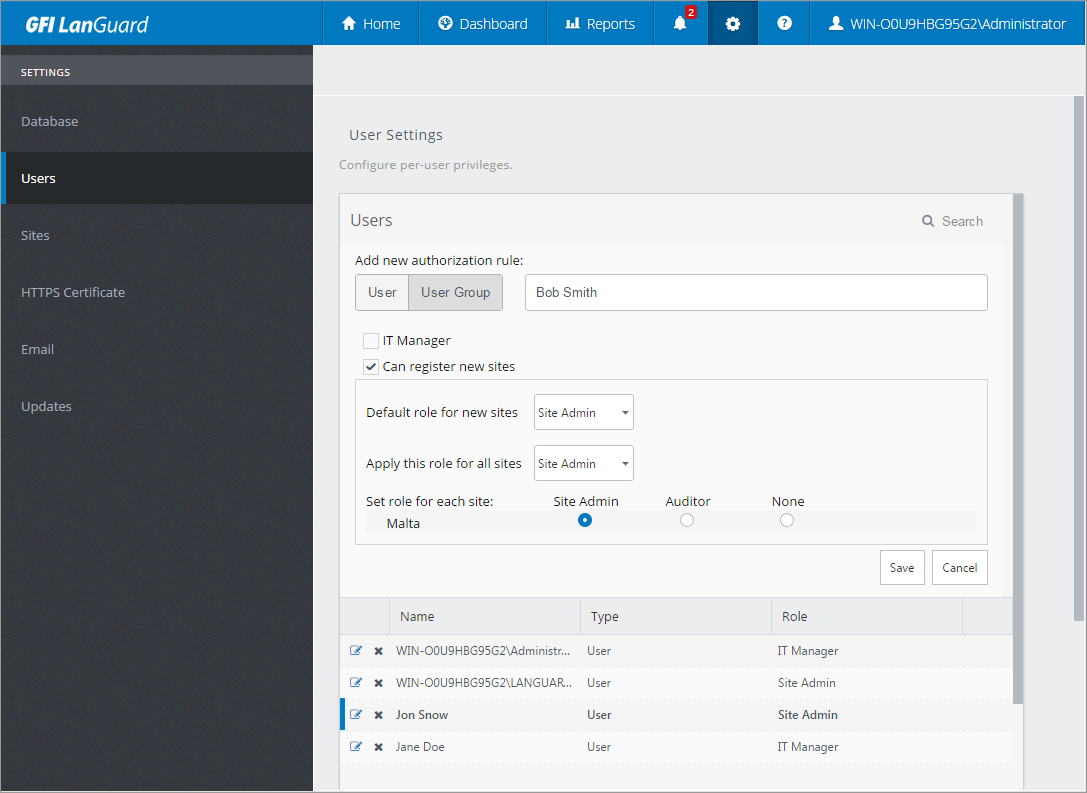Configuring Central Management Server user privileges
Use this area to configure user access rights to the GFI LanGuard Central Management Server Console. Configured users will be able to access the console from any location using an internet browser. GFI LanGuard Central Management Server uses Active Directory to authenticate users.
GFI LanGuard Central Management Server offers the following roles:
| IT Manager |
This role is made up of both the Site Admin and the Auditor roles and allows users full access to the GFI LanGuard Central Management Server. |
| Site Admin |
Users with Site Admin rights are able to configure and manage the console. |
| Auditor |
The auditor role permits users to access the reporting tools of GFI LanGuard Central Management Server Console and the Dashboards. |
To add a new user:
1. In the top navigation bar, click the settings icon.
2. Select Users.
3. Click Add User icon.
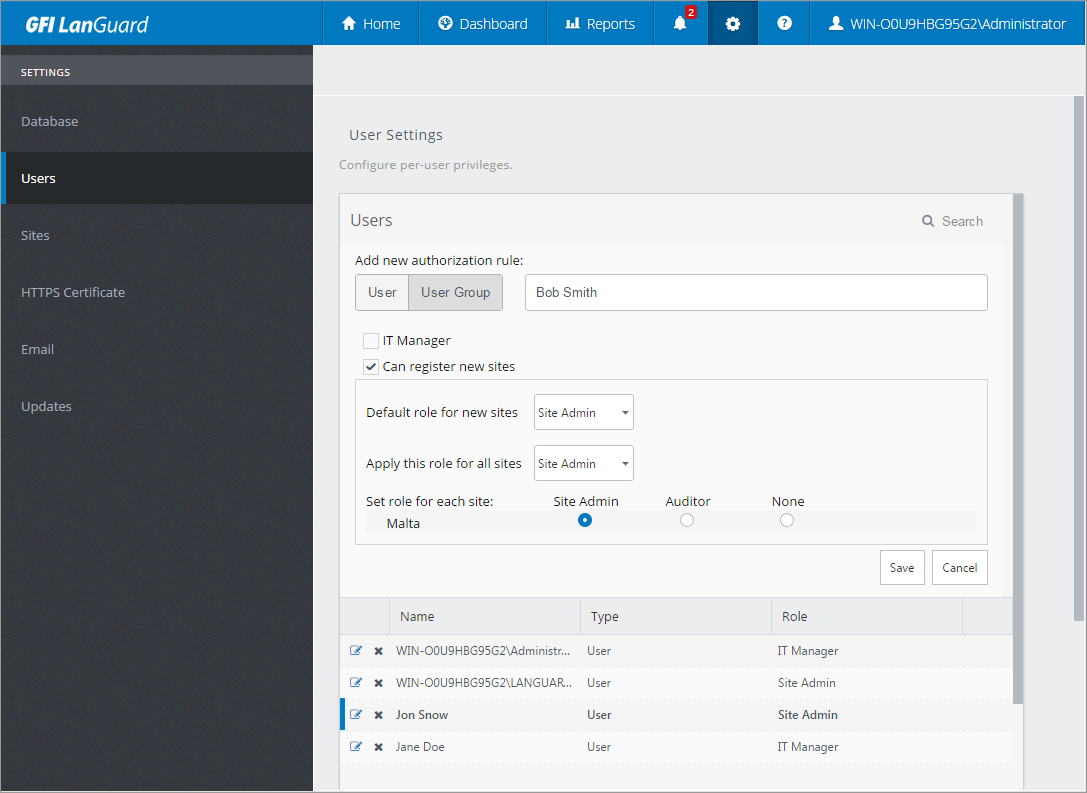
Configuring user access rights to the GFI LanGuard Central Management Server Console
4. Select from the following options:
| Search |
Click the Search icon to expand a search field where you can key in a user or group name to search for. |
| User / User Group |
Key in the name of an existing Active Directory User or Group of users. A list of existing users or groups is automatically displayed as you type. Select the desired name from the list. |
| IT Manager |
Check the checkbox to assign the role of IT Manager to the user. This role gives users both Site Admin and Auditor rights. |
| Can register new sites |
Select this option if you want the user to be able to register new sites with GFI LanGuard Central Management Server. |
| Default role for new sites |
Set the default role for this user for new sites that are added to GFI LanGuard Central Management Server. |
| Apply this role for all sites |
Select the role for the new user to apply to existing sites. |
| Set role for each site |
Use the provided buttons if you want to manually set different roles for different sites. Use the drop down list to select one of the following options: None, Auditor, Site Admin. |
5. Click Save.