Configuring the Aastra 6755i IP Phone with Kerio Operator
This topic covers the basic configuration and usage of an Aastra 6755i IP phone with Kerio Operator.
NOTE
As of Kerio Operator version 2.3, this phone model can be automatically provisioned. Refer to the system requirements for a complete list of auto-provisioned phones.
Provisioning a new line (SIP account)
To configure a new line, log into the web administration of the phone by typing the phone's IP address into your browser. The default login for Aastra phones is admin/22222.
Navigate to Advanced Settings > Line 1 and input the following values:
- Screen Name - The name that will appear on the phone's LCD.
- Phone Number - Your extension.
- Authentication Name - Your SIPSession Initiation Protocol - A communication protocol used for voice and video calls in Internet telephony or private IP telephone systems. login name (e.g. 230p1).
- Password - Your SIP passwordA password for authenticating provided by a SIP provider..
NOTE
Before configuring the line, make sure you've created an extension in Kerio Operator.
- Proxy Server - The IP Address or hostname of Kerio Operator.
- Registrar Server - The IP Address or hostname of Kerio Operator.
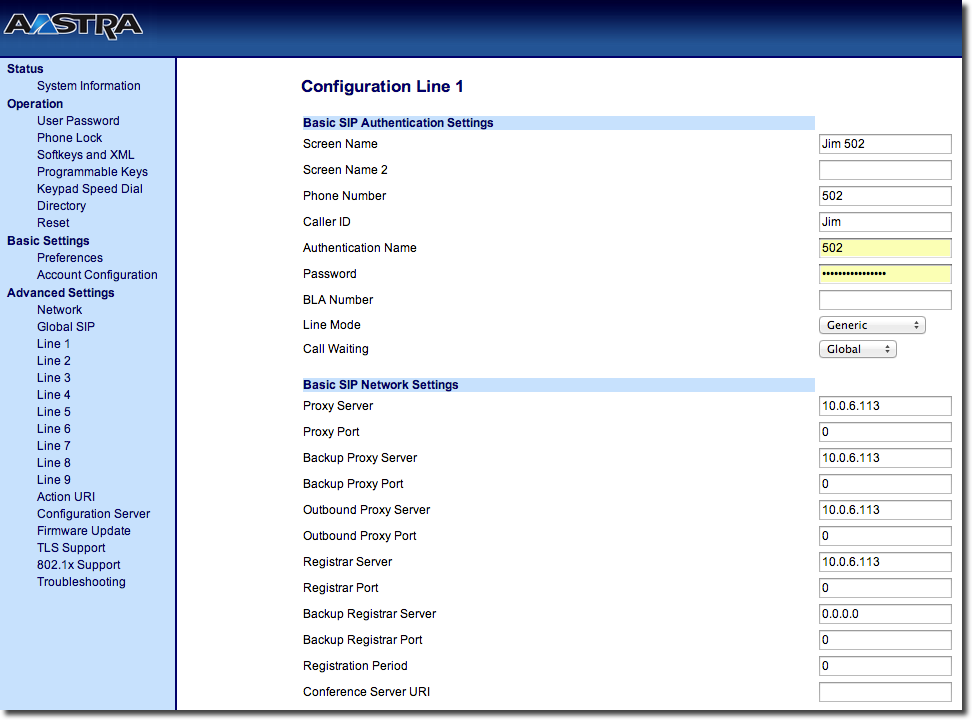
Configuring Busy Lamp Field (BLF)
Busy Lamp FieldA set of indicators that monitor the current state (online, offline, busy, on a call) of a phone extension. (BLFBusy Lamp Field - A set of indicators that monitor the current state (online, offline, busy, on a call) of a phone extension.) allows the phone operator to view the status of other extensions, using an LED indicator. There is also an associated button next to the indicator, which acts as a speed dial to the extension being monitored.
The Aastra 6755i includes 12 programmable buttons / indicators that can be used for various functions, including BLF. The actions for these buttons are located under Softkeys and XML, and Programmable Keys. Both configuration dialogs offer the same functionality, however the softkeys label and accessibility can change based on the phone's status, while the labels of the programmable keys are static.
To set a button for BLF, select BLF from the pull down menu under the type column. The value will be the extension you want to monitor. In case of call parking, this will be any one of the assigned parking slots (e.g. *51).
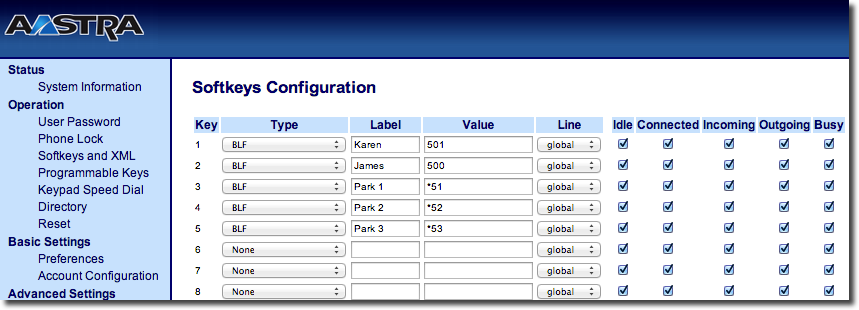
Parking a call
Call parking is a feature that allows you to transfer a call to a temporary holding extension, which can then be joined from another phone. Before anyone can park a call, a range of parking slots must be defined in Kerio Operator. For configuration details refer to the KB topic Configuring and using call parking. To park an active call, press the Xfer (transfer) soft key. Then press the button which has been designated as a parking slot. Wait until you've been connected to the parking slot, then press again the Xfer button. The caller is then put into the parking slot, and will hear hold music. You can then hang up the phone.
NOTE
If nobody picks up the call within the defined timeout period (40 seconds by default), the caller will be bounced back to the person who parked the call.
Joining a parked call
If you have configured BLF with a parking slot, the LED will indicate that there is a parked call on that parking slot. To join the call, simply press the button and the phone will speed dial to the extension of that parking slot.