How to configure Busy Lamp Field (BLF) on Cisco SPA500S
Busy Lamp FieldA set of indicators that monitor the current state (online, offline, busy, on a call) of a phone extension. (BLFBusy Lamp Field - A set of indicators that monitor the current state (online, offline, busy, on a call) of a phone extension.) feature allows users to monitor several other extensions. Sometimes, the term "Direct Station Selection” is used for the same functionality. State of the monitored extensions is usually indicated by a series of LED lights with buttons.
- Idle state – LED is green
- Error state – LED is orange
- Ringing state – LED is red (blinking)
- Busy or Connected state – LED is red
The "Call Pickup” function is usually configured together with BLF allowing, for example, a receptionist to pickup ringing calls with a press of a single button.
Kerio Operator configuration
Busy Lamp Field
There is no configuration needed to make BLF work.
Call Pickup
Enable the Call Pickup feature and configure an extension (e.g. "**”). When dialing "**10” while extension 10 is ringing, the call will be redirected to your phone.
Phone configuration
This guide has been tested on a Cisco IP Phone SPA508G (firmware 7.4.8a) with an attendant console SPA500S (hw 1.0.6, sw 2.0.2).
- Open the phone administration in your browser (eg. http://192.168.1.10).
- Login as administrator and open advanced configuration.
- Select the Attendant Console screen.
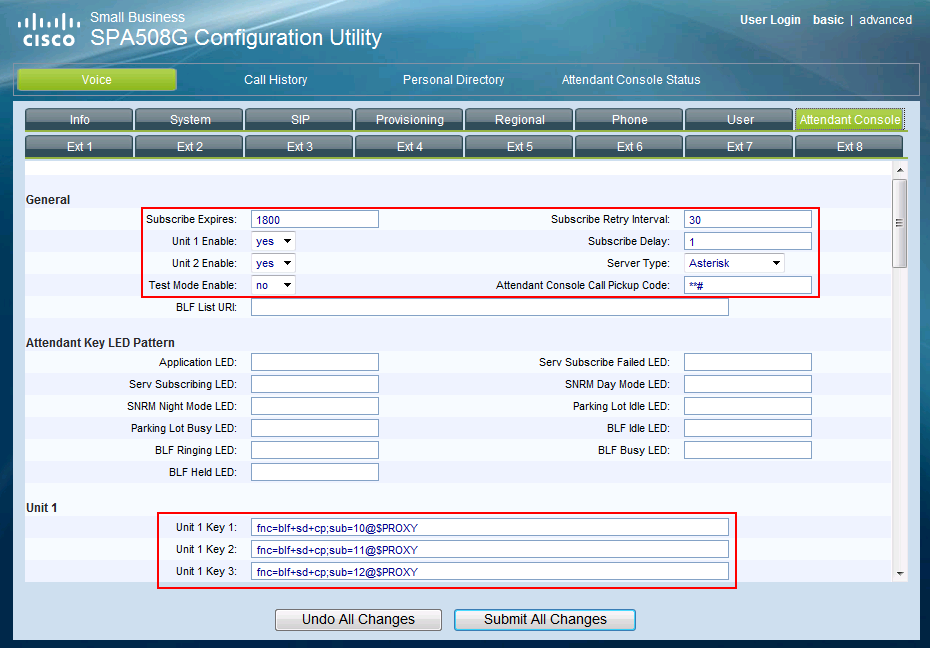
- Set Subscribe Expires to
1800. - Set Unit 1 Enable to
yes. - Set Unit 2 Enable to
yesif you have a second SPA500S unit. - Set Server Type to
Asterisk. - Set Attendant Console Call Pickup Code to the extension of Directed Call Pickup followed by a
#sign. When pressing a button, the # sing will be replaced by the extension number. Use "**#” for Directed Call Pickup at "**”. - Configure the unit keys.
Use
fnc=blf+sd+cp;sub=10@$PROXYto monitor extension 10. - Don't forget to save the configuration.
Call Parking
To park a call, use the xfer (transfer) soft key. Then dial to a designated parking slot (e.g. *53). If you have configured BLF keys to monitor parking slots, you can simply press the key which is monitoring the parking slot (e.g. *53). After you hear the announcement you will then hear the hold music. You can then press the xferLx (blind transfer) soft key to join the caller into the parking slot. The caller is then parked, and you can hang up the call.