Configuring backup in Kerio Connect
You can backup the following items in Kerio Connect:
- User mailboxes
- Public folders
- Mailing lists
- Configuration files
- Licenses
- SSL certificates
- SpamAssassin database
You can use any removable or network disk for storing backups.
Configure backups in section Configuration > Archiving and Backup.
NOTE
Temporarily disabled users are not included in the backups.
Types of backups
Kerio Connect supports Full backup that stores all files and items, and it also supports Differential backup that stores files that have been added or changed since the last full backup.
You can schedule any number of full and differential backups by considering the following:
- Size of the data store. The size influences the time each backup takes and its size.
- Importance of the data. When email communication and storing messages is important for your company, schedule more frequent backups.
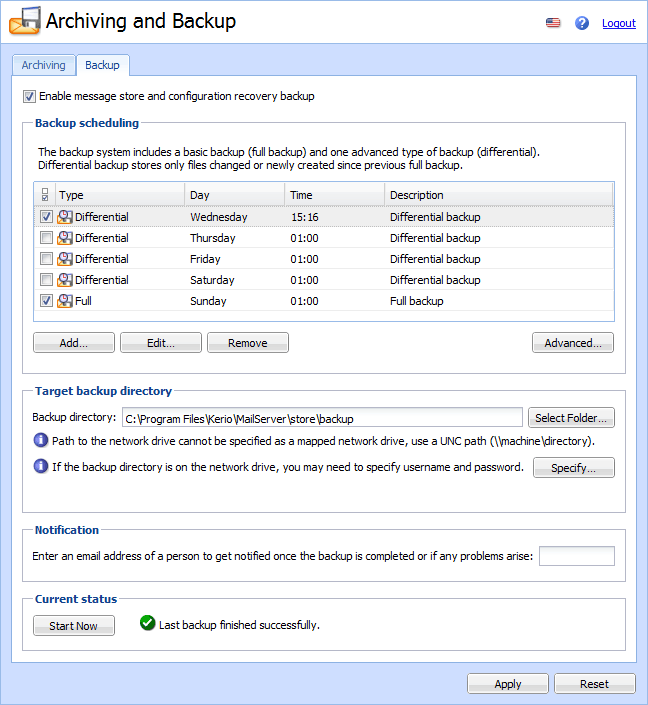
Configuring backups
You must have full access rights to administration or you can use the built-in administrator account. For more information refer to Setting access rights in Kerio Connect.
To configure the backup schedule:
- In the administration interface, go to Configuration > Archiving and Backup > Backup.
- Check Enable message store and configuration recovery backup.
- Click Add.
- Type a description for the backup.
- Select the time and the type of the backup and click OK.
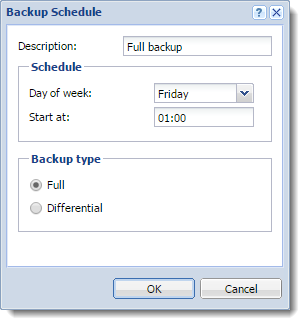
- Repeat steps 3-5 for additional backups.
- Click Advanced and specify the maximum size and number of backups. Click OK.
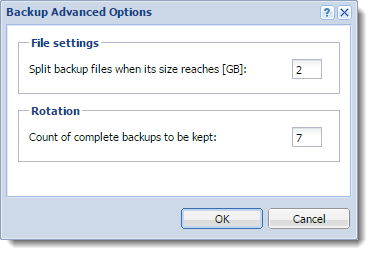
- In the Target backup directory section, specify the folder where to store all backups. If the network drive requires authentication, click Specify and key-in the username and password (Microsoft Windows only).
NOTE
No special characters allowed in the folder name.
- In the Notification section, type your email address to receive notifications about backups.
- Click Apply.
If you want to make an immediate full backup which is independent of your other backups, click the Start Now button.
Recovering data from backups
For more information refer to Data recovery in Kerio Connect.
Data recovery examples
For more information refer to Examples of data recovery in Kerio Connect.
Troubleshooting
If any problem with backups occurs, consult the Debug log (Right-click the Debug log area, click Messages, and select the Store Backup option).