Configuring spam control in Kerio Connect
Antispam methods and tests in Kerio Connect
To detect and eliminate spam, Kerio Connect uses the following methods and tests:
- Kerio Anti-spam — Advanced filtering of spam messages using Bitdefender's online scanning services. For more information refer to Kerio Anti-spam filter.
NOTE
In Kerio Connect 9.2 and newer, you can use Kerio Anti-spam together with SpamAssassin.
- Black/white lists — You can create lists of servers and automatically block or allow all messages they send. For more information refer to Blocking messages from certain servers.
- SpamAssassin — Apache SpamAssassin is an antispam filter that employs several testing methods.
- Caller IDA DNS based test that filters out messages with fake sender addresses. and SPFSender Policy Framework is an open source equivalent to Caller ID. — You can filter out messages with fake sender addresses. For more information refer to Configuring Caller ID and SPF in Kerio Connect.
- GreylistingGreylisting is an antispam method that temporarily rejects messages from unknown senders. — The greylisting method delivers only messages from known senders. For more information refer to Configuring greylisting.
- Delayed response to SMTPSimple Mail Transport Protocol - An internet standard used for email transmission across IP networks. greeting (Spam Repellent) — You can set a delayed SMTP greeting that prevents delivery of messages sent from spam servers.
NOTE
Spam Repellent decreases the load on your server because messages rejected by Spam Repellent are not processed by other antispam and antivirus tests.
- Custom rules — You can create your own rules to satisfy your needs. For detailed information, see Creating custom rules for spam control in Kerio Connect
NOTE
Combine as many antispam features as possible. The more tests you use, the tighter the antispam filter is and the less spam is delivered to users' mailboxes. Also, spam detection is more granular, which reduces the number of messages marked as spam by mistake (false positives).
For each method, except for Spam repellent, you can specify two actions for handling the spam messages:
- Deny message — This helps to reduce the load on the server
- Increase the message's spam score — This helps eliminating possible false positives
To set the Kerio Connect spam filter, go to Configuration > Content Filter > Spam Filter.
Setting the spam score
Kerio Connect tests each message with all the enabled tests and filters. Based on the resulting spam score, Kerio Connect marks the message as spam or delivers it as a legitimate message.
To set the limits for marking messages as spam or not spam, set the following on the Spam Rating tab:
- Tag score — If the message reaches the tag score, Kerio Connect marks it as spam.
- Block score — If the messages reaches the block score, Kerio Connect discards the message.
NOTE
If you set the block value too low, legitimate messages may be discarded. Use the Forward the message to quarantine address option when testing and optimizing the spam filter, and specify an account where Kerio Connect sends and stores the copies of all blocked messages.
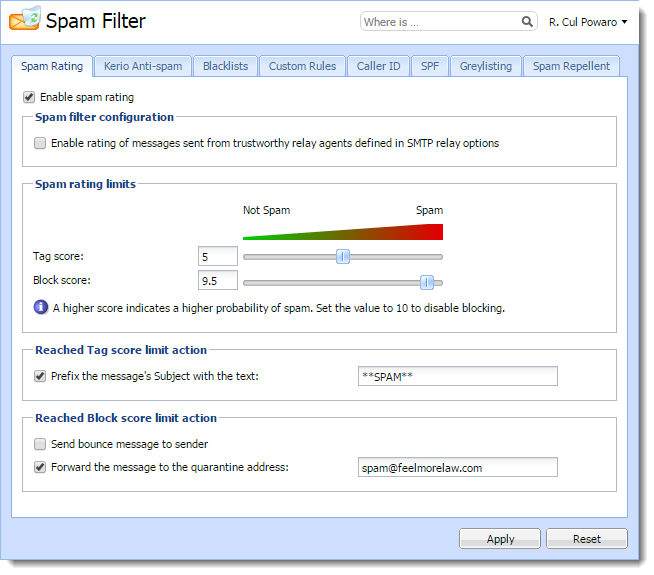
Monitoring the spam filter's functionality and efficiency
Kerio Connect includes several options for monitoring the spam filter's functionality.
Spam filter statistics
Kerio Connect generates statistics of its SpamAssassin filter. You can find the statistics in Status > Statistics.
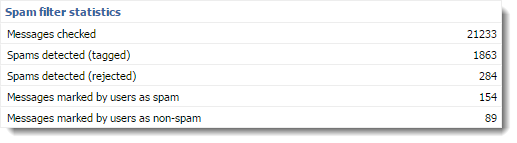
NOTE
This statistics does not include Kerio Anti-spam advanced filter.
Graphical overviews
Kerio Connect also uses traffic charts to trace certain values about spam messages.
In Status > Traffic Charts, you can find the following spam-related traffic charts:
- Connections/Rejected SMTP displays the number of SMTP connection attempts that were rejected by the Spam Repellent tool in the set time period.
- Messages/Spam displays how much spam was delivered and when in the set time period.
Logs
You can solve problems related to the antispam filter in the following Kerio Connect logs:
- Spam — All messages marked as spam are recorded in this log.
- Debug — Right-click in the Debug log area, click Messages, and select the following:
- Spam Filter — Logs the spam rating of each message that passes through the Kerio Connect antispam filter.
- SPF Record Lookup — Gathers information about SPF queries sent to SMTP servers.
- SpamAssassin Processing — Traces the processes that occurred during the SpamAssassin antispam tests.
- Kerio Anti-spam Processing — Traces the processes regarding the Kerio Anti-spam scanning.
Optimizing spam protection
Fo additional information about protection against spam in Kerio Connect, read: