Registering Kerio Connect
Why register Kerio Connect?
Until you register Kerio Connect, it behaves as an unregistered trial version and have the following limitations:
- Thirty days after installation, Kerio Connect Engine will be disabled.
- Kerio Antivirus engine cannot be updated for unregistered trial versions.
- Synchronization of mobile devices via Exchange ActiveSyncA protocol that synchronizes data with computers and mobile devices. is disabled.
- Greylisting antispam protection is not available.
- Technical support is unavailable. If you register a trial version, you will receive technical support during the entire trial period.
You can register Kerio Connect while performing the initial configuration or using the administration interface.
IMPORTANT
When the Kerio Connect subscription is not renewed and current subscription expires, the Kerio Connect Webmail interface access gets blocked and an error message is displayed, as shown in the screenshot below.
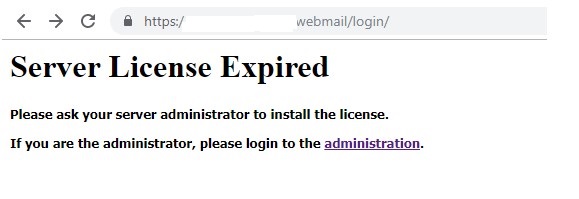
 Registering Kerio Connect from the initial configuration wizard
Registering Kerio Connect from the initial configuration wizard
You can register Kerio Connect while running the initial configuration wizard. For more information refer to Performing initial configuration in Kerio Connect.
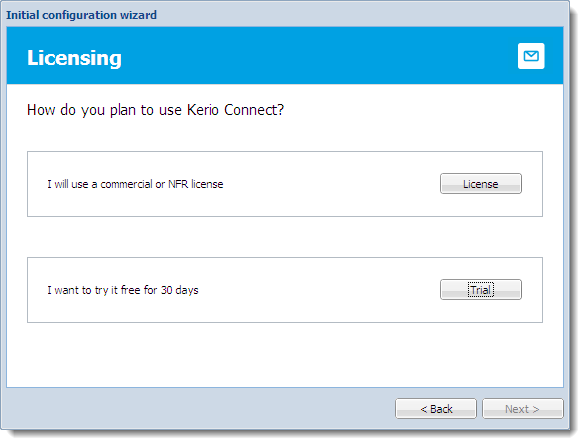
Registering a full version
- On the Licensing tab of the configuration wizard, click the License button.
- Prepare to type your license number: If you have a license number, click Enter license. If you don't have a license number, click the Buy button.
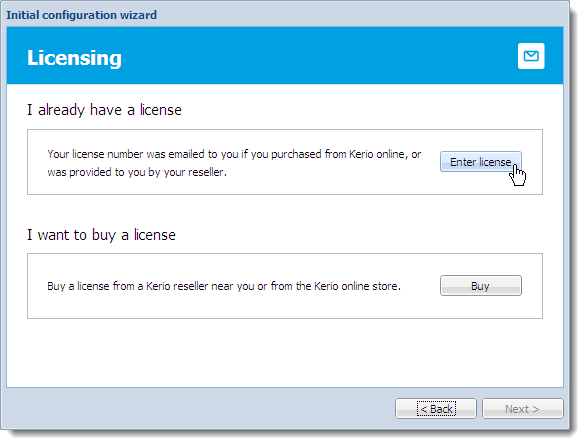
- Key in your license number and security code, and click Next.
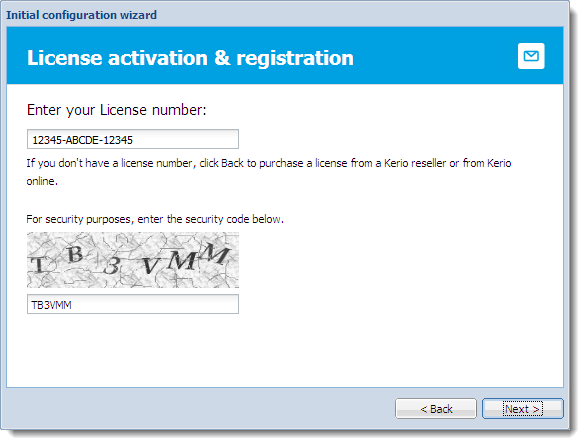
- Decide if you want to grant Kerio Technologies permission to gather usage statistics, and click Next.
- Click Finish to close the wizard.
Registering a trial version
- On the Licensing tab of the initial configuration wizard, click the Trial button.
- Key in your trial license number and security code, and click Next. If you don't have a trial license number, click Get a Trial License number.
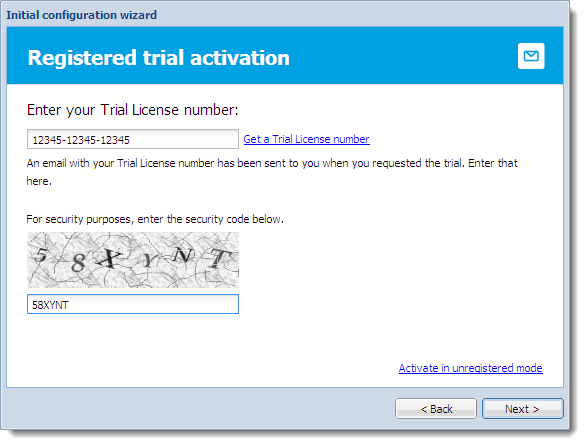
- Decide if you want to grant Kerio Technologies permission to gather usage statistics, and click Next.
- Click Finish to close the wizard.
Using an unregistered trial version
If you want to use Kerio Connect in the unregistered mode, click Activate in unregistered mode link in the Registered trial activation dialog box.
The limitations of the unregistered trial versions are described above, in the Why register? section.
 Registering Kerio Connect in the administration interface
Registering Kerio Connect in the administration interface
You can register Kerio Connect from the Dashboard of the administration interface.
NOTE
During registration, Kerio Connect must contact the Kerio Technologies registration server. Allow outgoing HTTPSSecure version of secured by SSL. traffic for Kerio Connect on port 443 on your firewall.
Registering trial versions
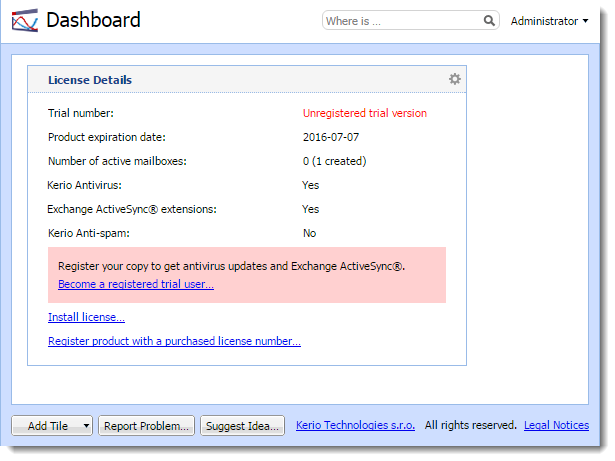
- Log in to the administration interface and on the Dashboard click Become a registered trial user.
- Key in your trial license number and security code and click Next. If you don't have a trial license number, click Get a Trial License number.
- Confirm.
Registering a full version
If you previously registered a trial version of Kerio Connect and have now purchased the full version, the license file gets automatically imported to your product within 24 hours of your purchase. The trial ID becomes your license number.
If you haven’t registered your trial version:
- In the Kerio Connect Dashboard, click Register product with a purchased license number.
- Key in the information required, including the license number you acquired on purchase.
- Kerio Connect contacts the registration server, checks the validity of the data you entered, and automatically downloads the license file (digital certificate).
- Click Finish to close the installation wizard.
Installing your license manually
If you have acquired the license file (*.key), you can import it to Kerio Connect by clicking Install license on the Dashboard in the administration interface.
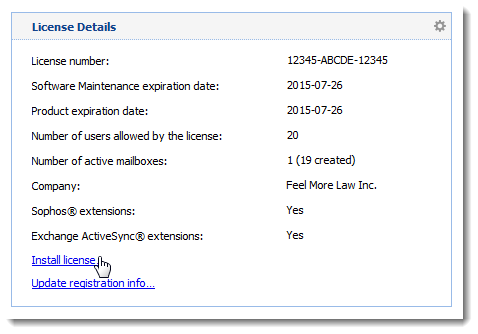
The default location of the license file varies by platform:
- Windows:
C:\Program Files\Kerio\MailServer\license\ - Mac OS X:
/usr/local/kerio/mailserver/license/ - Linux:
/opt/kerio/mailserver/license/