Enabling TextAPI
To enable and configure TextAPI:
1. From GFI FaxMaker Configuration, right-click Advanced > Text-API/XMLAPI node and select Properties.
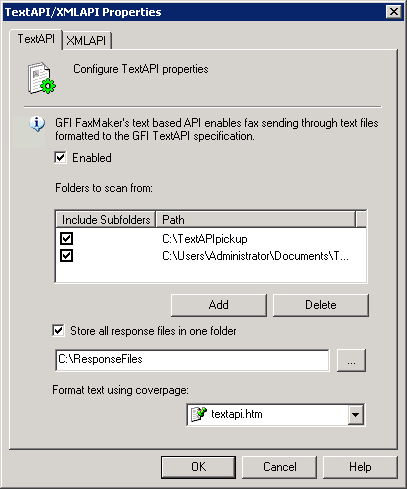
Enabling TextAPI
2. From TextAPI tab, configure the following options:
| Option | Description |
|---|---|
|
Enabled |
Enables TextAPI. |
|
Folders to scan |
Specify the folders where Text APIs will be stored for GFI FaxMaker to process. Click Add to select folders. To run recursive TextAPIs scanning on sub-folders, select Include Subfolders. |
| Store all response files in one folder |
After processing a TextAPI which does not have the FROM parameter specified, GFI FaxMaker creates a response file. By default, GFI FaxMaker stores response files in the pickup folders. To store all response files in one location, select this option and specify a location. |
|
Format text using coverpage |
Select the coverpage to use for TextAPI faxes. For more information refer to Coverpages. |
3. Click OK.
Next step: Start creating TextAPIs. For more information refer to Creating TextAPIs.