What to do after installing GFI FaxMaker
Follow the steps below to customize your installation and start sending and receiving faxes and SMS.
| Action 1 |
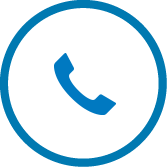
|
Configure fax lines and devices Post installation, the Configuration Wizard automatically prompts you to configure your fax lines and devices. To add more lines or re-configure your fax lines' settings from the management console, right click on the Lines/Devices node and select Properties. Add/remove lines/devices as appropriate. GFI FaxMaker can only send/receive faxes via the listed fax lines and devices. |
| Action 2 |

|
Manage and add users Add all fax users in the Licensed users screen. Choose users and groups from Active Directory or GFI Directory, depending on the user directory service used. Only added users or users that make part of added groups can send faxes using GFI FaxMaker. Users that can also send and receive SMS can be added in the SMS > SMS Users screen. Click New SMS user... to add/remove users/groups as appropriate. When GFI FaxMaker is installed in a GFI Directory environment, click Send welcome email so that users receive instructions to set an account password, used for logging in the web client. |
| Action 3 |
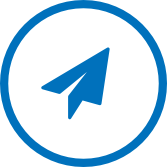
|
There are various ways how users can send faxes. |
| Action 4 |
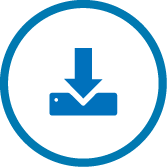
|
Received faxes are routed via email to a default user (router) that can be configured from: RoutingThe methods used by GFI FaxMaker to determine how to route faxes to internal recipients. > Properties > Default Routers tab. To provide more granular routing, configure rules to determine the correct users to route received faxes to. From the GFI FaxMaker Configuration, expand the Routing node. The following types of routing rules can be configured: |
| Action 5 |
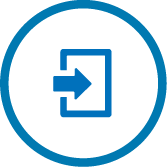
|
Log in to the web console An administrator can use the web console to generate reports about GFI FaxMaker usage. Your users can use the web console to send faxes and SMS. Active Directory users and administrators can login to the web console using the Active Directory credentials. GFI Directory users must first create an account password to login to the web console. To load the GFI FaxMaker web console, from an internet browser go to: |
| Action 6 |
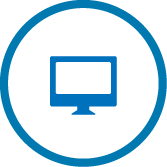
|
Viewing fax activity You can monitor fax activity in real-time through the GFI FaxMaker Monitor which can be opened from Start > Programs > GFI FaxMaker > GFI FaxMaker Monitor. Fax Server - monitor the status of fax lines and devices Queued Faxes - view pending faxes, which will be transmitted when a line is available. Message Transfer Agent - view important information and statistics about fax and SMS transport. |