SMS gateway settings
Configure the SMS gateway settings depending on the type of SMS gateway chosen.
 GSM device
GSM device
Set up the SMS server to communicate directly with the GSMGlobal System for Mobile Communications devices to send and receive SMS messages.
NOTE
For the latest list of supported mobile phones and GSM devices, refer to:
- From GFI FaxMaker Configuration, right-click SMS and select Properties.
- In General tab, select Enable SMS Gateway.
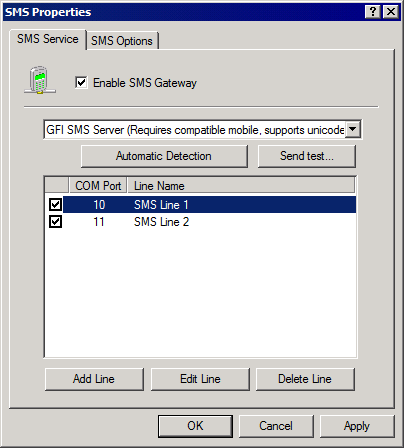
Configuring the GFI SMS server
- Select GFI SMS server and configure:
|
Option |
Description |
|---|---|
|
Automatic Detection |
Select this option to detect GSM devices connected to serial ports. In the GFI Device Detection dialog, click Start Detection to automatically detect devices. Click OK. If devices are not detected automatically, click Add Line to add device manually. Ensure that device drivers are installed properly. |
|
Add Line |
Click to manually add a line and configure its properties. Specify the following options:
|
|
Edit Line |
Select a line to edit properties for and from the GSM Device tab, configure the following options:
From the Line Options tab, configure the following options:
Click OK. |
|
Enable/Disable Lines |
From the SMS Properties dialog, select/unselect the checkbox next to the configured lines to enable/disable SMS transmission over that line. |
|
Delete Line |
Select a line to delete and click Delete Line. Click Yes to confirm deletion. WARNING: Deleted lines are not recoverable. If in doubt, it is recommended to disable a line. |
- Click OK.
(Optional) To verify settings click Send test.... Key in a test recipient Number to send SMS to and customize the Text message. Click Send to send the test message. Verify that the test SMS is received by the test recipient.
 MultiTech MultiModem® iSMS SMS Server
MultiTech MultiModem® iSMS SMS Server
GFI FaxMaker can send/receive SMS via a MultiTech MultiModem® iSMS SMS server. To use this device with GFI FaxMaker, first setup the SMS API options in MultiTech, then enable the SMS Gateway options in GFI FaxMaker.
Step 1: Configure the MultiTech MultiModem® iSMS API options
- Log in to the MultiTech iSMS device SMS Services configuration and click the SMS API node.
- Enable HTTPHypertext Transfer Protocol API Status and select the HTTP Port to use. Take note of the port number.
- Ensure that TCP API Status is disabled.
- Disable Non Polling Receive API Status.
- Under Protocol, choose HTTP.
- Save all settings.
- Reboot the MultiTech iSMS by navigating to Save & Restart. Save configuration to Flash memory and restart MultiModem iSMS.
Step 2: Enable MultiTech iSMS in GFI FaxMaker
- From GFI FaxMaker Configuration, right-click SMS and select Properties.
- In General tab, select Enable SMS Gateway.
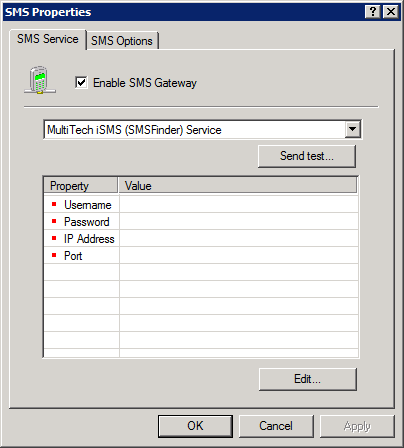
Configuring a MultiTech iSMS SMS Server
- Select MultiTech iSMS (SMSFinder) Service and configure:
|
Option |
Description |
|---|---|
|
Username |
Your MultiTech iSMS username. |
|
Password |
Your MultiTech iSMS password. |
| IP Address | The MultiTech iSMS device IP address. Usually this is the same IP address used when accessing the MultiModem iSMS web configuration. For example, 192.168.2.22 |
| Port | The port number as configured in the MultiTech iSMS HTTP API settings in step 1. |
- Click OK.
(Optional) To verify settings click Send test.... Key in a test recipient Number to send SMS to and customize the Text message. Click Send to send the test message. Verify that the test SMS is received by the test recipient.
NOTE
If the device is busy with a heavy load of SMS, the test may fail due to a time-out. Ensure that the test is run when the device is not very busy.
 A custom Web based SMS provider
A custom Web based SMS provider
Configure the following SMS gateway settings when using a Web-based SMS service that allows SMS to be submitted via SMTPSimple Mail Transport Protocol:
- From GFI FaxMaker Configuration, right-click SMS and select Properties.
- In General tab, select Enable SMS Gateway.
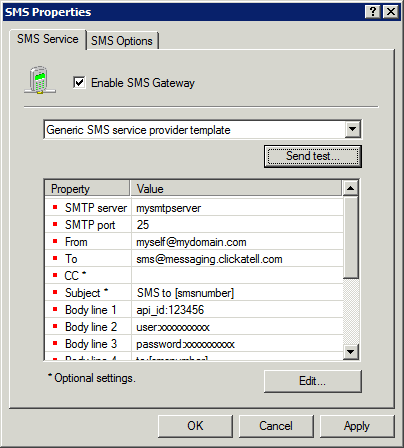
Configuring an SMS service provider
- Select Generic SMS service provider template and configure the following settings:
|
Option |
Description |
|---|---|
|
SMTP server |
Specify your own mail server or the mail server of the service provider. |
|
SMTP port |
Specify SMTP port number. |
|
From |
Specify your email address. |
|
To |
Specify to which email address SMS are sent. NOTE: If provider requires the SMS number to be inserted in the To address, use field |
|
CC |
(Optional) Specify if to send a copy of the message to another email address. |
|
Subject |
(Optional) Specify an email subject. NOTE: If provider required the SMS number to be inserted in the subject, include field |
|
Body line 1 - X |
Key in text to show in each email body line, as required by the provider. Fields that can be used:
|
- Click OK.
(Optional) To verify settings click Send test.... Key in a test recipient Number to send SMS to and customize the Text message. Click Send to send the test message. Verify that the test SMS is received by the test recipient.
 Clickatell web based service
Clickatell web based service
When using Clickatell service, a number of settings are automatically pre-configured.
NOTE
Configure the following options:
- From GFI FaxMaker Configuration, right-click SMS and select Properties.
- In General tab, select Enable SMS Gateway.
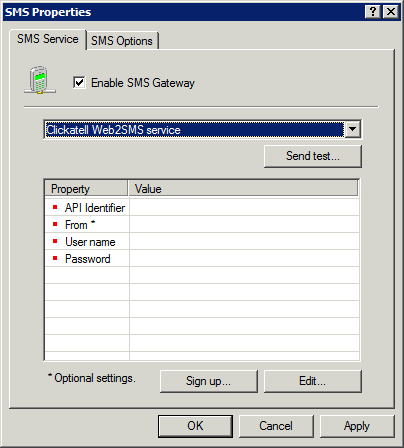
Configuring the Clickatell service
- Select Clickatell Web2SMS service.
- Select the following options and click Edit... to configure:
|
Option |
Description |
|---|---|
|
API Identifier |
Value assigned by Clickatell on signing up to the service. Verify if your account has this value assigned. When available, it is enough to add the API Identifier and then you can jump to step 5. |
|
From |
(Optional) Specify the sender value of an SMS message, for example ‘MyCompanyName’. |
|
User name |
(Optional) Value assigned by Clickatell on signing up to the service. |
|
Password |
(Optional) Value assigned by Clickatell on signing up to the service. |
- Click OK.
(Optional) To verify settings click Send test.... Key in a test recipient Number to send SMS to and customize the Text message. Click Send to send the test message. Verify that the test SMS is received by the test recipient.
 Message Media SMS service
Message Media SMS service
When using the Message Media service, a number of settings are automatically pre-configured.
To create a Message Media account for GFI FaxMaker, go to http://go.gfi.com/?pageid=FM_MessageMedia.
NOTES
Configure the following options:
- From GFI FaxMaker Configuration, right-click SMS and select Properties.
- In General tab, select Enable SMS Gateway.
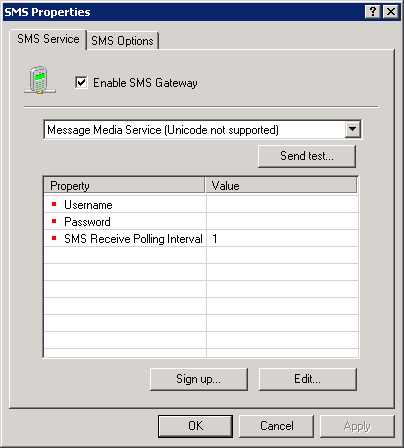
Configuring the Message Media service
- Select Message Media Service.
- Select the following options and click Edit... to configure:
|
Option |
Description |
|---|---|
|
Username |
Your Message Media username. |
|
Password |
Your Message Media password. |
| SMS Receive Polling Interval | Key in the frequency in minutes for GFI FaxMaker to check for new incoming SMS. |
- Click OK.
(Optional) To verify settings click Send test.... Key in a test recipient Number to send SMS to and customize the Text message. Click Send to send the test message. Verify that the test SMS is received by the test recipient.