Email processing logs
From GFI MailEssentials Configuration, you can monitor all processed emails in real time. Likewise, you can add recipients and senders to the whitelist or blocklist.
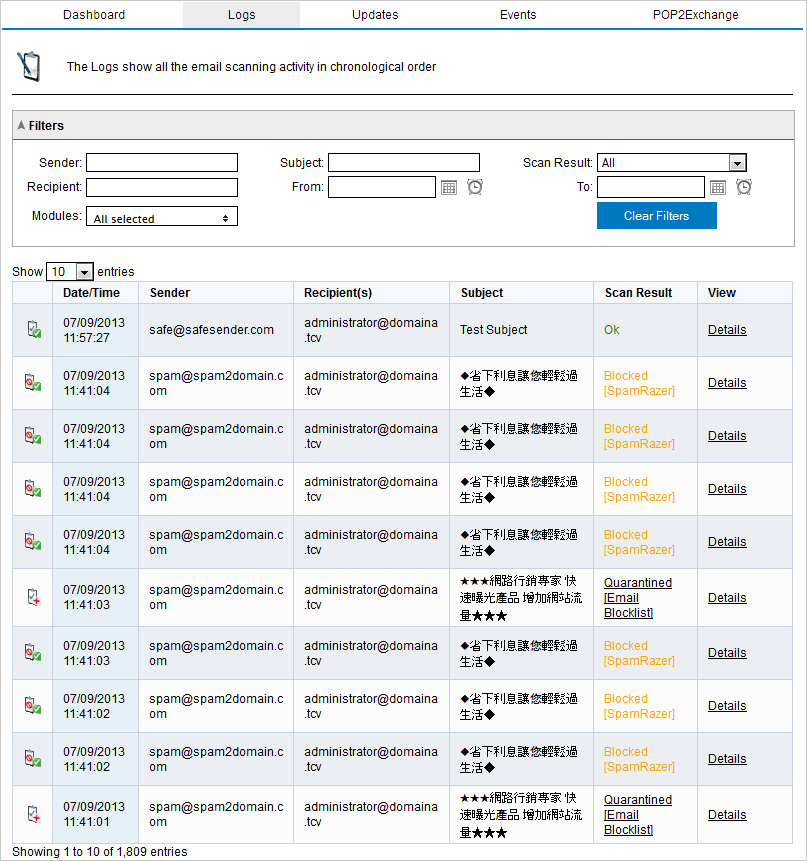
Email processing logs
Navigate to GFI MailEssentials > Dashboard and select the Logs tab to display the list of processed emails. The following details are displayed for each email processed:
- Date/Time
- Sender
- Recipient(s)
- Subject
- Scan Result - shows the action taken on the email. The below table defines each action.
| Action | Description |
|---|---|
| OK | Email is not blocked by GFI MailEssentials, and is delivered to its intended recipients. |
| Quarantined |
Email is blocked by an engine or a filter that has the action set to Quarantine. Click Quarantine to review the email. NOTE The email cannot be previewed in quarantine if it was manually deleted from quarantine. |
| Blocked | Email is blocked by an engine or filter. Action taken is as configured for that particular engine. |
| Deleted | Email is blocked by an engine or filter with the action set to delete detected emails. |
| Failed |
Email that could not be scanned by GFI MailEssentials. Email is moved to one of the following folder: <GFI MailEssentials installation path>\GFI\MailEssentials\EmailSecurity\FailedMails\ <GFI MailEssentials installation path>\GFI\MailEssentials\AntiSpam\FailedMails\ |
Working with the email processing logs
Senders and recipients can be added to the whitelist or blocklist directly from the processing logs page. For more information refer to Whitelist and Blocklist.
To action an email right-click any log entry. The following actions can be taken from the context menu:
| Action | Description |
|---|---|
| Details | Shows more detailed information about the email. |
| Add Sender to Whitelist | Adds the sender to the Whitelist. Emails from this sender bypass all the spam filters. |
| Add Sender to Blocklist | Adds the sender to the Blocklist. Emails from this sender are classified as spam. |
| Add Recipient to Whitelist | Adds the recipient to the Whitelist. Emails sent to this recipient bypass all the spam filters. |
| Add Recipient to Blocklist. | Adds the recipient to the Blocklist. Emails to this recipient are automatically classified as spam. |
Filtering the email processing logs
Filtering the email processing logs simplifies the reviewing process by providing the possibility to find particular emails.

Email processing logs filter
From the Filter area, specify any of the following criteria:
| Filter | Description |
|---|---|
| Sender | Specify the full or part of an email address to display only the emails sent by matching senders. |
| Recipient |
Specify the full or part of an email address to display only the emails sent to matching recipients. |
| Subject |
Specify the full or part of an email subject to display only the emails with a matching subject. |
| Scan result |
From the drop-down list, select whether to display only emails with a particular scan result (for example, quarantined emails only) |
| From & To |
Specify a date and time range to display emails processed during that particular period. |
| Modules | Show only emails that were blocked by particular engines or filters. |
NOTE
Click Clear Filters to remove specified filters and to show all email logs.