User interface mode
The GFI MailEssentials user interface can be loaded on the installation machine only (local mode) or accessible via http over the network (IIS mode).
To select the mode:
- Launch the GFI MailEssentials Switchboard from Start > Programs > GFI MailEssentials > Switchboard.
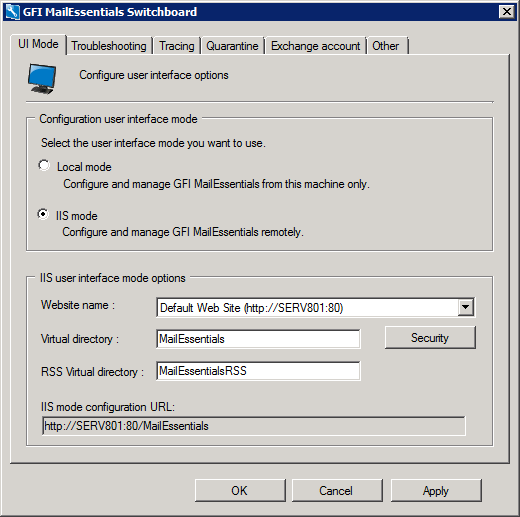
GFI MailEssentials Switchboard - UI Mode
- From the UI mode area, select:
| Option | Description |
|---|---|
| Local mode |
GFI MailEssentials loads in an html viewer application, accessible from the machine where GFI MailEssentials is installed only. NOTE If using Local mode:
|
| IIS mode (recommended) |
GFI MailEssentials loads in your default web browser using the IIS setup settings configured during installation. User interface is also accessible over the network via http. |
NOTE
Some services are temporarily stopped while performing this operation. This may affect mail flow and/or email scanning.
- Click Yes to restart the displayed services.
- Click OK.
IIS Security Settings
The Security button within the UI mode tab enables you to configure an Access Control List and Authentication method.
Access Control List
The Access control list specifies who can access GFI MailEssentials and what features are available for which users or groups. By default, Administrators are granted full access to GFI MailEssentials; you can however specify specific users or groups with different access types.
To add a user:
- Load the Switchboard by navigating to Start > Programs > GFI MailEssentials > Switchboard.
- Select UI Mode tab. Click IIS Mode and select Security.
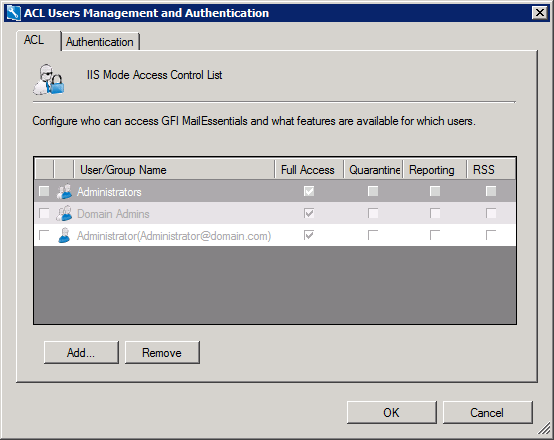
IIS Security - ACL tab
- Click Add... and provide the name of the user or group to add to the list.
- Select the type of access to grant. Available options are:
| Permission | Description |
|---|---|
| Full Access | User can access and configure all features of the product. |
| Quarantine | Allows access to quarantine search and search folders. |
| Reporting | Enables users to generate reports. |
| RSS | Allows users to subscribe to the quarantine RSS feeds. |
- Click OK to finalize setup.
To remove access to a user or group, select the item to remove and click Remove.
IIS Authentication Mode
The IIS Authentication Mode enables you to choose the authentication method to use when accessing GFI MailEssentials.
- Load the Switchboard by navigating to Start > Programs > GFI MailEssentials > Switchboard.
- Select UI Mode tab. Click IIS Mode and select Security.
- Select Authentication tab.
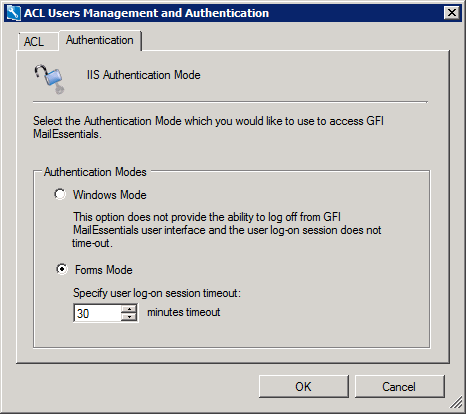
IIS Security - Authentication tab
- Select one of the available options:
| Option | Description |
|---|---|
| Windows Mode | Windows authentication enables GFI MailEssentials to make use of the credentials of the currently logged on user and does not provide log-off and automatic timeout of the user interface session. |
| Forms Mode |
(Default) Forms authentication provides the ability for users to log off. It also enables you to configure an automatic timeout from the user interface session. This is recommended if end users are accessing their GFI MailEssentials user console, especially if used from public computers. |
- Click OK to save settings.