Exporting and importing settings manually
GFI MailEssentials includes a Configuration Export/Import tool to export settings from one installation and import them in another.
NOTE
Settings can also be imported and/or exported from command line. For more information refer to Export/Import settings via command line.
Step 1: Export existing settings
1. Go to <GFI MailEssentials installation path>\GFI\MailEssentials\ and launch meconfigmgr.exe.
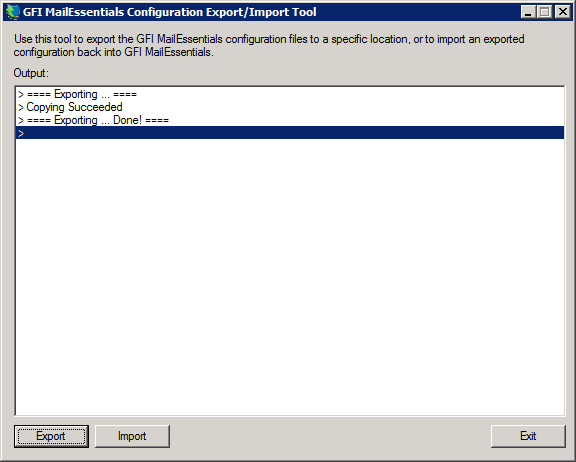
Configuration Export/Import Tool
NOTE
Duration of the export process depends on the databases’ sizes.
4. Click Export.
5. From Browse for Folder dialog, choose folder where to export configuration settings and click OK.
6. On completion, click Exit.
Step 2: Copy the exported settings
1. Manually copy the folder where the configuration settings were exported.
2. Paste the folder to the machines where to import the settings.
Step 3: Import settings to new installation
IMPORTANT
When importing settings, the imported files overwrite existing settings (for example, Source DNS settings) and may require reconfiguration of particular network settings and spam actions.
NOTE
Some services are temporarily stopped while performing this operation. This may affect mail flow and/or email scanning.
1. Stop the following services:
- GFI List Server
- GFI MailEssentials AS Scan Engine
- GFI MailEssentials Attendant
- GFI MailEssentials Autoupdater
- GFI MailEssentials AV Scan Engine
- GFI MailEssentials Backend
- GFI MailEssentials Enterprise Transfer
- GFI MailEssentials Legacy Attendant
- GFI MailEssentials Quarantine Action Services
- GFI POP2Exchange
- IIS Admin service
2. Go to <GFI MailEssentials installation path>\GFI\MailEssentials\ and launch meconfigmgr.exe.
NOTE
Duration of the import process depends on size of the databases to be imported.
4. Click Import, choose folder containing import data and click OK.
WARNING
The import process replaces the configuration files with the files found in this folder.
NOTE
Some imported settings may not be appropriate for the installation of GFI MailEssentials may need to be re-configured. This is possible for example, DNS settings, domains list and perimeter servers are different from the server from which settings were exported. Click Yes to launch the GFI MailEssentials Post-Installation wizard to reconfigure important settings.
For more information refer to Post-Installation Wizard.
It is also recommended to verify the following settings that are not configured during the Post-Installation wizard.
- Directory Harvesting - This must be verified when importing to a server that connects to a different Active Directory or with an Active Directory which is located on a different server. For more information refer to Directory Harvesting.
- Spam Actions - Some spam actions are only available for Microsoft® Exchange environments. If importing settings to a different environment (for example, on an IIS Server), these actions will not work. For more information refer to Spam Actions - What to do with spam emails.
NOTE
For more information about settings to verify after import refer to:
6. On completion, click Exit.
7. GFI MailEssentials automatically attempts to start the services that were stopped in step 1.
IMPORTANT
There may be other services that are stopped when stopping the IIS Admin service, such as the Simple Mail Transfer Protocol (SMTP) service. Restart these services manually from the Services applet.