Export/Import settings via command line
Exporting settings via command line
- From command prompt, change directory to the GFI MailEssentials installation root folder.
- Key in:
meconfigmgr /export:”c:\MailEssentials Settings” /verbose /replace
Where:
“C:\MailEssentials Settings”- location where to export files. Replace with the desired destination path./verbose- instructs the tool to display progress while copying the files./replace- instructs the tool to overwrite existing files in the destination folder.
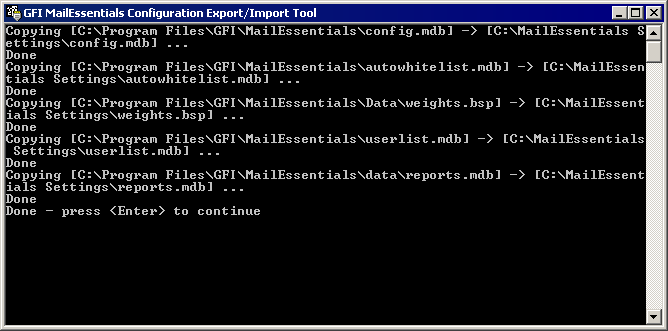
Exporting settings via command line
- Restart the services stopped in step 1.
Importing settings via command line
1. Stop the following services:
- GFI List Server
- GFI MailEssentials AS Scan Engine
- GFI MailEssentials Attendant
- GFI MailEssentials Autoupdater
- GFI MailEssentials AV Scan Engine
- GFI MailEssentials Backend
- GFI MailEssentials Enterprise Transfer
- GFI MailEssentials Legacy Attendant
- GFI MailEssentials Quarantine Action Services
- GFI POP2Exchange
- IIS Admin service
2. From command prompt, change directory to the GFI MailEssentials installation root folder.
3. Key in:
meconfigmgr /import:”c:\MailEssentials Settings” /verbose /replace
Where:
“C:\MailEssentials Settings”- location where the files to import are located. Replace with the path where files to be imported are located./verbose- instructs the tool to display progress while copying the files./replace- instructs the tool to overwrite existing files in the destination folder.
WARNING
The import process replaces the configuration files with the files found in this folder.
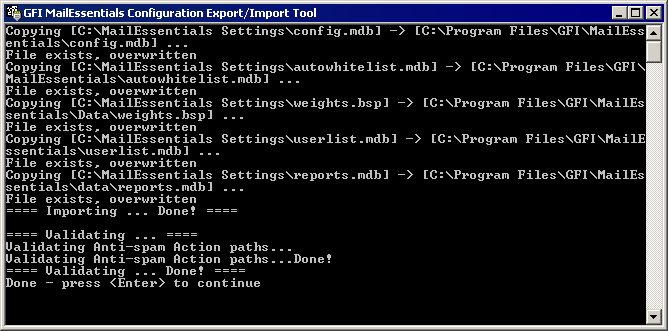
Importing settings via command line
4. Restart the services stopped in step 1.
NOTE
Some imported settings may not be appropriate for the installation of GFI MailEssentials may need to be re-configured. This is possible for example, DNS settings, domains list and perimeter servers are different from the server from which settings were exported. Click Yes to launch the GFI MailEssentials Post-Installation wizard to reconfigure important settings.
For more information refer to Post-Installation Wizard.
It is also recommended to verify the following settings that are not configured during the Post-Installation wizard.
- Directory Harvesting - This must be verified when importing to a server that connects to a different Active Directory or with an Active Directory which is located on a different server. For more information refer to Directory Harvesting.
- Spam Actions - Some spam actions are only available for Microsoft® Exchange environments. If importing settings to a different environment (for example, on an IIS Server), these actions will not work. For more information refer to Spam Actions - What to do with spam emails.
NOTE
For more information on the settings to verify after import, refer to: