Tracing
GFI MailEssentials provides the facility of creating log files for debugging purposes. Use tracing for troubleshooting purposes or when contacting GFI Support. Disable tracing if there are performance issues with the GFI MailEssentials machine.
When enabled, GFI MailEssentials stores a number of log files in the following folders:
- <GFI MailEssentials installation path>\GFI\MailEssentials\DebugLogs\
- <GFI MailEssentials installation path>\GFI\MailEssentials\Antispam\DebugLogs\
- <GFI MailEssentials installation path>\GFI\MailEssentials\EmailSecurity\DebugLogs\
- <GFI MailEssentials installation path>\GFI\MailEssentials\WwwConf\DebugLogs\
- <GFI MailEssentials installation path>\GFI\MailEssentials\ActionServices\DebugLogs\
- <GFI MailEssentials installation path>\GFI\MailEssentials\Attendant\DebugLogs\
- <GFI MailEssentials installation path>\GFI\MailEssentials\Backend\DebugLogs\
To enable or disable Tracing:
1. Launch the GFI MailEssentials Switchboard from Start > Programs > GFI MailEssentials > Switchboard and select Tracing tab.
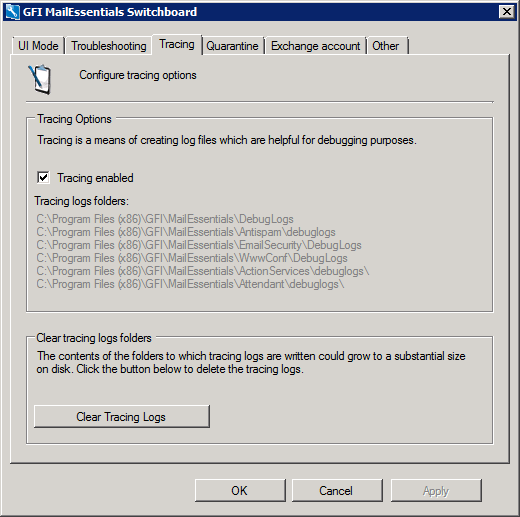
Configuring Tracing options
2. Select or unselect Tracing enabled to enable or disable logging respectively.
NOTE
Some services are temporarily stopped while performing this operation. This may affect mail flow and/or email scanning.
3. Click Yes to restart the displayed services.
4. Click OK.
Clear Tracing Logs
To delete all Tracing logs:
1. Launch the GFI MailEssentials Switchboard from Start > Programs > GFI MailEssentials > Switchboard and select Tracing tab.
NOTE
Some services are temporarily stopped while performing this operation. This may affect mail flow and/or email scanning.
2. Click Clear Tracing Logs and click Yes to restart the displayed services.
3. Click OK when completed.