Failed emails
There may be instances where the GFI MailEssentials email security or content filters cannot scan an email, for example, emails containing corrupted header information. In this case, GFI MailEssentials blocks the email since it may contain malicious content. GFI MailEssentials moves these emails to the following folders, depending on the module that fails:
- Email security module:
<GFI MailEssentials installation path>\GFI\MailEssentials\EmailSecurity\failedmails\ - Spam filtering module:
<GFI MailEssentials installation path>\GFI\MailEssentials\Antispam\failedmails\
Reprocessing legitimate emails that fail
It is recommended to contact GFI Support when a number of emails are being moved to the failedmails folder. When the issue is resolved, emails can be re-scanned by GFI MailEssentials to determine if they are safe to be delivered.
NOTE
Files with extension .PROP in the failedmails folder are used for troubleshooting purposes. When reprocessing failed emails, these files can be deleted.
 GFI MailEssentials installed on Microsoft® Exchange Server 2010 or newer
GFI MailEssentials installed on Microsoft® Exchange Server 2010 or newer
- In the failedmails folder, change the extension of .TXT files to .EML.
NOTE
To automatically change the extension of all .TXT files in the failedmails folder to .EML files, from command prompt change the directory to the failedmails folder and run the following command:
ren *.txt *.eml
- Move renamed files to the following folder:
<Microsoft Exchange installation path>\TransportRoles\Replay
 GFI MailEssentials installed on Gateway server
GFI MailEssentials installed on Gateway server
- In the failedmails folder, change the extension of .TXT files to .EML.
NOTE
To automatically change the extension of all .TXT files in the failedmails folder to .EML files, from command prompt change the directory to the failedmails folder and run the following command:
ren *.txt *.eml
- Move renamed files to the following folder:
<drive>\Inetpub\mailroot\Pickup
Failed emails notifications
GFI MailEssentials can be configured to notify the administrator when an email fails to process.
The administrator’s email address can be configured from GFI MailEssentials General Settings node. For more information refer to Administrator email address.
1. Launch the GFI MailEssentials Switchboard from Start > Programs > GFI MailEssentials > Switchboard and select Other tab.
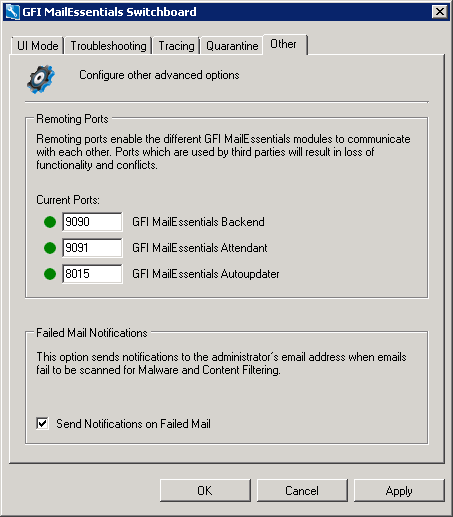
Enabling Failed emails notification
2. Select Send Notifications on Failed Mail.
3. Click Apply.
NOTE
Some services are temporarily stopped while performing this operation. This may affect mail flow and/or email scanning.
4. Click Yes to restart the displayed services.
5. Click OK.