Using Simple Search
The Simple Search is an extension of the Quick Search feature that enables you to use additional search criteria when searching for emails, files, calendar items or Fax/SMS messages in all Archive StoresA collection of email sources, email metadata and search indexes within GFI Archiver.
To use Simple Search:
1. From the Archive tab, click the drop down icon ![]() next to the Search text box.
next to the Search text box.
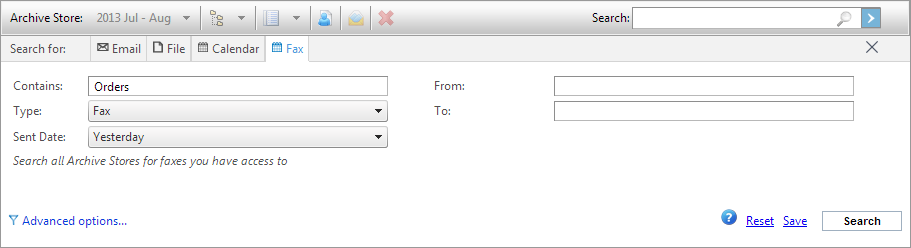
Simple Search options
2. In the Search for area, select Email to search for emails in all Archive Stores. Use the following search features:
| Option | Description |
|---|---|
| Contains | Enter a keyword to search for. You can also use the following wildcards:
|
| Subject | Search for emails having a specific subject. |
| Sent date |
Defines the date when the email to search for was sent. |
| From | Specify the email address or display name of the email sender for which to search emails. |
| To |
Specify the email address or display name of the email recipient for which to search emails. |
| Attachment | Search for emails that have some specific content anywhere in the attachment. |
| Advanced options | Click link to advanced options for an extensive range of search options. For more information refer to Using Advanced Search. |
| Reset | Resets the search conditions and enables you to start all over again. |
| Save |
Saves the search conditions as a saved search query that can be triggered at any time. Saved searches are displayed in the Classifications window under Archive tab. |
| Search |
Starts the search for the archived emails. Results are returned as per the conditions selected. |
3. In the Search for area, select File to search for archived Files in all Archive Stores. Use the following search features:
| Option | Description |
|---|---|
| File Name | Enter the full file name or part of the file name to search for. You can also use the following wildcards:
|
| File Type | Specify a File Type from the available list or select Any (Default). |
| Last Modified Date | Select an option from the available list or select Custom and specify a date range using the calendar controls. |
| Advanced options | Click link to advanced options for an extensive range of search options. For more information refer to Using Advanced Search. |
| Search |
Starts the search for the archived emails. Results are returned as per the conditions selected. |
| Reset | Resets the search conditions and enables you to start all over again. |
| Save |
Saves the search conditions as a saved search query that can be triggered at any time. Saved searches are displayed in the Classifications window under Archive tab. |
4. In the Search for area, select Calendar to search for archived calendar items in all Archive Stores. Use the following search features:
| Option | Description |
|---|---|
| Contains | Enter the full file name or part of the file name to search for. You can also use the following wildcards:
|
| Organizer | Specify the name of the event organizer. |
| Subject | Search for calendar items having a specific subject. |
| Invited Attendees | Specify the name of persons invited to an event. |
| Start of Event | Select an option from the available list or select Custom and specify a date range using the calendar controls. |
| Location | Specify the name of the location where an event is taking place. |
| Advanced options | Click link to advanced options for an extensive range of search options. For more information refer to Using Advanced Search. |
| Search |
Starts the search for the archived emails. Results are returned as per the conditions selected. |
| Reset | Resets the search conditions and enables you to start all over again. |
| Save |
Saves the search conditions as a saved search query that can be triggered at any time. Saved searches are displayed in the Classifications window under Archive tab. |
5. In the Search for area, select Fax to search for archived Fax and SMS messages in all Archive Stores. Use the following search features:
| Option | Description |
|---|---|
| Contains | Enter the full file name or part of the file name to search for. You can also use the following wildcards:
|
| Type | Switch between Fax and SMS using the drop down list. |
| Sent date |
Select from available list to define the date when the Fax or SMS to search for was sent. |
| From | Specify the address of the sender for which to search. |
| To |
Specify the address of the recipient for which to search. |
| Advanced options | Click link to advanced options for an extensive range of search options. For more information refer to Using Advanced Search. |
| Search |
Starts the search for the archived emails. Results are returned as per the conditions selected. |
| Reset | Resets the search conditions and enables you to start all over again. |
| Save |
Saves the search conditions as a saved search query that can be triggered at any time. Saved searches are displayed in the Classifications window under Archive tab. |
NOTE
The Fax Search option is displayed only when the Fax Archiving Search Tab is enabled by the GFI Archiver Administrator.