Configuring the master server
The master server is the server that will be in charge of synchronizing the data between all the GFI MailEssentials instances within the multi-server network. You can only have a singe master server per multi-server network instance. If you have multiple instances of multi-server networks, then each instance must have its own master server.
Important
All GFI MailEssentials machines in a multi-server environment must have their IP address listed in the Perimeter SMTP Server Settings. This ensures that emails processed by a GFI MailEssentials server are not reprocessed by another server. For more information refer to Perimeter SMTP Server Settings.
- Locate and click the Multi-Server node on the GFI MailEssentials console of the computer to designate as the Master Server.
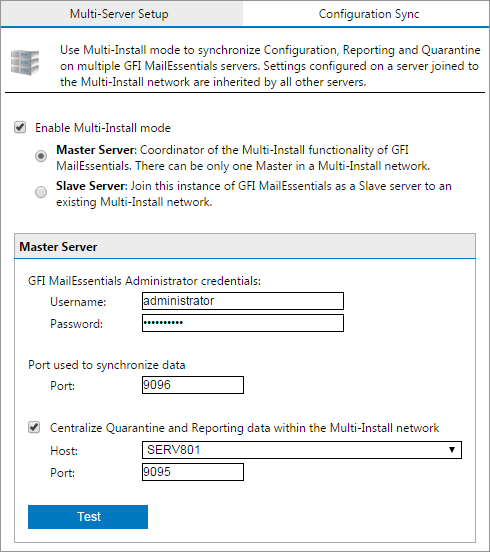
Setting a Master server
- Select Enable Multi-Install mode option and choose Master Server.
- Key in the GFI MailEssentials Administrator Credentials. If the default port used by GFI MailEssentials is used by another application, modify the Port used to synchronize data value to an unused port.
NOTE
The username and password provided must exist in the Access Control List for all the GFI MailEssentials installations (including Slave Servers) that are part of the multi-server network. The password should not expire.
It is recommended that this account is created solely for this purpose. For more information refer to Access Control List.
- Optionally, select Centralize Quarantine and Reporting data within the Multi-Install network option and select the computer that will host the quarantine and reporting data. The reporting and quarantine data host does not necessarily have to be the master server. Any GFI MailEssentials instance within the Multi-Server network can serve as the reporting and quarantine data host. To review and manage data in quarantine and reporting databases, access the web console of the Quarantine and Reporting host.
- Click Test to test your settings.
- Click Apply.