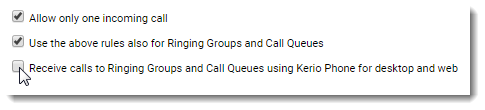Redirecting calls in Kerio Phone
NOTE
Redesigned in Kerio Operator 2.4!
This topic is for Kerio Phone for desktop and web.
Kerio Operator can route incoming calls to different internal extensions or external numbers.
You can configure call forwarding (ringing rules) in the Forwarding section.
Forwarding calls to mobile phones
See the following example:
Bob has the internal extension 255 and a cell phone with the number 5550155. He wants to receive calls on his cell phone. When he is busy, calls fallback to voicemail.
- In Kerio Phone, click your name to open the toolbar.
- Go to Forwarding.
- Click Set up advanced ringing rules.
- Enable the Ring extension option.
- Select a number for Timeout. When the specified time runs out, Kerio Operator forwards the call.
- For When busy, select the Continue option.
- Click Add and type a number 5550155 and a description (for example, cell phone).
- Select a number for Timeout.
- Enable the Fallback to voicemail option.
- Click OK.
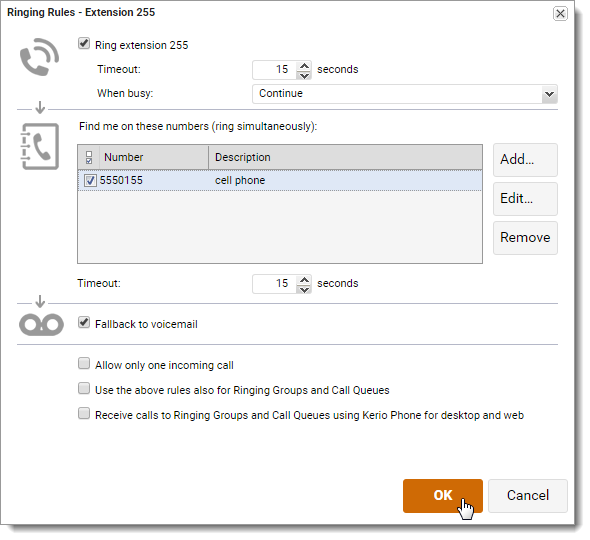
NOTE
Administrators can change also these settings in the administration interface. Contact the administrator if you need help.
Redirecting calls to another extension or person
In Kerio Phone, you can also redirect calls to another extension.
See the following example:
Bob has the internal extension 255. He wants to forward calls to an extension 100 (reception) and disable fall back to voicemail.
- In Kerio Phone, click your name to open the toolbar.
- Go to Forwarding.
- Click Set up advanced ringing rules.
- Enable the Ring extension option.
- Select a number for Timeout. When the specified time runs out, Kerio Operator forwards the call.
- For When busy, select the Continue option.
- Click Add and type a number 100 and a description (Reception).
- Select a number for Timeout.
- Disable the Fallback to voicemail option.
- Click OK.
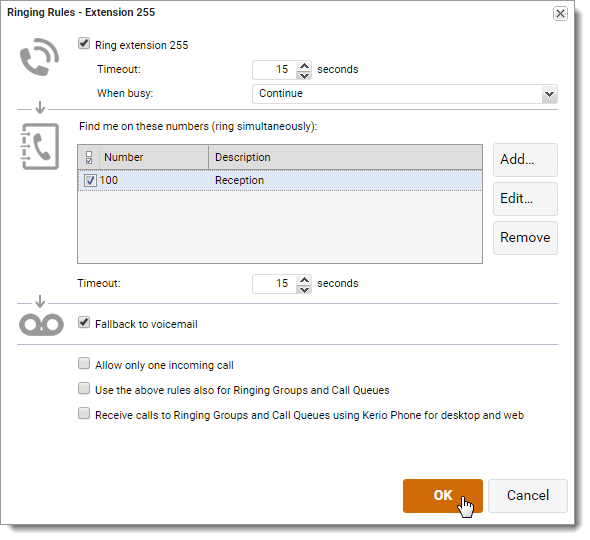
Additional configuration
NOTE
New in Kerio Operator 2.4!
For call forwarding, you can configure additional settings
- Configure extension to allow only one incoming call
- Apply ringing rules to calls coming from call queues and ringing groups.
Configuring extension to allow only one incoming call
If you have a phone that supports multiple calls, you can configure your extension to reject or redirect additional incoming calls when your extension is busy.
- In Kerio Phone, click your name to open the toolbar.
- Go to Forwarding.
- Click Set up advanced ringing rules.
- Enable the Allow only one incoming call option.
- Click OK.
Kerio Operator now handles with incoming calls using the configuration set in the Forwarding dialog box.
Forwarding calls coming from call queues and ringing groups
To configure forwarding for calls from call queues and ringing groups:
- In Kerio Phonee, click your name to open the toolbar.
- Go to Forwarding.
- Click Set up advanced ringing rules.
- Enable the Use the above rules also for Ringing Groups and Call Queues option.
- Click OK.