Managing multiple appliances with the Exinda Management Center
The Exinda Management Center (EMCExinda Management Center, SaaS service to centrally monitor and configure multiple Exinda appliances) provides complete management insight and configuration control of your Exinda Network Orchestrator appliances from one central console. All applications, devices, users, and activities across all network locations are managed from a central location giving IT Administrators the ability to manage network policies and manage appliance configuration across the entire organization.
You can configure Exinda Appliances and monitor network usage directly from the appliance. However, once you have more than a few appliances to manage, it can become difficult to manage them individually and maintain standard configurations when needed.
The Exinda Management Center solves the management gap by enabling policy configuration on multiple appliances. When used in conjunction with SDP (Service Delivery Point), you can also have aggregated reporting of your network traffic across your appliances and/or reporting of the individual appliances all within a single report.
If deploying an on-premises instance of EMC, you can deploy it as a multi-tenant solution, where each estate is enrolled under a separate tenancy account. Objects and data cannot be shared across tenancies. For a single estate use of EMC, a single tenant is added to the system. Within a tenant, multiple appliance groups can be added to help organize the appliances and to ensure that the correct configuration is sent to the sets of appliances. These appliance groups can be nested in other appliance groups.
If using the Exinda-hosted service, only a single tenant appears in the system.
 Getting started with EMC
Getting started with EMC
Get started with Exinda Management Center using the topics below.
| STEP 1 |
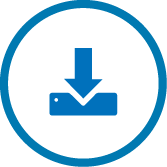
|
Integrate your Appliance with EMC Make sure all your appliances are configured to call EMC.
|
| STEP 2 |
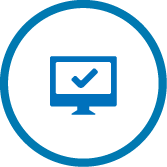
|
Log in to EMC
|
| STEP 3 |
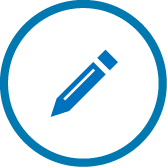
|
Perform basic EMC configuration After configuring the Exinda Management Center to communicate with the Exinda Network Orchestrator appliances, perform a basic configuration to be ready for creating policies and sending it to your appliance groups. For more information refer to Configuring the EMC. |
| STEP 4 |
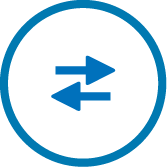
|
Import or perform manual appliance configuration You may want to retain your appliance network objects and policies, so you have the option to import them into a common librarythe Exinda repository for network objects and their definitions for future use and integrate them into the global configuration for your group. For more information refer to Importing appliance configuration. In case the appliance is new, use the Library to add circuits, virtual circuits, policy sets and policies. These settings are all re-useable and are available as a selection when defining the optimizer policy for each appliance group. For each group, you can then create an optimizer policy tree to combine circuits, virtual circuits, policy sets and policy rules. For more information refer to Optimizer Policy Tree. The Optimizer Policy Tree is applied based on a hierarchical structure of Appliance groups, where child groups can inherit policy from parent groups. It is therefore important to start by defining the group names you will need. For more information refer to Configuring an appliance manually. The Optimizer Policy Tree defines actions to be taken on different types of traffic going through the appliance. The tree is processed in a top-to-bottom order, so the policies on traffic are applied accordingly. |
| STEP 5 |
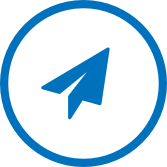
|
Push Configuration Once all the desired changes have been made to the group, you can simply push the configuration to the appliances within an Appliance Group. For more information refer to Sending configuration changes to the appliances. |