Optimizer Policy Tree
All network behavior that you need to modify is specified by policies in the optimizer. This includes traffic shaping, prioritization, acceleration, and packet marking. These policies are arranged hierarchically in a tree so that you can assign different policy rules to different types of traffic on your network. The hierarchy consists of circuits, virtual circuits, policy sets, and policy rules. Note that policy sets are a concept within EMCExinda Management Center, SaaS service to centrally monitor and configure multiple Exinda appliances only; they do not exist on Network Orchestrator appliances. The tree is processed in a top-to-bottom order, so the policies on traffic are applied accordingly.
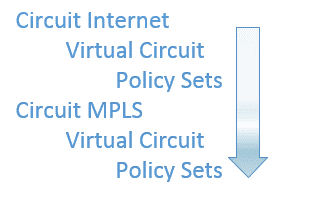
Policy sent to the appliance is dependent on Circuit Type
When the Optimizer Policy Tree is assigned to an appliance group, generally, all appliance groups that are nested under that group inherit the Optimizer Policy Tree. In which case, a message area above the Policy Tree indicates that the tree is inherited. If you do not want child appliance groups to inherit the tree, you can stop the inheritance.
All the appliances within a group will potentially receive that Policy Tree when the policy is sent. An appliance receives the Policy Tree configuration that corresponds to its bridge/circuit type mapping.
EXAMPLE
Consider a Policy Tree with three circuits, Internet, MPLS, and Voice, where the circuits map to Circuit Types of the same name. For example, Internet maps to a circuit type named "Internet". Now consider an appliance (within this Policy Tree's appliance group) that has its two bridges mapped to only two of these circuits: br10 to Internet, and br20 to MPLS. When the configuration is sent to this appliance, the circuit "Internet" is mapped to the appliance's bridge br10 and the circuit "MPLS" is mapped to the appliance's bridge br20. The "Voice" circuit is not be sent to the appliance as there is not a matching circuit type.
Policy sets can be reused in multiple Virtual Circuits
Policy sets are a concept within the EMC only. You can create a named policy set then apply the policy set to multiple virtual circuits. All virtual circuits using the policy set then have exactly the same policy.
Everything references a library item
Within a tenant, the EMC treats everything as a librarythe Exinda repository for network objects and their definitions item so that the configuration components can be reused. When you modify a library item, everywhere it is used is also affected. For example, when you create and reuse a virtual circuitlogical definitions that partition a a physical network circuit and used to determine what traffic passes through it and how much, whenever that virtual circuit is changed, all instances of its use are also changed.
Required objects will automatically be queued to be sent
When policy rules or virtual circuits use objects in their definitions, such as network objects or schedules, then those objects are automatically added to the configuration that must be sent to the appliances.
All other uses of the Policy Tree and its components are the same as on the appliance itself.
 Where do I find the Optimizer Policy tree?
Where do I find the Optimizer Policy tree?
Go to Configured Appliances > Optimizer Policy Tree.
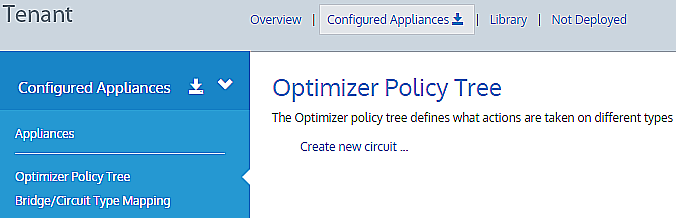
 To add a circuit to the Policy Tree
To add a circuit to the Policy Tree
- Click Create new circuit….
- Name the circuit, program the desired bandwidth and bind the circuit to the circuit type.
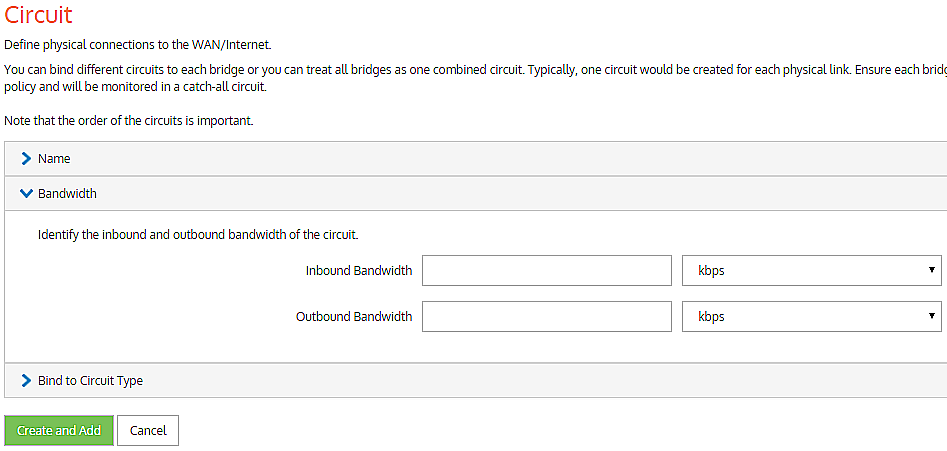
- If a circuit exists in a library then you can add it from there. Click Add Circuit from Library… and select a desired circuit.
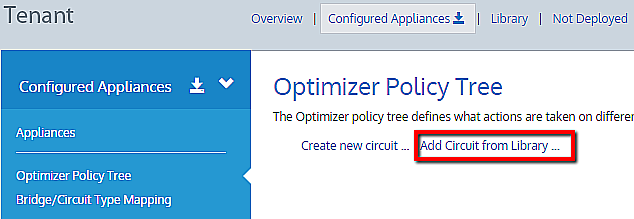
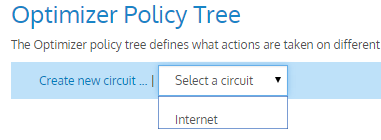
 To add a virtual circuit to the Policy Tree
To add a virtual circuit to the Policy Tree
Virtual circuits logically partition the circuit. A virtual circuit defines the traffic that is processed in the partition and the bandwidth it consumes. Each virtual circuit has its own set of policies.
- Click Create new virtual circuit…
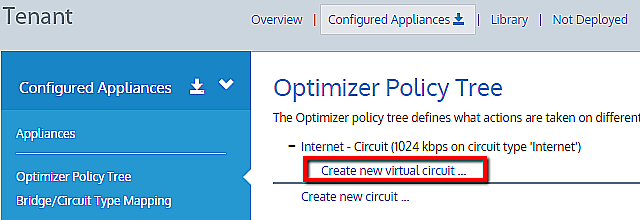
- Define the virtual circuit and click Create and Add.
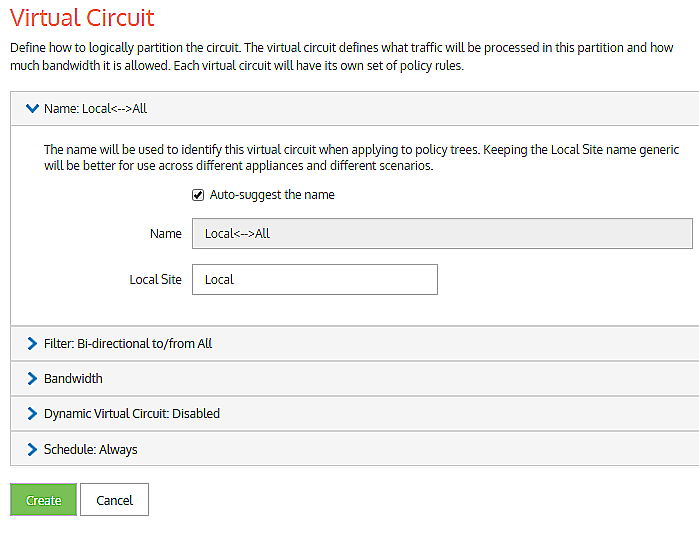
Similar to circuits, virtual circuits can be added from the library, if present.
 To add a policy set to the Policy Tree
To add a policy set to the Policy Tree
Polices define what actions are to be taken on different types of traffic.
- There are two options:
- Click Create new policy set… to create your own set of policies.
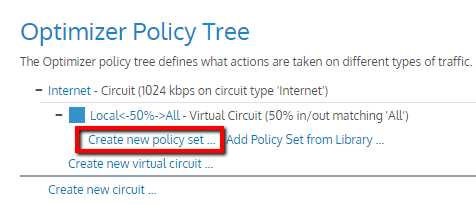
- Click Add Policy Set from Library… to select a pre-defined policy set template for a different type of traffic.
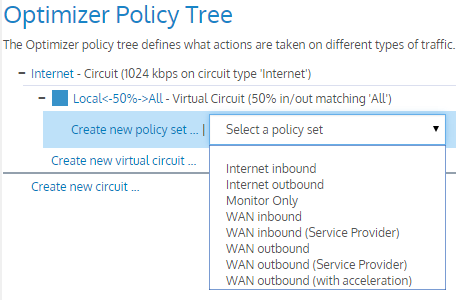
- In this example, the Internet outbound policy set is selected and it automatically populates all the policies within this set into the virtual circuit:
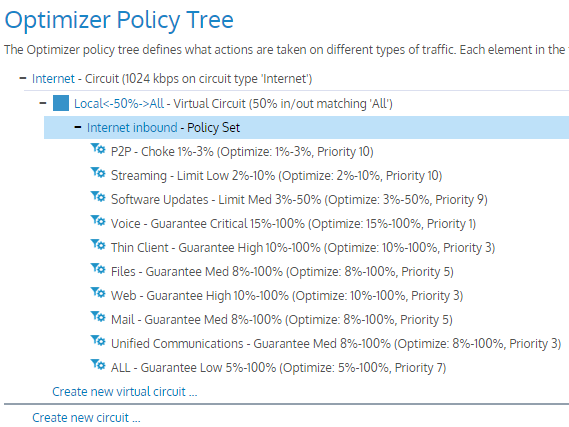
 To add a policy rule to the Policy Tree
To add a policy rule to the Policy Tree
- Click the policy set to which you would like to add the policy.
- In the policy set form, create a policy or add a policy from the library.
- Click Update in Library.
 To reorder Virtual Circuits
To reorder Virtual Circuits
In the Optimizer Policy Tree, drag and drop the virtual circuit to its new location.
 To reorder a policy rule
To reorder a policy rule
- Click the policy set that contains the policy that you would like to reorder.
- In the policy set form, drag and drop the policy to its new location.
- Click Update in Library.
 To remove elements from the Policy Tree
To remove elements from the Policy Tree
For each element that you want to remove, click the x icon at the far right.
NOTE
You cannot delete elements from the Policy Tree if you are looking at a sub appliance group that inherits the Policy Tree. You must edit the Policy Tree in the appliance group that defined the tree.
 To disinherit an appliance group from a Policy Tree
To disinherit an appliance group from a Policy Tree
- When an appliance group inherits an Optimizer Policy Tree, there is a banner across the top indicating that it is inherited.
- Click Stop inheriting Policy Tree. The tree is removed and you can start building up another Policy Tree.