Connect PC and local network to Exinda SD-WAN
After setting up the modems that are connected to the Exinda SD-WANSoftware-Defined Wide Area Network, any of the LANLocal area network ports on the Exinda SD-WANWide Area Network accesses bonded Internet links. There are several ways the Exinda SD-WAN LAN ports can be used.
As a regular Ethernet connection
Connect an Ethernet cable to any of the LAN ports of the Exinda SD-WAN and attach the other end of the Ethernet cable to a PC or laptopc which is provided bonded Internet access. Other PC or laptops can plug into the other LAN ports of the Exinda SD-WAN.
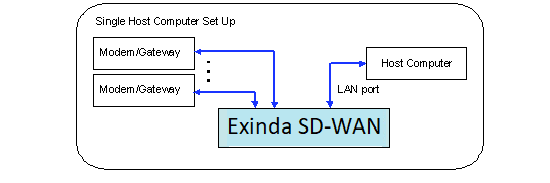
Exinda SD-WAN LAN ports used as a regular Ethernet connection
By using an Ethernet Switch
If the number of computer devices (such as PCs and laptops) to be supported is greater than the number of LAN ports on the Exinda SD-WAN (two), an Ethernet switch can be connected to one of the LAN ports of the Exinda SD-WAN. Any port of the Ethernet switch may also be used to provide bonded Internet access to a local device.
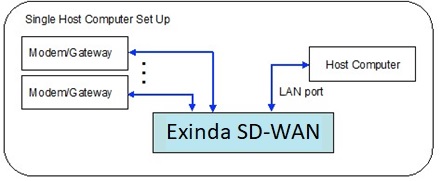
Exinda SD-WAN LAN ports used with an Ethernet switch
With a Router
Connect the WAN/Internet port of the router to one of the Exinda SD-WAN LAN ports. The DHCPDynamic Host Configuration Protocol server in the Exinda SD-WAN should be enabled to assign the router/firewall an IPInternet protocol address. The DHCP server in the router/firewall should also be enabled for the host computer devices which are attached to the router/firewall through the LAN port of the router/firewall. It may be necessary to configure the DHCP server of the router/firewall to set the DNSDomain Name Server server address for its clients to the IP address of the Exinda SD-WAN (by default this is set to 192.168.254.99) rather than the IP address of an external DNS server.
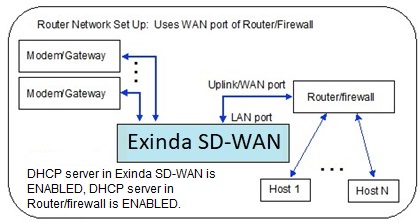
Exinda SD-WAN LAN ports used with a router WAN port
Alternatively, one of the Exinda SD-WAN LAN ports can be connected to a LAN port on the router. In this case, the DHCP server needs to be disabled on the router, so that it does not conflict with that of the Exinda SD-WAN. With this configuration, UPnPUniversal Plug and Play support is available.
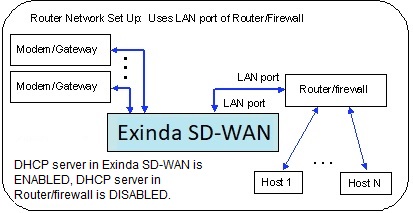
Exinda SD-WAN LAN ports used with a router LAN port
Configuring the Pass Through mode
The Exinda SD-WAN device is inserted in-line between the legacy modem/gateway and the router/firewall. The legacy modem/gateway is connected to WAN port 1 of the Exinda SD-WAN and the router/firewall is connected to the LAN port of the Exinda SD-WAN. Additional modem/gateways for the network are connected to other WAN ports of the Exinda SD-WAN. The following illustration shows the network above after installation of the Exinda SD-WAN.
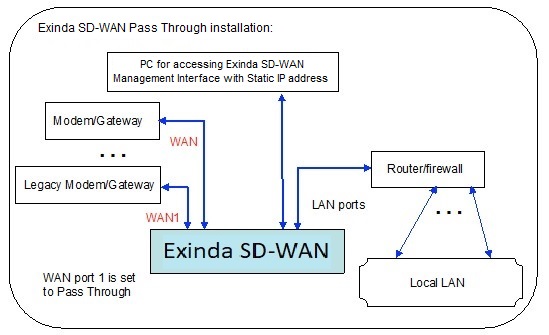
Exinda SD-WAN Pass Through configuration
The Exinda SD-WAN can first be configured by plugging a PC into one of the LAN ports of the Exinda SD-WAN, as shown above, and accessing the Exinda SD-WAN Management Interface. After the Exinda SD-WAN is appropriately configured, the Exinda SD-WAN Management Interface can be accessed by any PC on the Local LAN.
Note that when the Exinda SD-WAN is configured in the Pass Through mode, the DHCP server within the Exinda SD-WAN is disabled. Therefore, it is generally necessary to manually assign a static IP address to the PC through which the Exinda SD-WAN Management Interface is accessed.