Microsoft® SQL Server® Sources
This section contains information about:
Creating a new Microsoft® SQL Server® group
IMPORTANT
GFI EventsManager supports only as Events Source Microsoft SQL 2008 R2 or earlier. Newer versions of Microsoft SQL Server are not supported.
To create a Microsoft® SQL Server® group:
1. Click Configuration tab > Event Sources.
2. From Group Type, select Database Servers Groups.
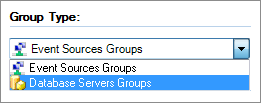
Database Servers Groups
3. From Groups, right-click Microsoft® SQL Server® and select Create group...
4. Select Microsoft® SQL Server® as the server type and from General tab configure the options described in below:
| Option | Description |
|---|---|
| Group Name |
Key in a group name to identify the Microsoft® SQL Server® group. |
| Description |
(Optional) Key in a description. |
| Collects logs from the database servers included in this group | Enable option to collect database events from all servers in this group. |

Configure logon settings from the Logon Credentials tab
4. Select Logon Credentials tab and configure the options described below:
| Option | Description |
|---|---|
| Use Windows authentication |
Connect to the Microsoft® SQL Database using windows authentication. |
| Use SQL Server® authentication |
Connect to Microsoft® SQL Database using a Microsoft® SQL Database user account. Key in a username and password. |
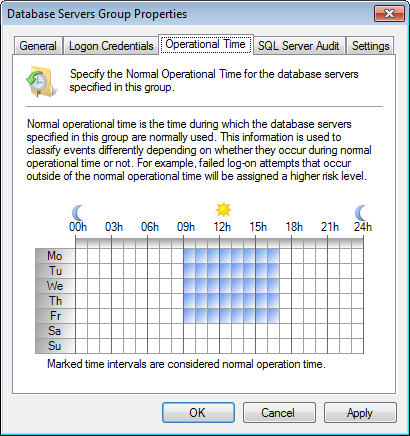
Configure the normal working hours from Operational Time tab
5. Select Operational Time and configure the operational time when the database is normally used. Marked time intervals are considered normal working hours.
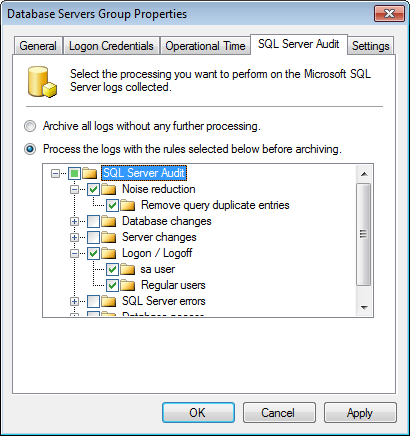
Configure SQL Server Auditing from SQL Server Audit tab
6. Select SQL Server® Audit tab and configure the options described below:
| Option | Description |
|---|---|
| ArchiveA collection of events stored in the SQL Server based database backed of GFI EventsManager. all logs without further processing | Archive events in GFI EventsManager database backend without applying processing rules. |
| Process the logs with the rules selected below before archiving | Specify the rules to perform before archiving events in GFI EventsManager database backend. |
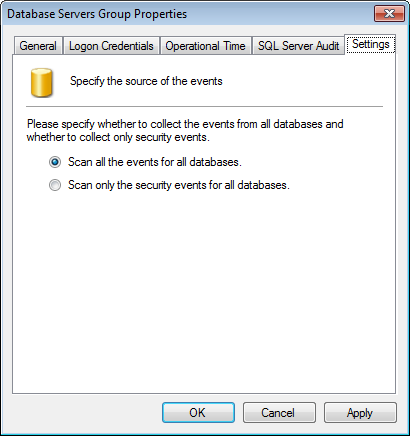
Database servers group properties
7. Select Settings tab and configure the options described in below:
| Option | Description |
|---|---|
| Scan all the events for all databases |
All Microsoft® SQL Server® events are collected and processed by GFI EventsManager. |
| Scan only security events for all databases | Only security events are collected and processed by GFI EventsManager. |
8. Click Apply and OK.
Adding a new Microsoft® SQL Server® event source
To add a new Microsoft® SQL Server® source:
1. Right-click a database group and select Add new SQL Server®...
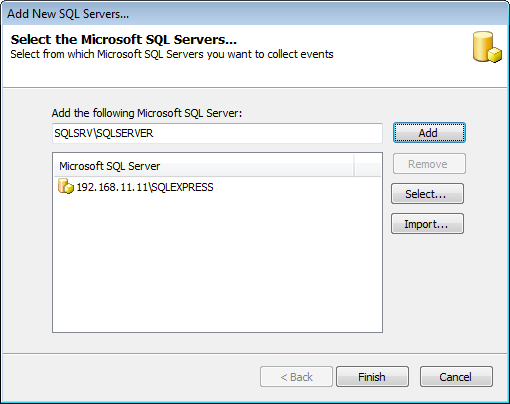
Add new Microsoft® SQL server
2. Key in the server name or IP and click Add.
Note
Use Select and Import to search the network for SQL Server® or import list of SQL servers from a text file respectively.
3. Click Finish and the Add New SQL Servers dialog closes.
4. From Groups, select SQL Servers and from the right pane, double-click the new Microsoft® SQL Database instance.
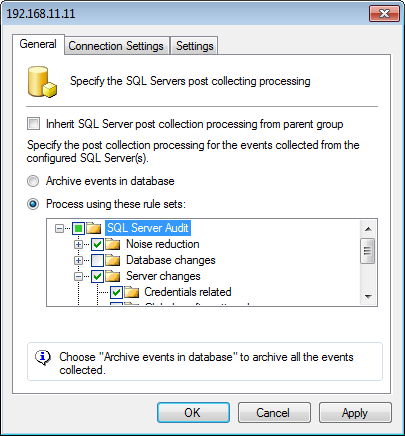
Microsoft® SQL Database properties: General tab
5. From General tab, configure the options described below:
| Option | Description |
|---|---|
| Inherit SQL Server post collecting processing from parent group |
Inherits all settings from the parent group. |
| Archive events in database | Archive events in GFI EventsManager database backend without applying processing rules. |
| Process using these rule sets | Specify the rules to perform before archiving events in GFI EventsManager database backend. |
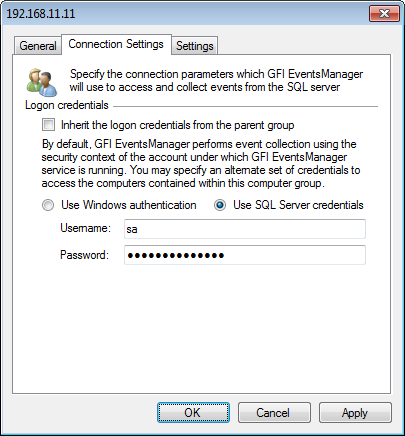
Microsoft® SQL Database properties: Connection Settings tab
6. Select Connection Settings and configure the options described below:
| Option | Description |
|---|---|
| Inherit the logon credentials from the parent group |
Select this option to inherit login settings from the parent group. |
| Use Windows authentication |
Connect to Microsoft® SQL Database using windows authentication. |
| Use SQL Server credentials |
Connect to Microsoft® SQL Database using a Microsoft® SQL Database user account. Key in a username and password. |

Microsoft® SQL Database properties: Settings tab
7. Select Settings tab and configure the options described below:
| Option | Description |
|---|---|
| Inherit the settings from the parent group |
Inherits settings from the parent group. |
| Scan all the events for all databases |
Scan all databases and collect all events from the Microsoft® SQL Server®. |
| Scan only the security events for all databases |
Scan all databases and collect only security events from the Microsoft® SQL Server®. |
| Scan all the events that are related to the following databases only |
Collect all events from the selected databases. Use Add, Edit and Remove to manage database sources. |
8. Click Apply and OK.